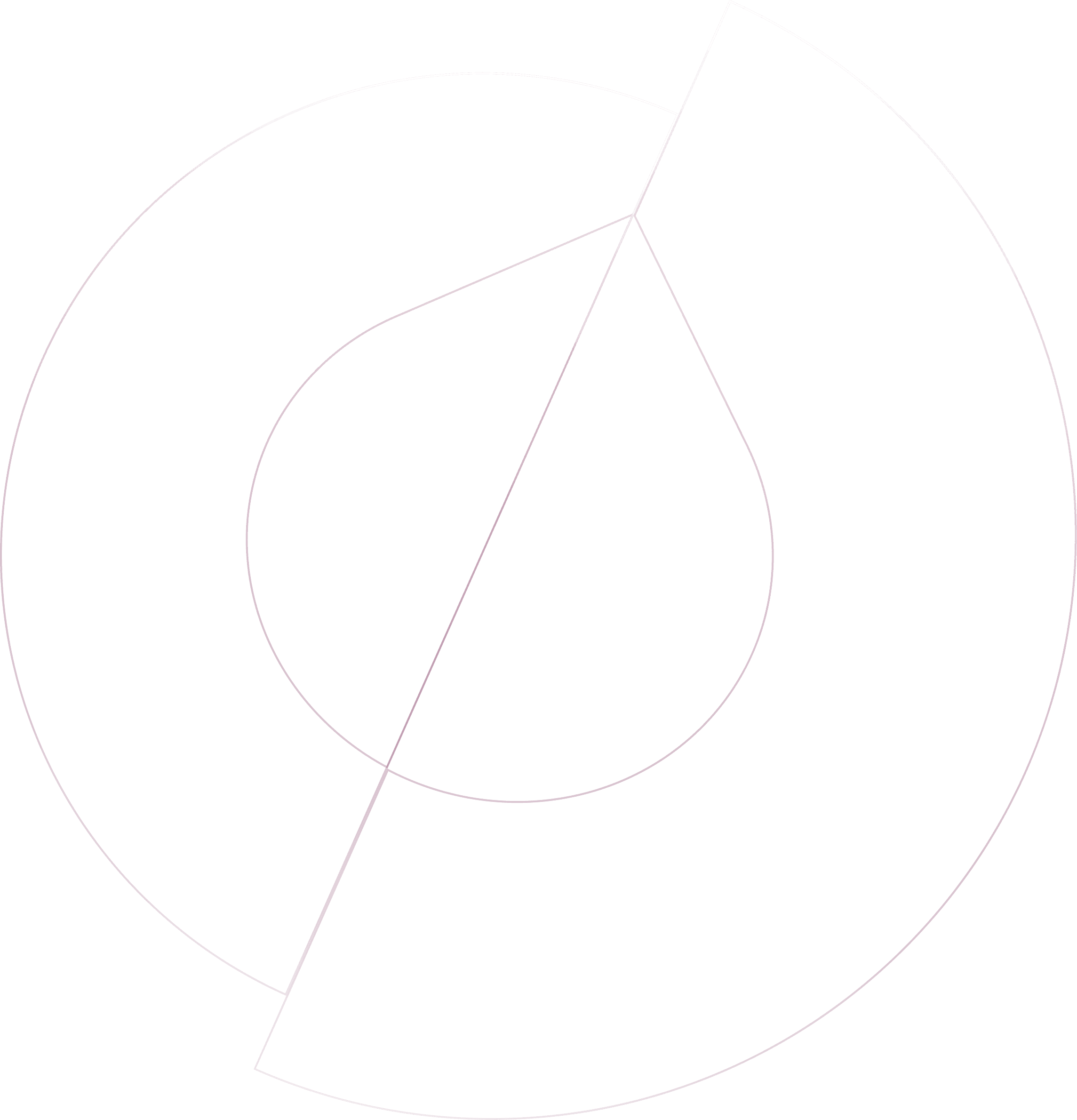Olvy's extensive suite of first-party integrations is designed to enrich your feedback loop, seamlessly connecting with a variety of products to capture, analyze, and act on user feedback. These integrations facilitate a comprehensive understanding of user needs, enabling teams to make informed decisions and enhance product offerings based on real feedback. However, in instances where you might need an integration with a product that Olvy does not currently support directly, Olvy encourages reaching out to their team. This proactive approach allows Olvy to consider adding new integrations to their roadmap, ensuring they continuously meet the evolving needs of their users.
In the Meantime: Utilizing Zapier Integration
While waiting for a direct integration to become available, Olvy users can leverage the platform's Zapier integration to create custom workflows. Zapier, a tool that connects different apps to automate workflows, offers a flexible solution to bridge the gap between Olvy and other products.
Setting Up the Zapier Integration
Start by creating an account on zapier.com, then navigate to "My Apps."
Add a new connection by selecting Olvy from the list of available apps.
Authenticate your Olvy account by following the provided link to your Olvy Dashboard's Zapier settings, where you'll find the necessary application ID and API Key. These credentials will connect your Olvy account with Zapier.
Creating a New Zap
Creating a zap involves setting up triggers and actions that automate your workflows:
Triggers in Olvy can initiate a zap. For example, the creation of new feedback, an issue, or a user in Olvy can trigger an automated response in another app connected through Zapier.
Actions allow you to automate responses based on the triggers. With Olvy as the action app, you can push data from other apps into Olvy, such as logging feedback from a customer support tool not directly integrated with Olvy.
Practical Applications
This setup enables a myriad of practical applications, such as automatically capturing user feedback from a wider range of sources or triggering specific actions within your product ecosystem based on feedback trends identified in Olvy. Whether you're looking to enhance user engagement, streamline feedback analysis, or expedite the resolution of user-reported issues, integrating Olvy with Zapier offers the flexibility to customize your feedback loop to your specific needs.
Slack
Add your team's feedback to Olvy and enjoy automatic importing.
Feedback Source
Zendesk
Quickly push feedback from your Zendesk support tickets to Olvy for better tracking
Feedback Source
Telegram
Automatically gather user feedback from your Telegram groups for easy access.
Feedback Source
Microsoft Teams
Add user feedback from Microsoft Teams to Olvy for better collaboration.
Feedback Source
Google Play Store
Effortlessly import all your Play Store reviews into Olvy.
Feedback Source
Zapier
Integrate Olvy with over 1000 apps using Zapier for a seamless experience.
Feedback Source