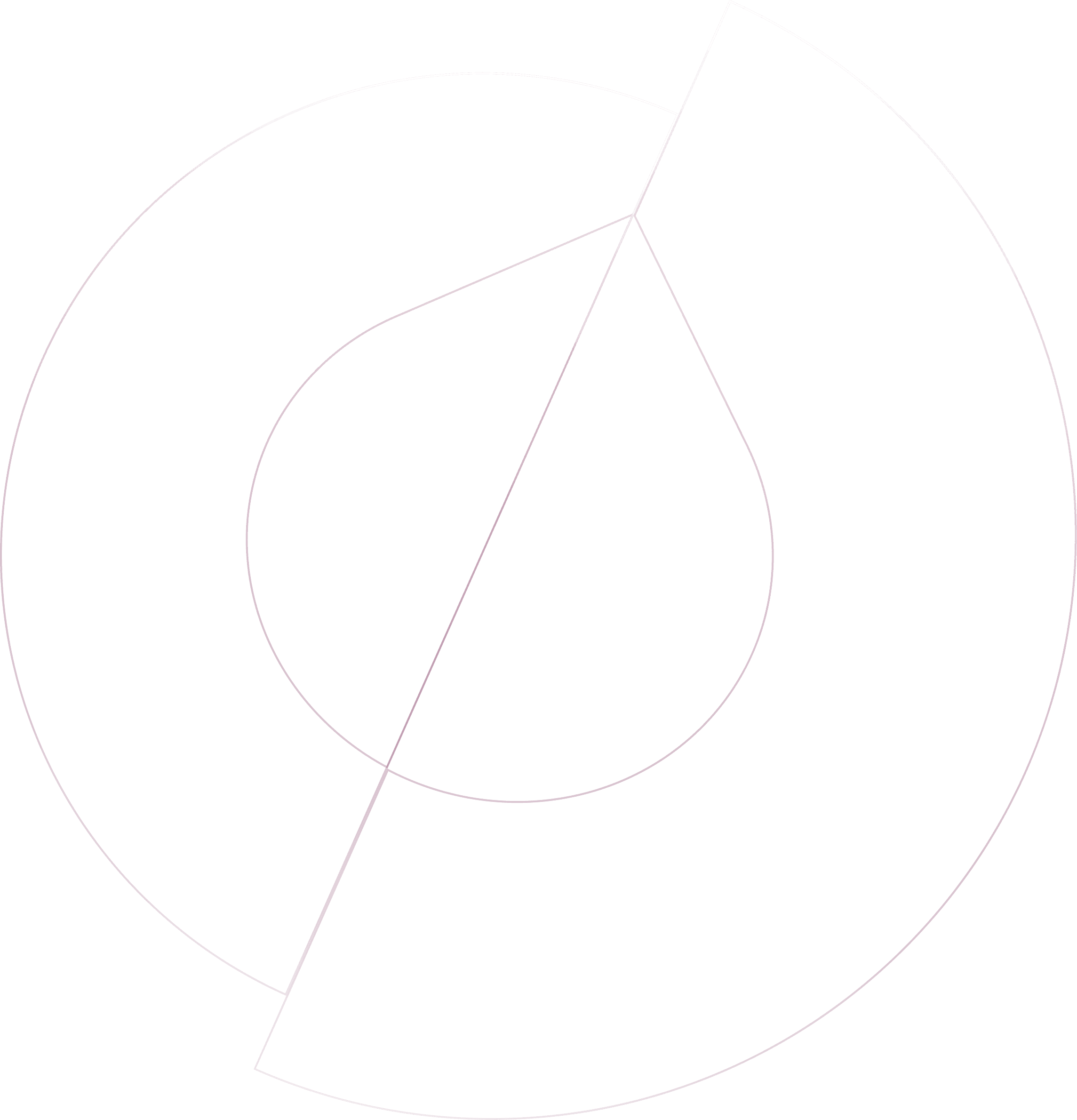Olvy’s ClickUp Integration is a powerful tool for product teams focused on deeply understanding and meeting their users' needs. By facilitating a direct line of communication and feedback from users to the development and product teams, this integration ensures that user feedback is not only heard but actively incorporated into product development.
Setting Up ClickUp Integration
The setup process is straightforward. Begin by navigating to Workspace Settings > Integrations within Olvy, where ClickUp is listed among available integrations. Upon selecting ClickUp, you'll be prompted to authorize your ClickUp workspace with Olvy. It's important to note that Olvy supports linking with only one ClickUp workspace per Olvy workspace. Following authorization, you can proceed to configure your ClickUp workspace within Olvy, including mapping custom statuses from ClickUp to Olvy to ensure a seamless workflow between the two platforms.
Creating Tasks with Olvy
With the integration in place, Olvy enables you to aggregate user feedback and directly transform it into actionable tasks in ClickUp. This process involves identifying common themes or requests from users, creating a task in ClickUp via Olvy, and attaching the relevant feedback for context. This ensures that the product and engineering teams have a clear understanding of user needs and expectations, allowing for more informed decision-making and prioritization of development efforts.
Completing the Feedback Loop
An essential feature of Olvy’s ClickUp Integration is its ability to close the feedback loop with users. Once tasks derived from user feedback are completed, Olvy provides the functionality to inform users of these updates through announcements. This communication can be tailored and sent to specific user segments, ensuring that users are aware their feedback has led to tangible improvements or new features.
Key Benefits of Olvy’s ClickUp Integration
Contextual Feedback Transfer: Ensures that user feedback is efficiently converted into tasks within ClickUp, providing clear directives for the product and engineering teams.
Progress Tracking: Offers a centralized view of all tasks and their statuses, facilitating easier monitoring and management of product development based on user feedback.
Seamless Workflow Integration: Allows for a fluid exchange of information and tasks between Olvy and ClickUp, optimizing productivity and collaboration across platforms.
User Engagement: Enhances user satisfaction by demonstrating that their feedback is valued and acted upon, fostering a positive relationship between users and the product team.

Slack
Add your team's feedback to Olvy and enjoy automatic importing.
Feedback Source

Zendesk
Quickly push feedback from your Zendesk support tickets to Olvy for better tracking
Feedback Source

Telegram
Automatically gather user feedback from your Telegram groups for easy access.
Feedback Source

Microsoft Teams
Add user feedback from Microsoft Teams to Olvy for better collaboration.
Feedback Source

Google Play Store
Effortlessly import all your Play Store reviews into Olvy.
Feedback Source

Zapier
Integrate Olvy with over 1000 apps using Zapier for a seamless experience.
Feedback Source