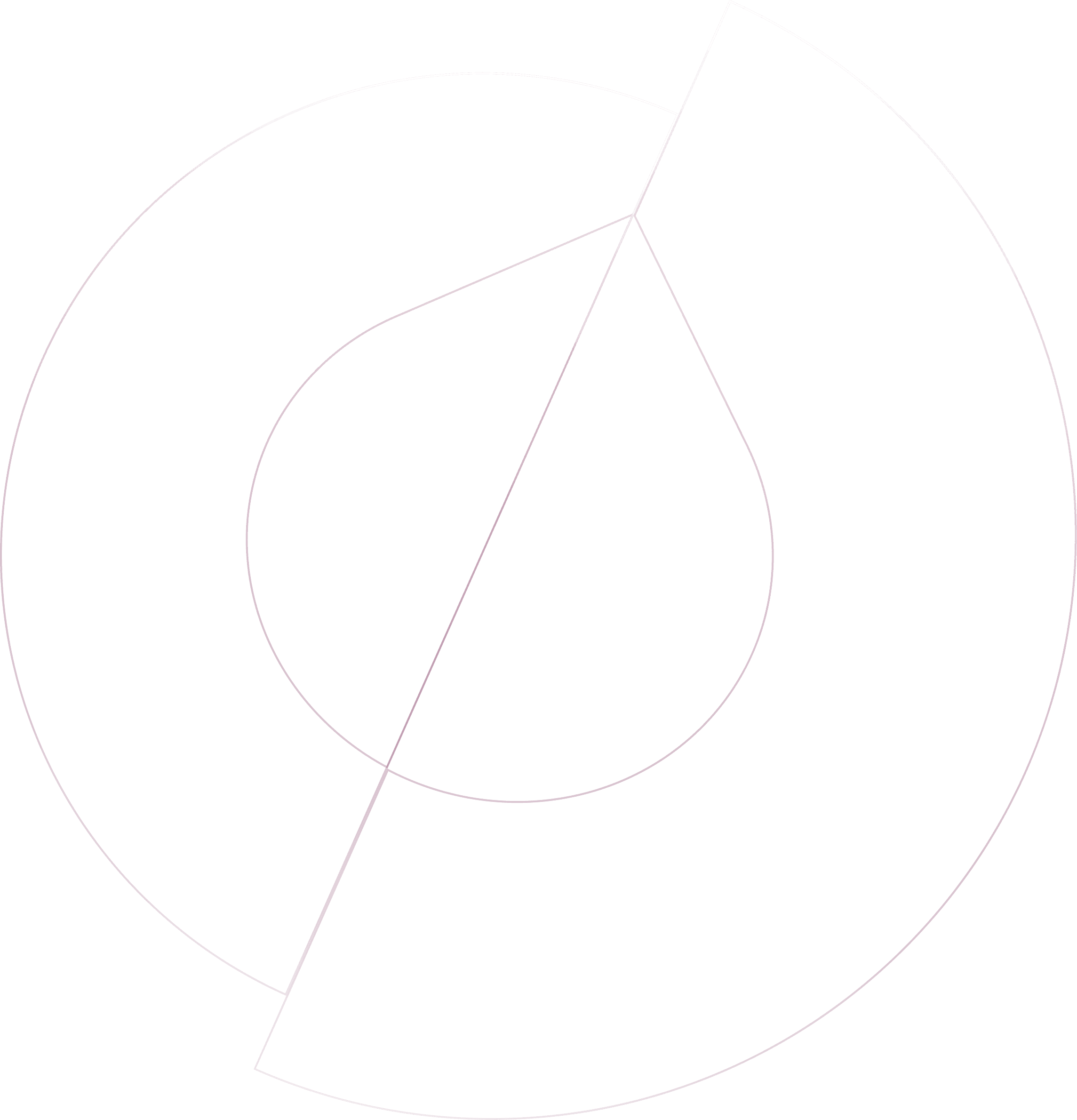Hubspot
Add feedback and auto-import all your Hubspot contacts into Olvy for easy access.
Olvy's Hubspot integration is designed to bridge the gap between CRM functionalities and actionable user feedback management. Recognizing the limitations of CRMs in efficiently passing user requests to product and engineering teams, this integration enhances Hubspot by allowing for a seamless merge of user contacts with Olvy. This enables teams to maintain comprehensive records of user feedback alongside contact details, significantly improving the ability to respond to user needs and requests.
Setting Up the Integration
The process begins in the workspace settings under the Integrations section, where Hubspot is listed among the available integrations. By authorizing your Hubspot CRM with Olvy's Workspace, and then navigating to any user's contact details in Hubspot, you'll notice an Olvy Feedback option. This completes the setup, and your integration is ready to capture and log feedback directly within Olvy, with all your user contacts now merged.
Capturing Feedback with Hubspot Integration
The integration offers a straightforward method for capturing user feedback directly from Hubspot. A "Create Feedback" option will be visible, leading to a modal where feedback can be entered and submitted to Olvy. This not only centralizes feedback management but also ensures that every piece of user feedback is linked to the corresponding contact in Hubspot, providing a rich context for each user interaction.
Additionally, within the user's contact details in Hubspot, you can view a comprehensive log of all feedback submitted by the user. This historical insight is invaluable for understanding the user's needs, preferences, and any recurring issues they may face.
Configuring the Hubspot Integration
Post-setup, the Hubspot integration offers configuration options to tailor its functionality to your specific needs. Among these is the ability to import deal amounts from Hubspot into Olvy. You can choose to track revenue from open and won deals, with Olvy automatically calculating and updating these values in the user's custom properties. This feature is particularly useful for prioritizing feedback based on potential revenue impact or focusing on feedback from your most significant customers.
Key Benefits of Olvy's Hubspot Integration
Seamless Feedback Integration: Directly push and analyze feedback from Hubspot within Olvy, ensuring no valuable insight is missed.
Unified User Records: Merge user contacts and their feedback in one place for a holistic view of user interactions.
Enhanced User Insight: Keep track of all user feedback and activities, providing a complete picture of the user's journey and experiences.
Effective Communication: Leverage the feedback data to inform users about updates or fixes to issues they've raised, closing the feedback loop and enhancing user satisfaction.
In essence, Olvy's integration with Hubspot transforms how product teams collect, analyze, and act on user feedback. By linking CRM capabilities with Olvy's feedback management system, teams can make informed decisions that align with user requests, driving product development that truly resonates with their user base.

Slack
Add your team's feedback to Olvy and enjoy automatic importing.
Feedback Source

Zendesk
Quickly push feedback from your Zendesk support tickets to Olvy for better tracking
Feedback Source

Telegram
Automatically gather user feedback from your Telegram groups for easy access.
Feedback Source

Microsoft Teams
Add user feedback from Microsoft Teams to Olvy for better collaboration.
Feedback Source

Google Play Store
Effortlessly import all your Play Store reviews into Olvy.
Feedback Source

Zapier
Integrate Olvy with over 1000 apps using Zapier for a seamless experience.
Feedback Source