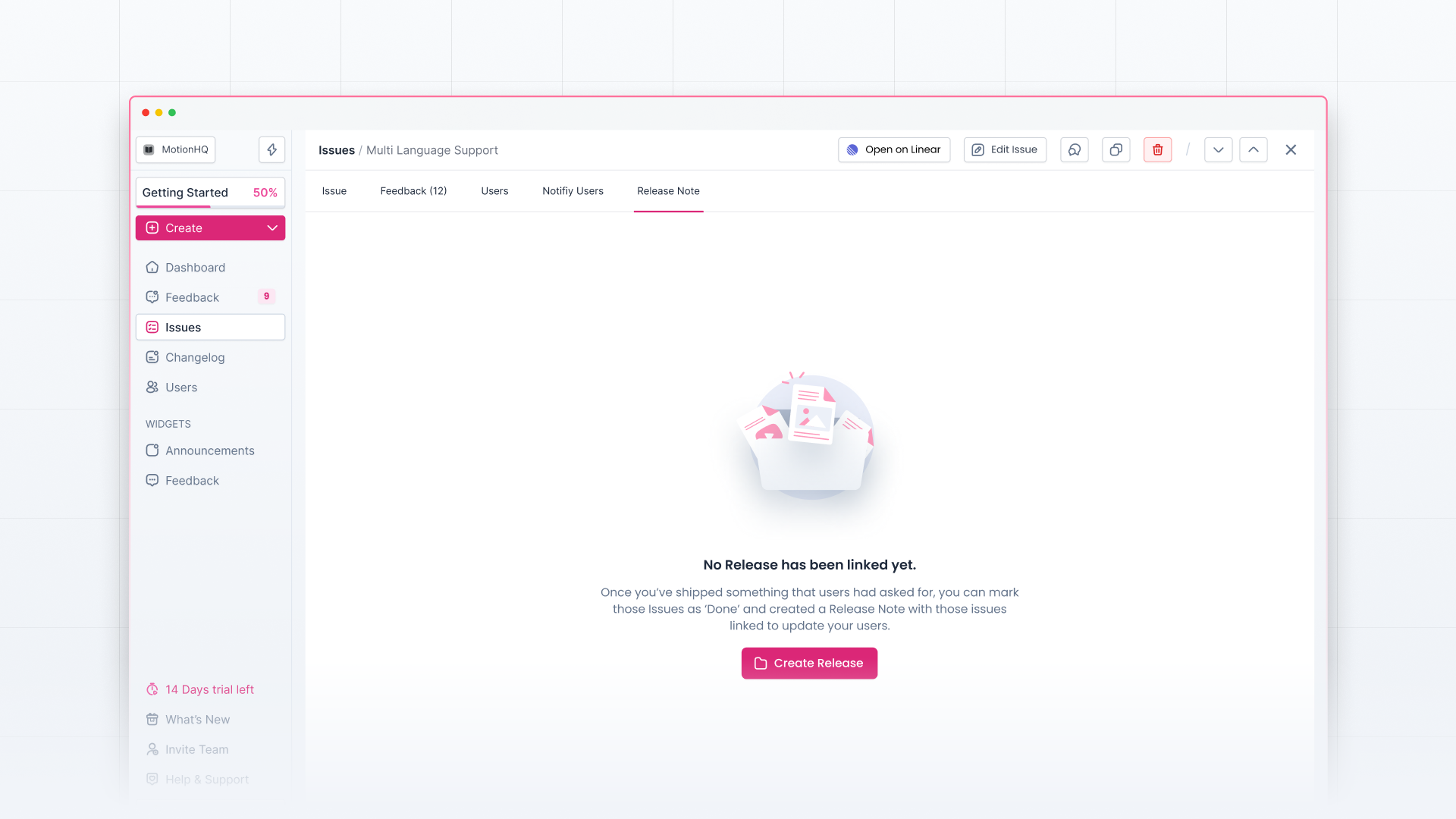Once you’ve created an issue in your Olvy workspace, you’ll see the issue card on the Issues page. When you open any issue card, you’ll see the issue profile. Let’s understand what the issue profile looks like —
On the top right, you’ll see —
- Link to the issue created in your project management tool
- Option to edit issue details
- Internal Comments section (only visible to your team members who have access to your Olvy Workspace)
On the top left, below the issue name, you’ll see these tabs — Issue, Feedback, Users, Notify Users, and Release Notes. Let’s see all the tabs in detail.
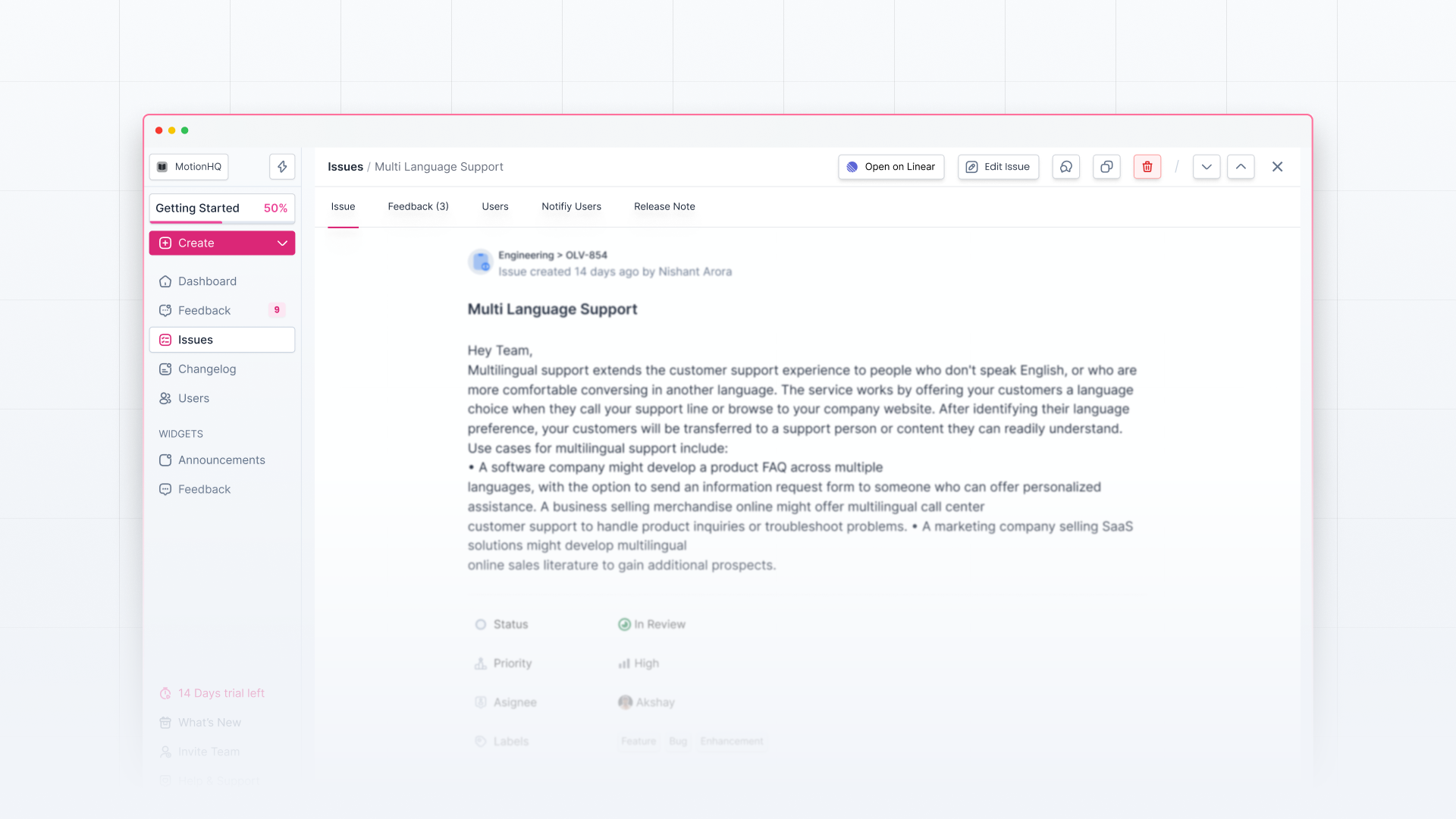
Issue
It shows all the issue-related details — title, description, status, priority, assignee, etc.
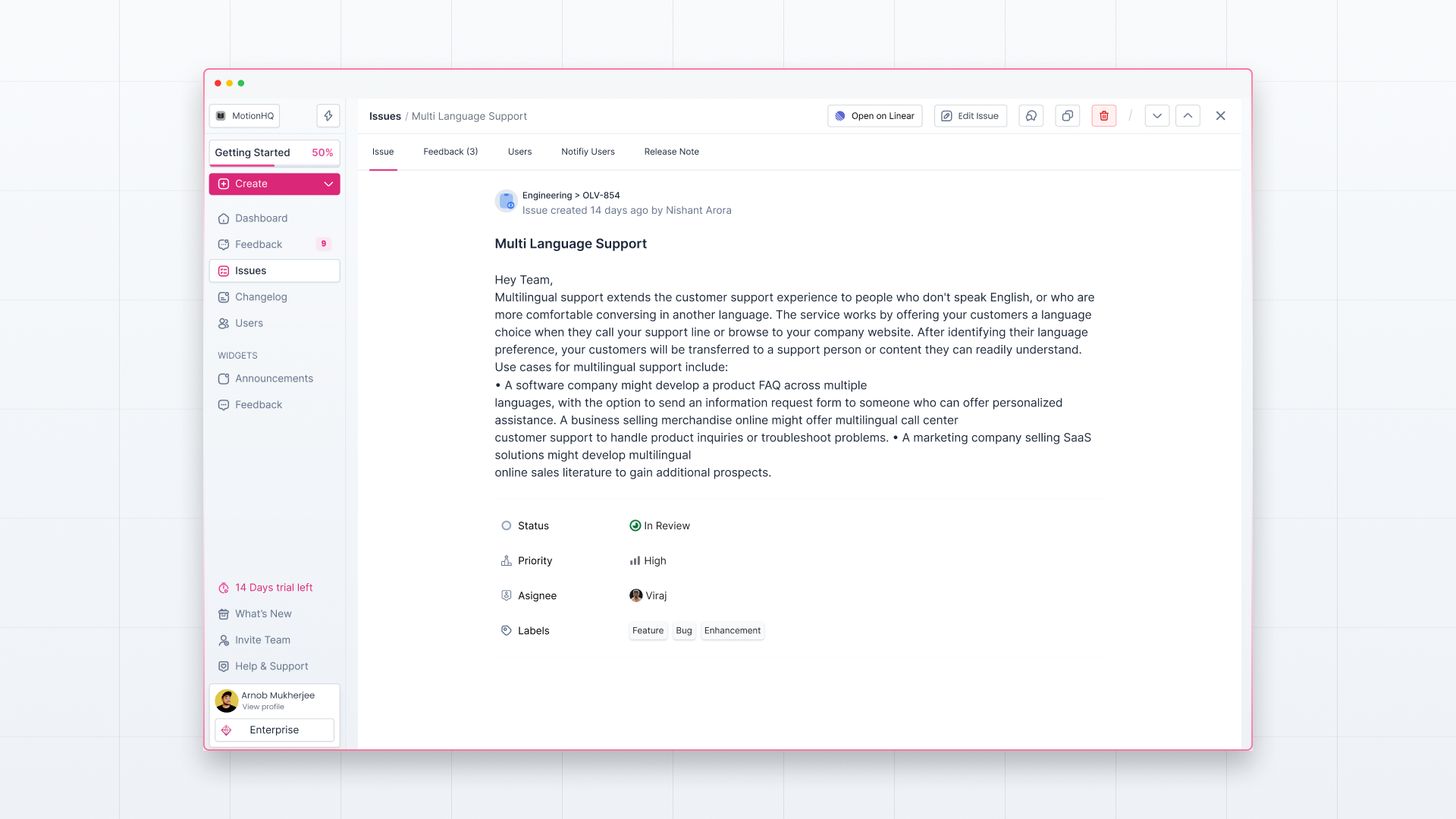
Feedback
It shows all the feedback attached to the issue.
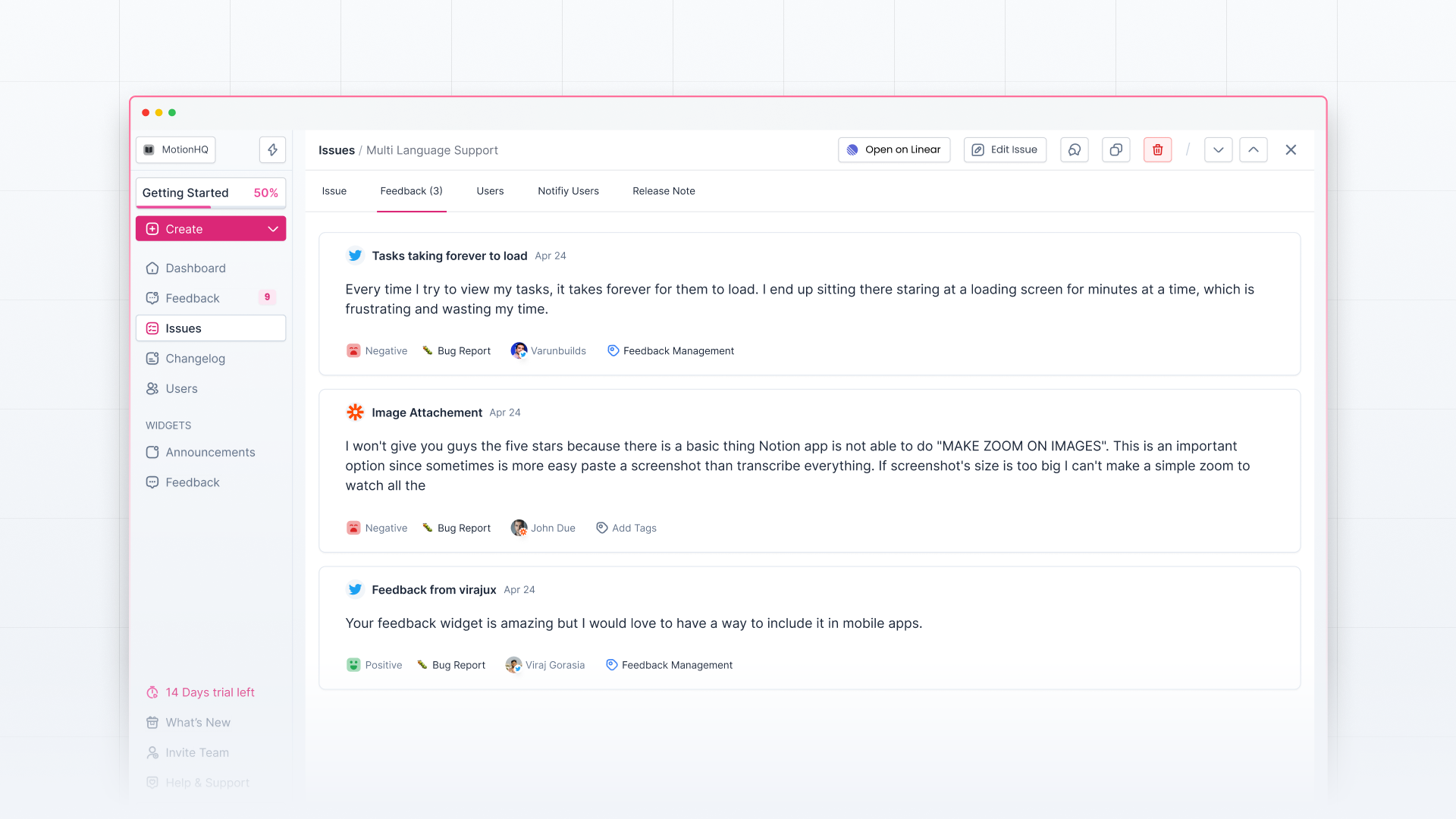
Users
It shows the details of all the users attached to the issue.
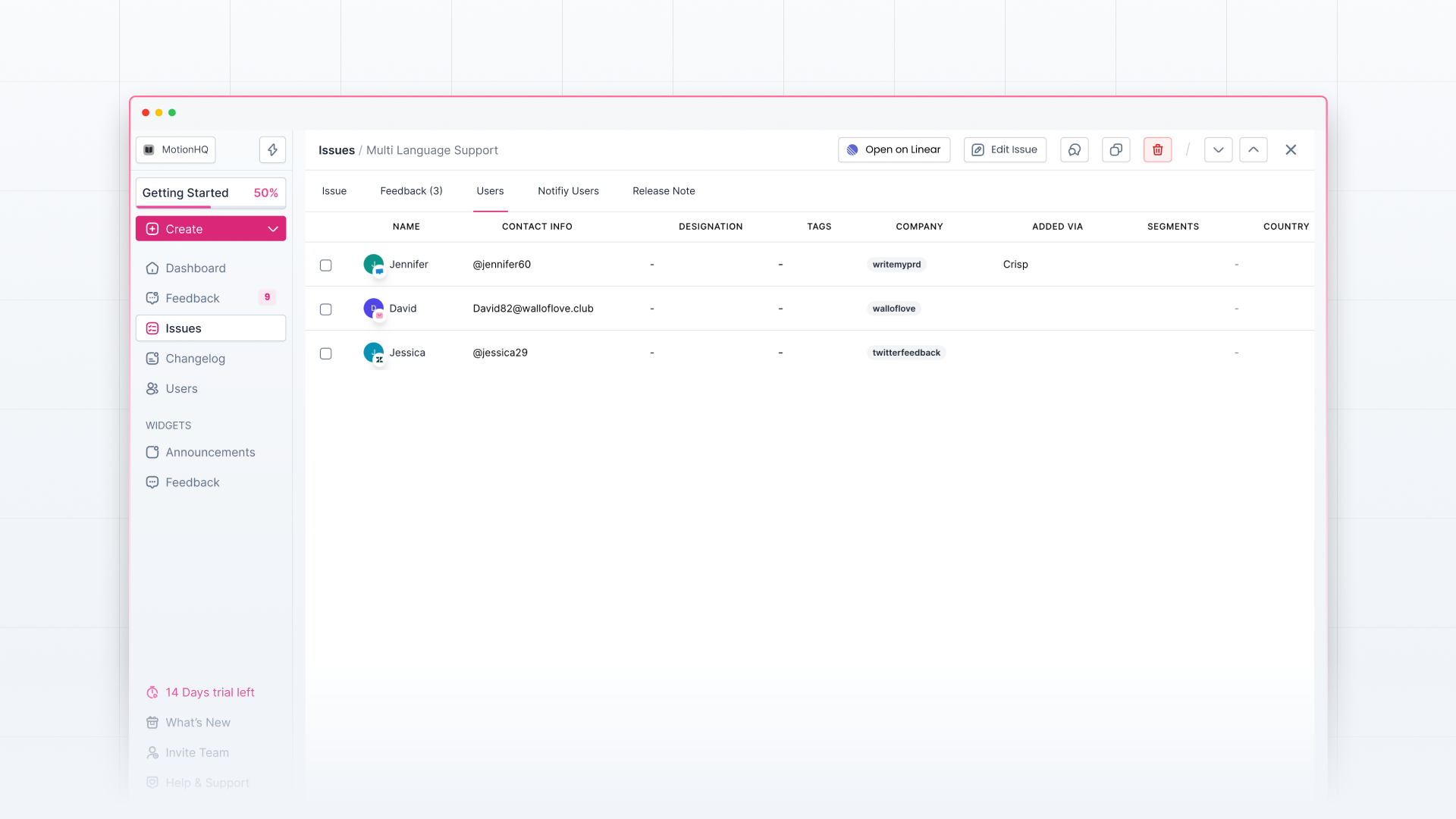
Notify Users
From here, you can send an update to all the attached users on the channel where they have given feedback.
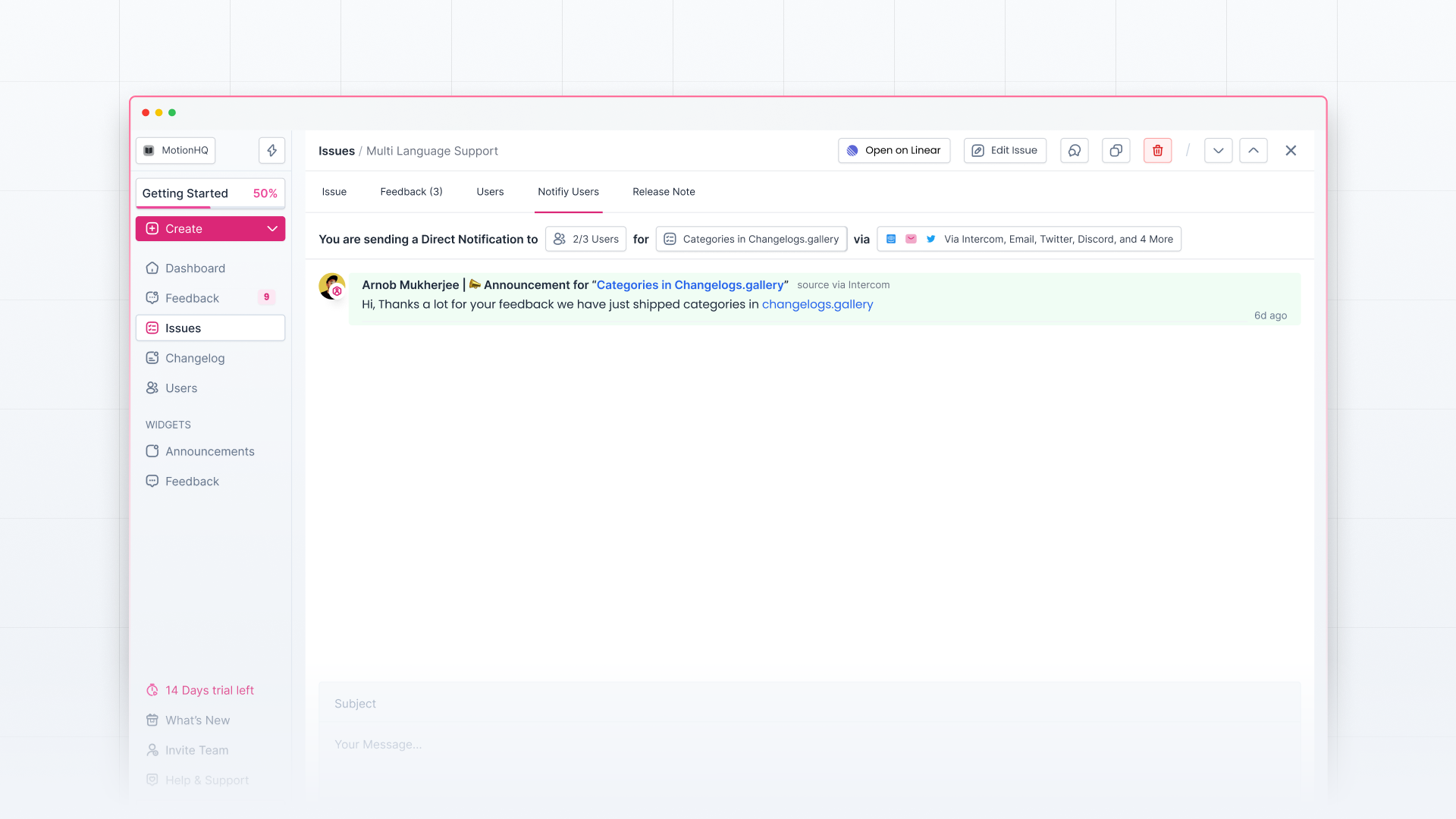
Release Notes
From this tab, you can also create a release for this particular issue if you want to inform all your users about the changes you’ve made.