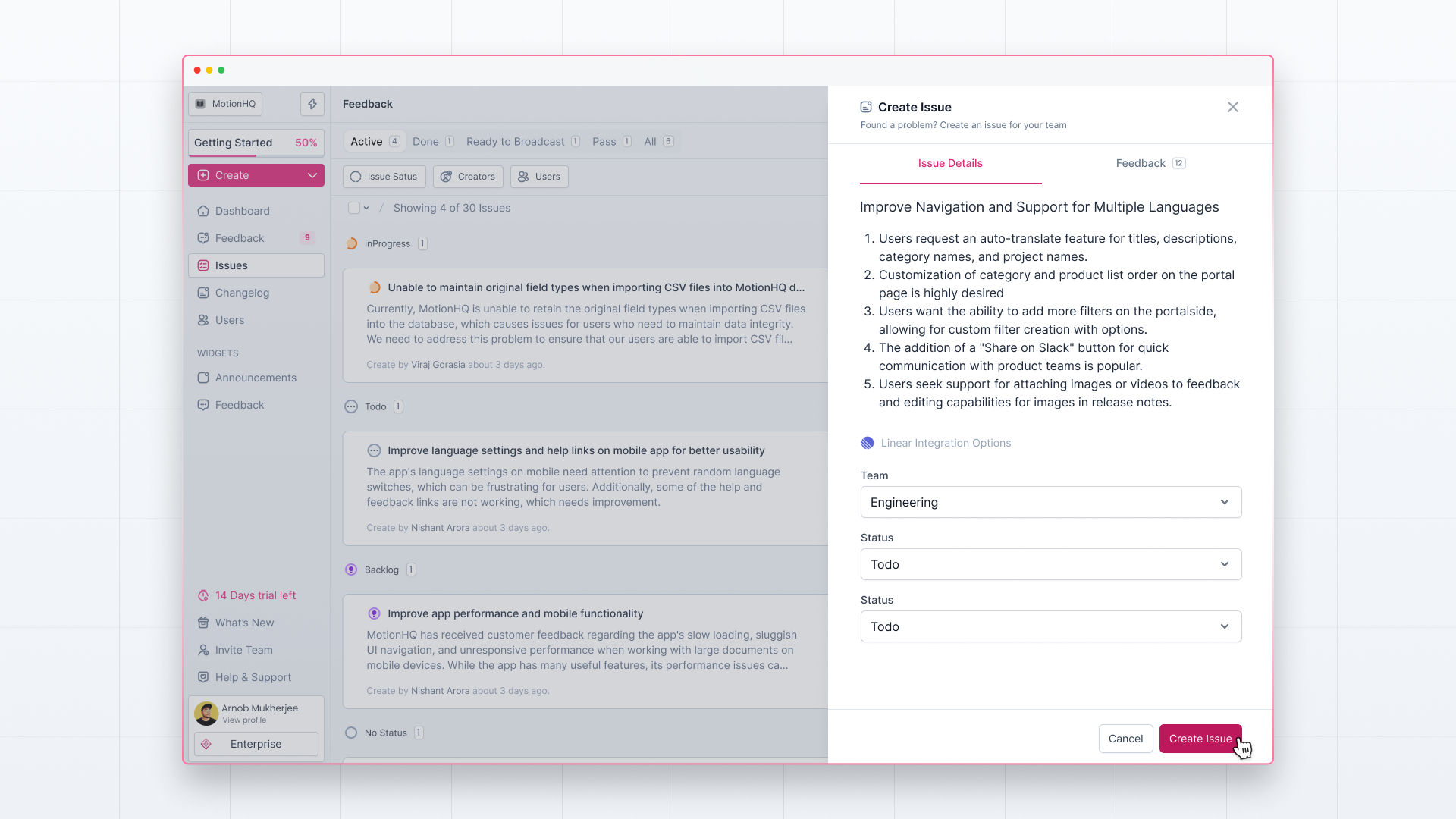Once you’ve analyzed your feedback and know the core user issues, it’s time to take some action!
With Olvy, you can club similar feedback together and create a project management ticket or an issue out of it to pass the context to your team members. Let’s learn how you can do so —
Create Issue by 'Create Issue' Button
Head to the Issues page and click ‘Create Issue’ in the top right corner.
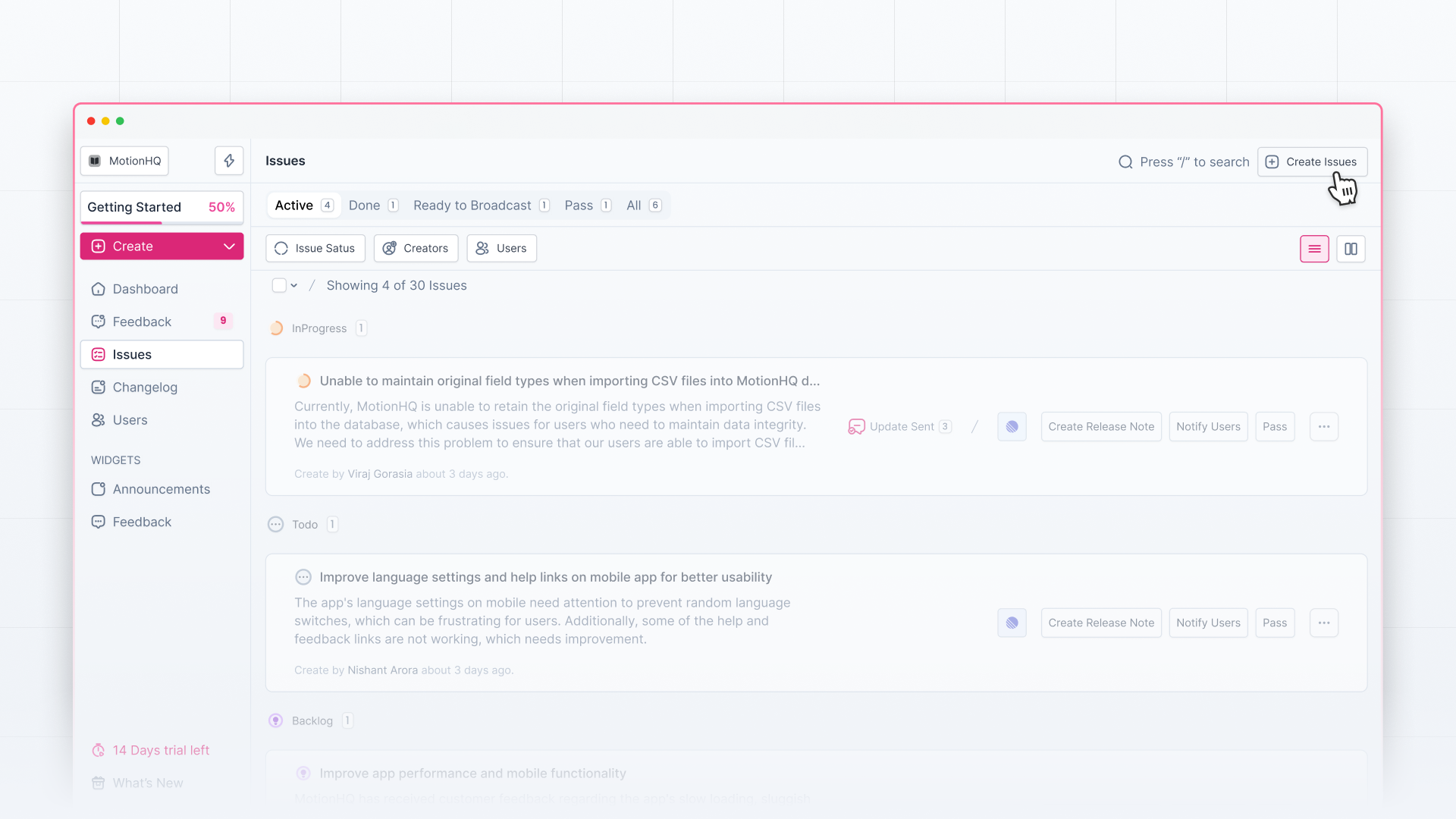
Now fill in the details in the ‘Issue’ tab. Next, click on the ‘Attach Feedback’ tab to attach similar feedback to the issue.
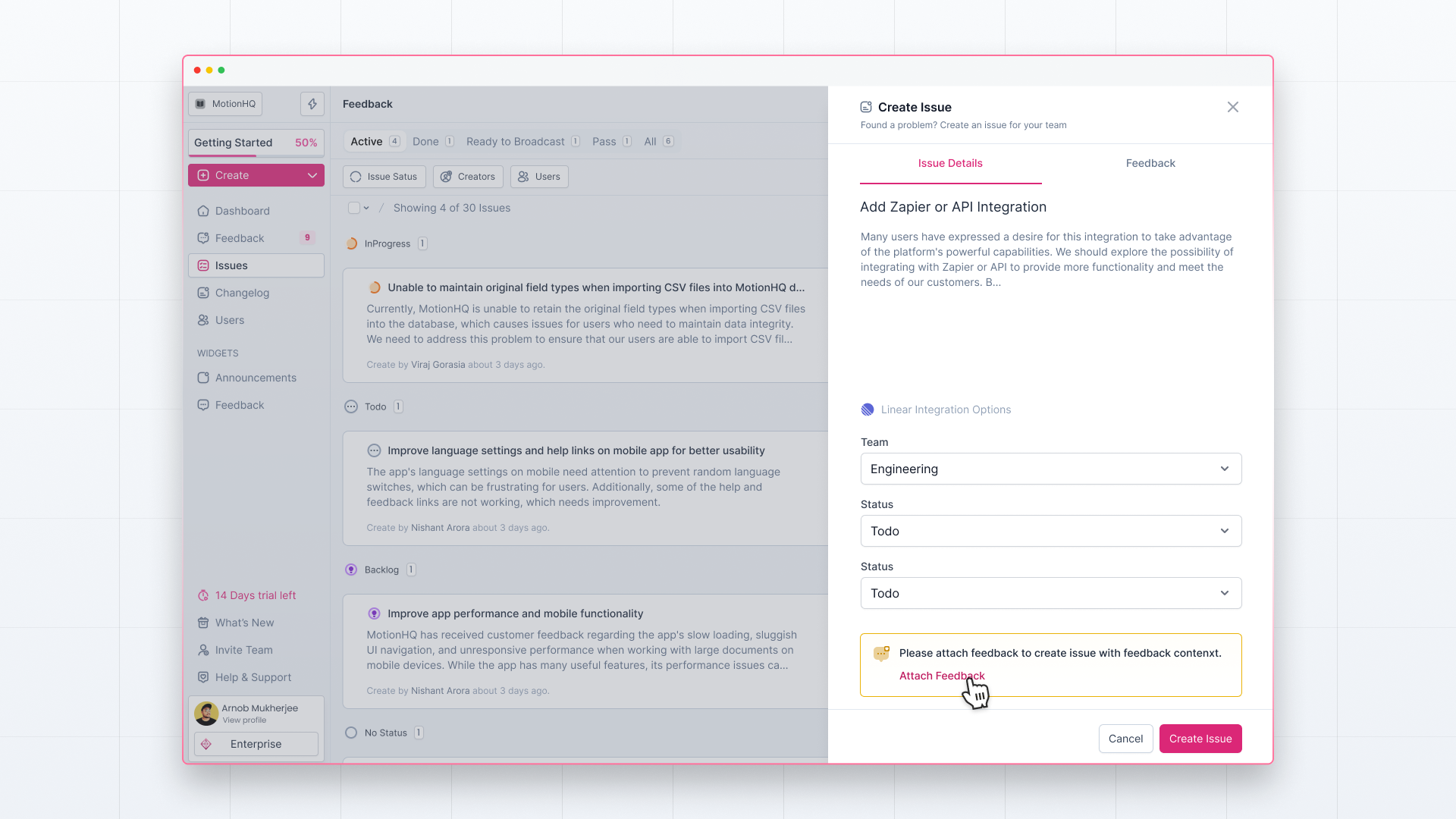
Attach all the relevant feedback to this issue based on your analysis and link them to this issue.
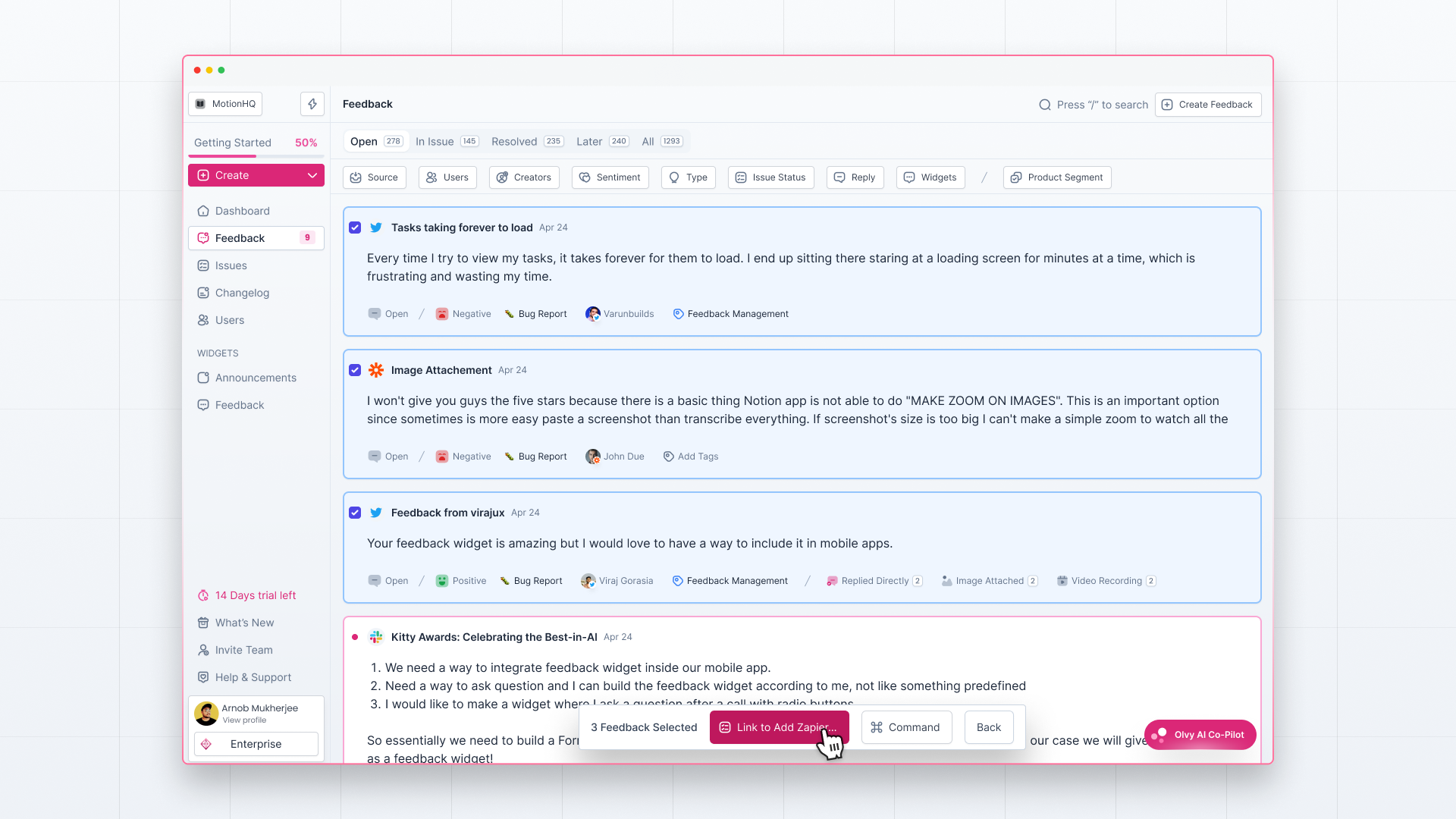
Once done, click the ‘Create’ button to create your issue.
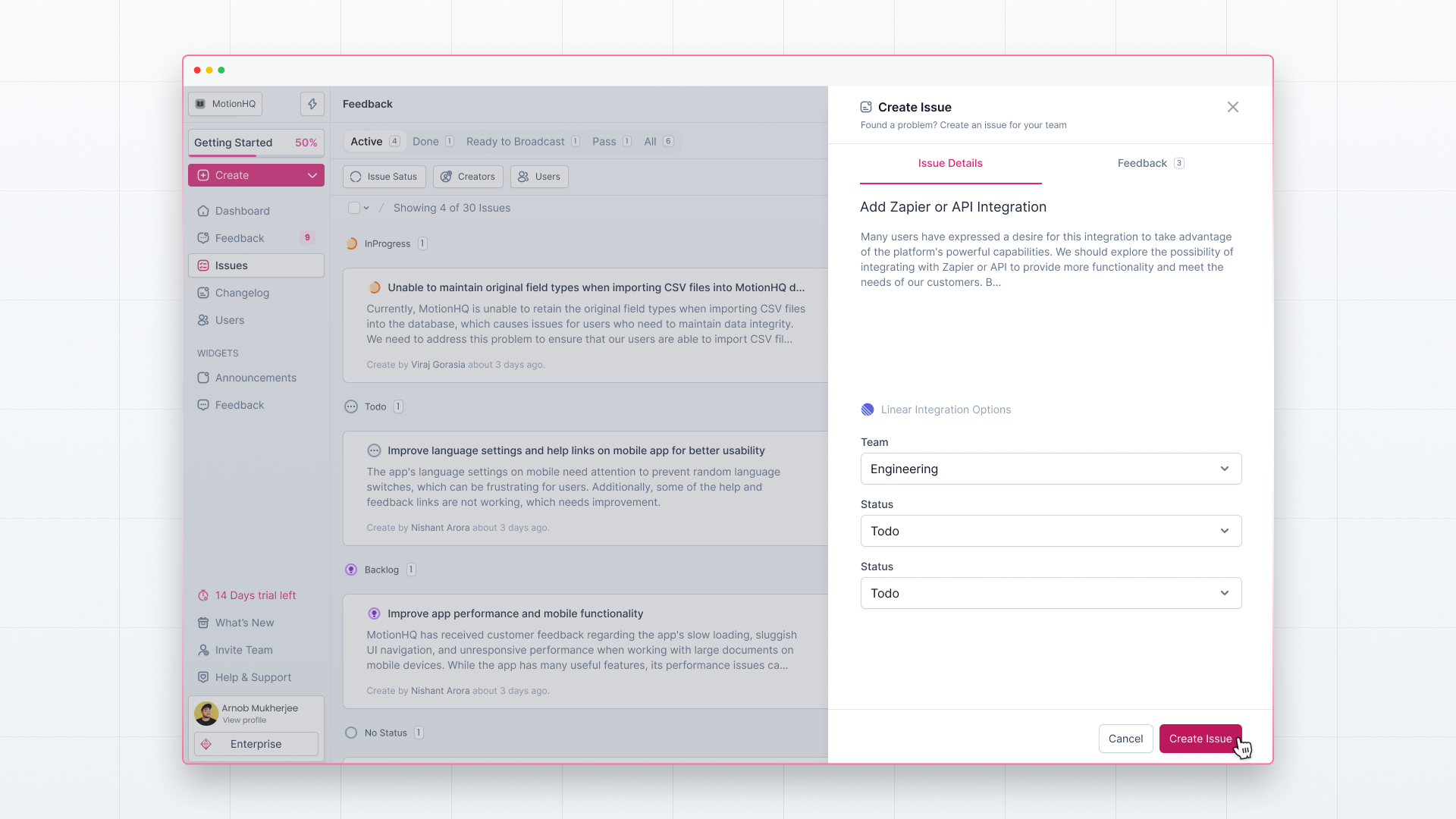
Create Issue by Selecting Similar Feedback
Head to the Feedback page and select similar feedback for which you want to create an issue. After feedback selection, you’ll see different actions — Create Issue, Command, and Cancel.
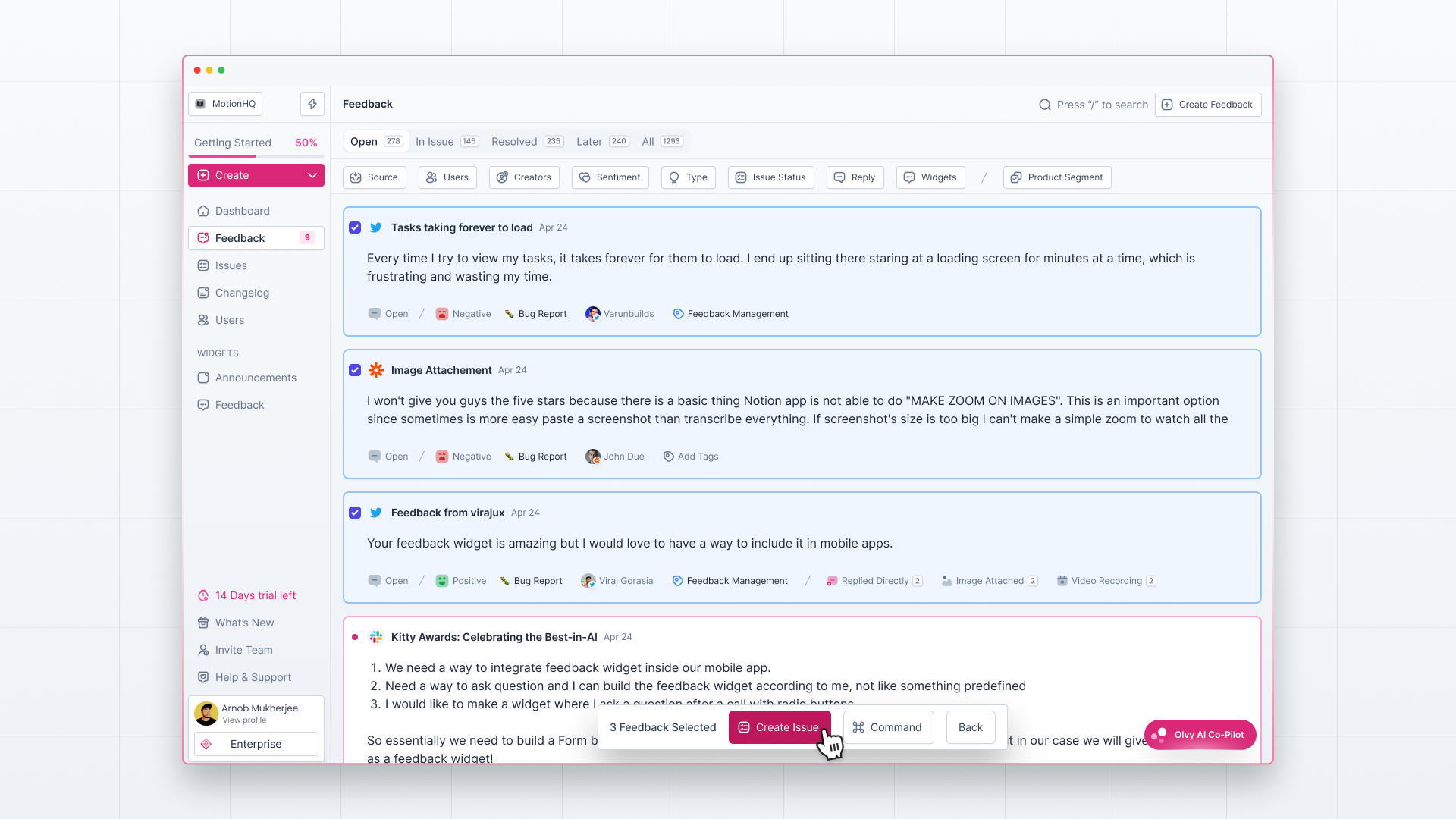
With this, you can either create an issue by clicking on the ‘Create Issue’ button and follow the same flow as before.
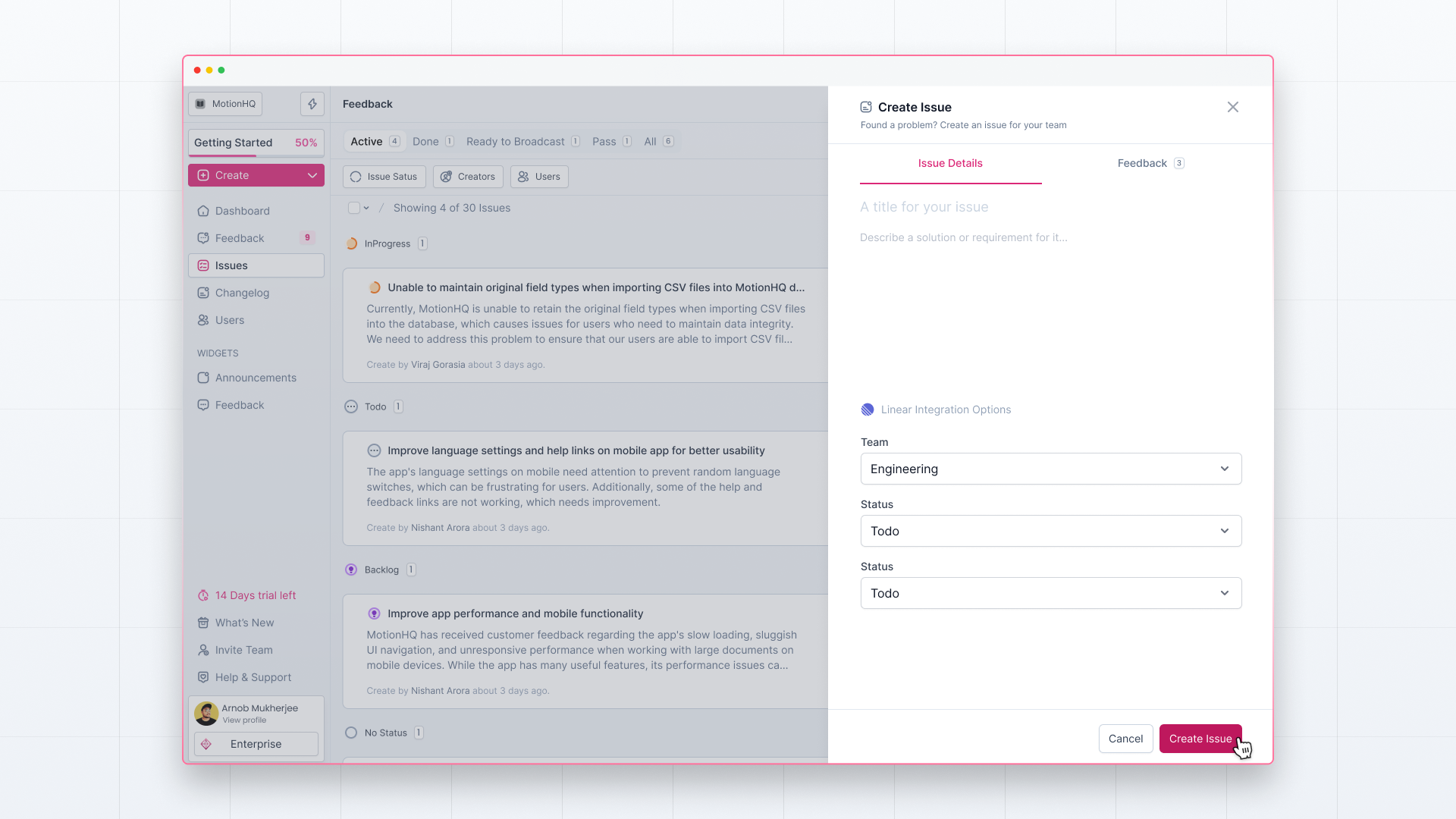
Create Issue by Olvy AI Copilot
Open the Olvy AI Copilot on the Feedback page. Click on the ‘Generate Summary’ button at the top to get the feedback summary.
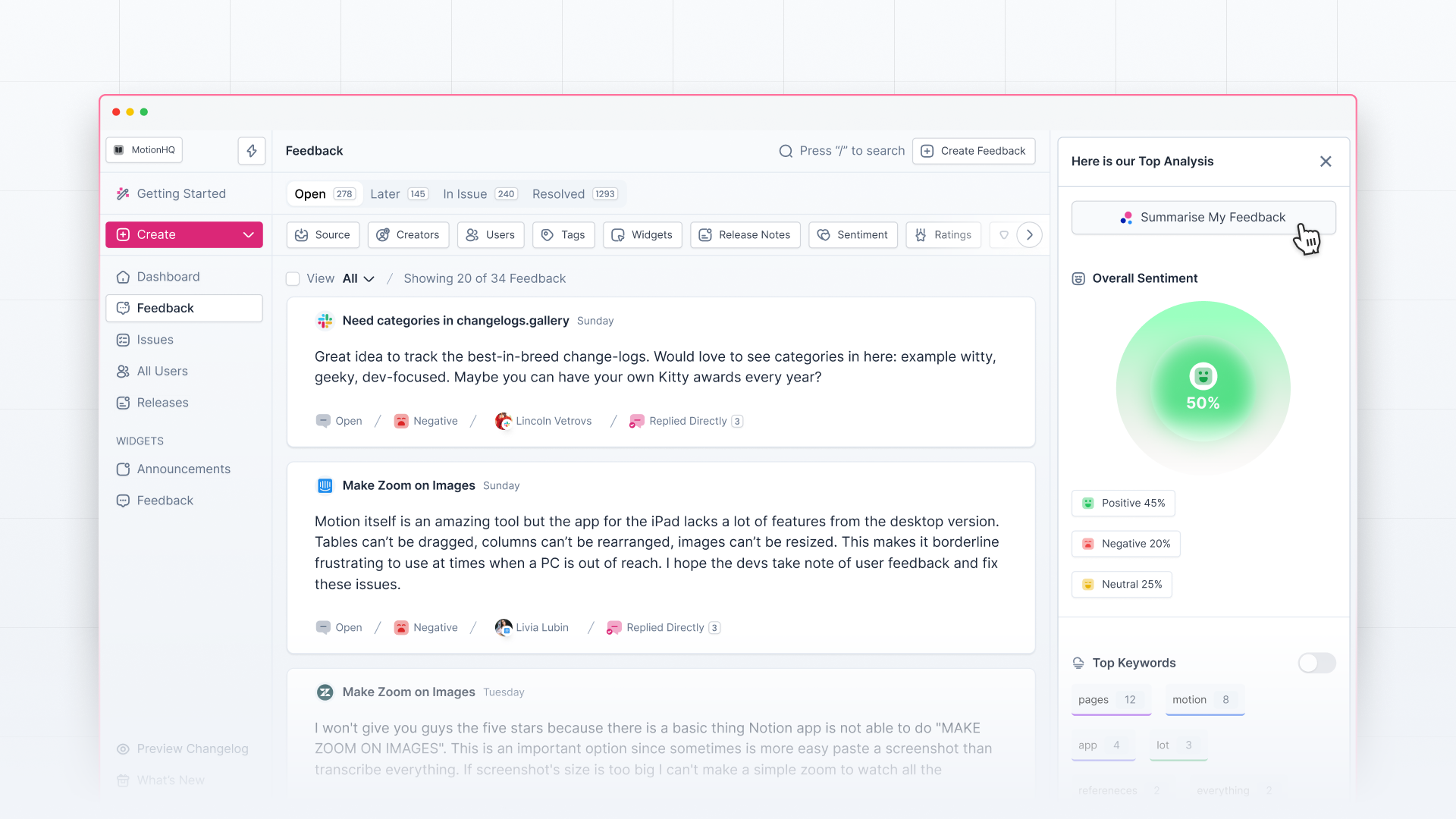
Then click on the ‘Create Issue’ button below the feedback summary. As you click, all the issue-related feedback will get attached, and you’ll have an auto-generated issue title and description.
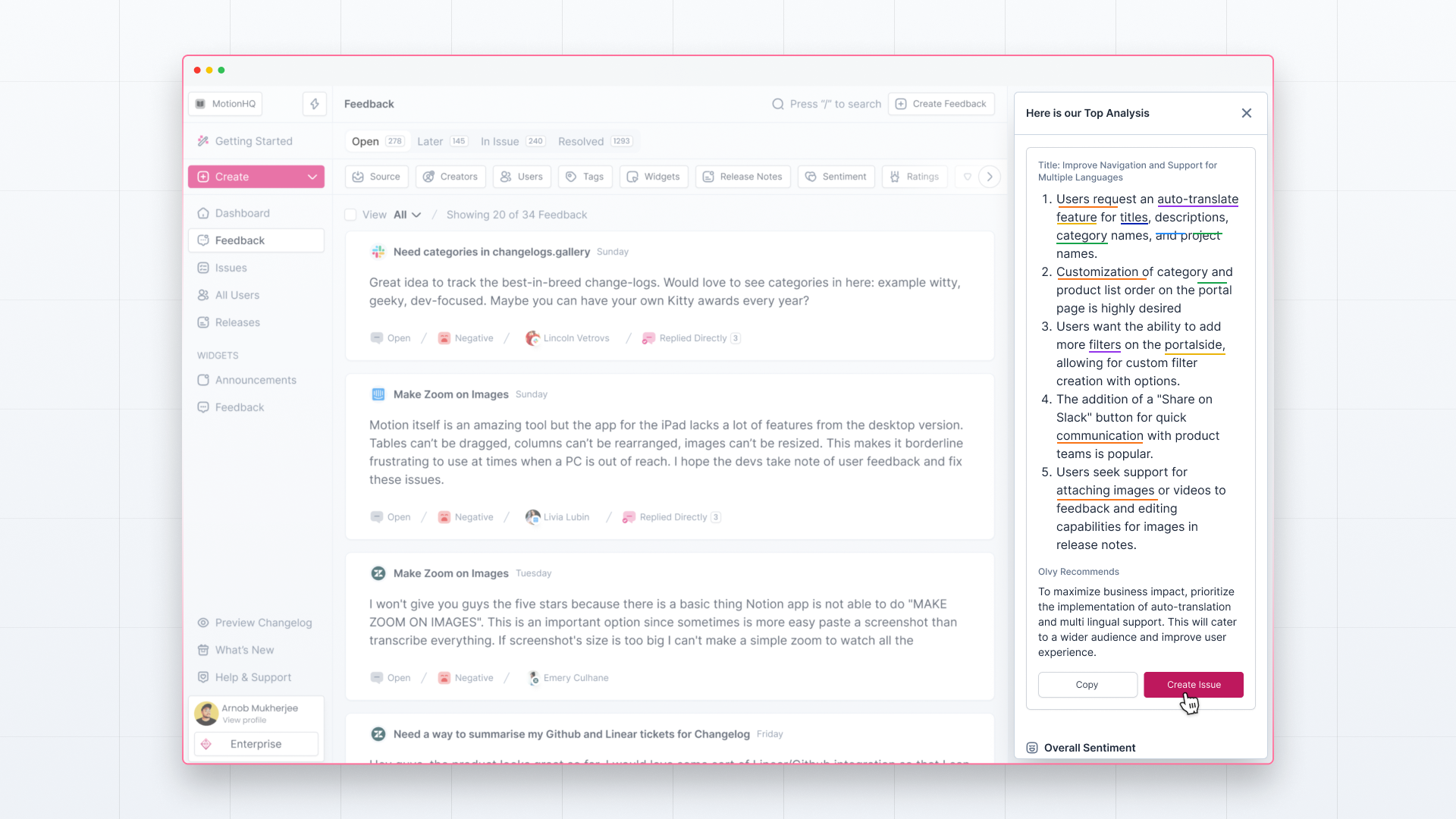
Then follow the same issue creation flow and transfer feedback context to your teams in just clicks!