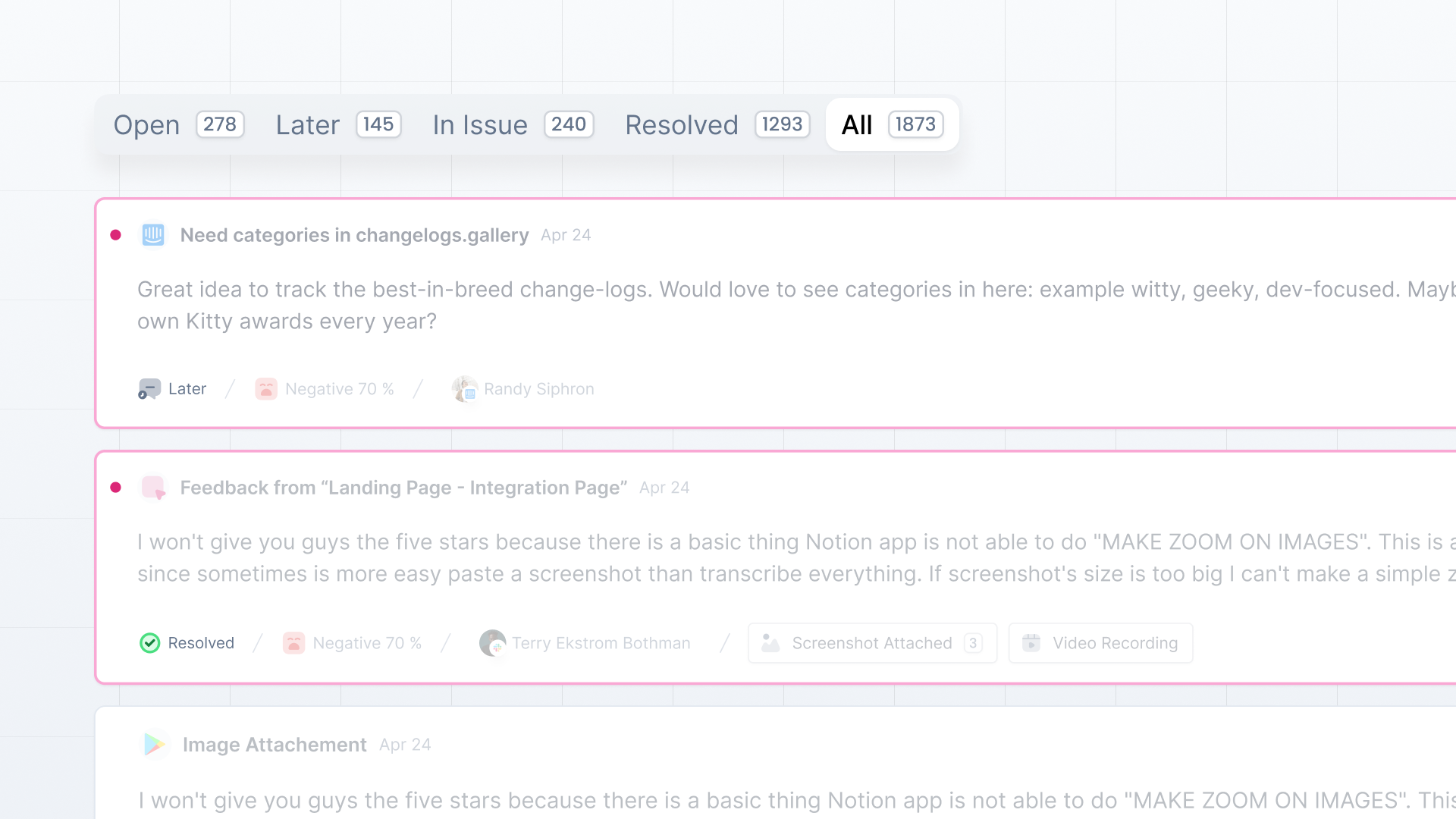Olvy’s feedback feed helps you categorize feedback better and streamline your workflow, your feed has different tabs based on feedback status. Once you open Feedback Feed, you’ll see tabs on top of the page that will be in this order — Open, In Issue, Resolved, Later, and All.
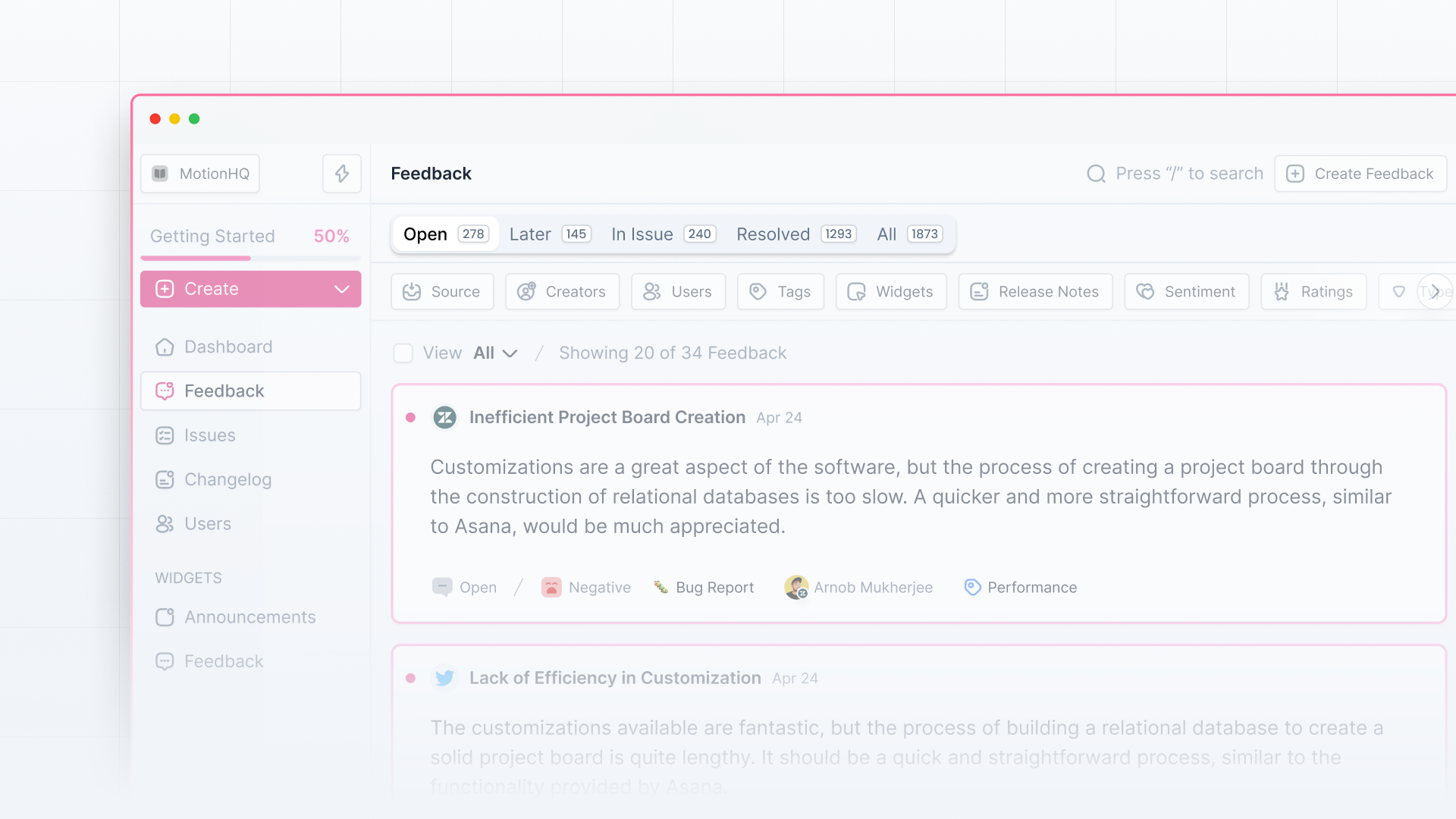
Open
In the Opentab, you’ll see all your latest feedback on which no action has been taken yet. Here, you can decide whether to add it further to your roadmap, mark it as resolved, or move it to later. Once you take any action, the feedback will be moved from this tab.
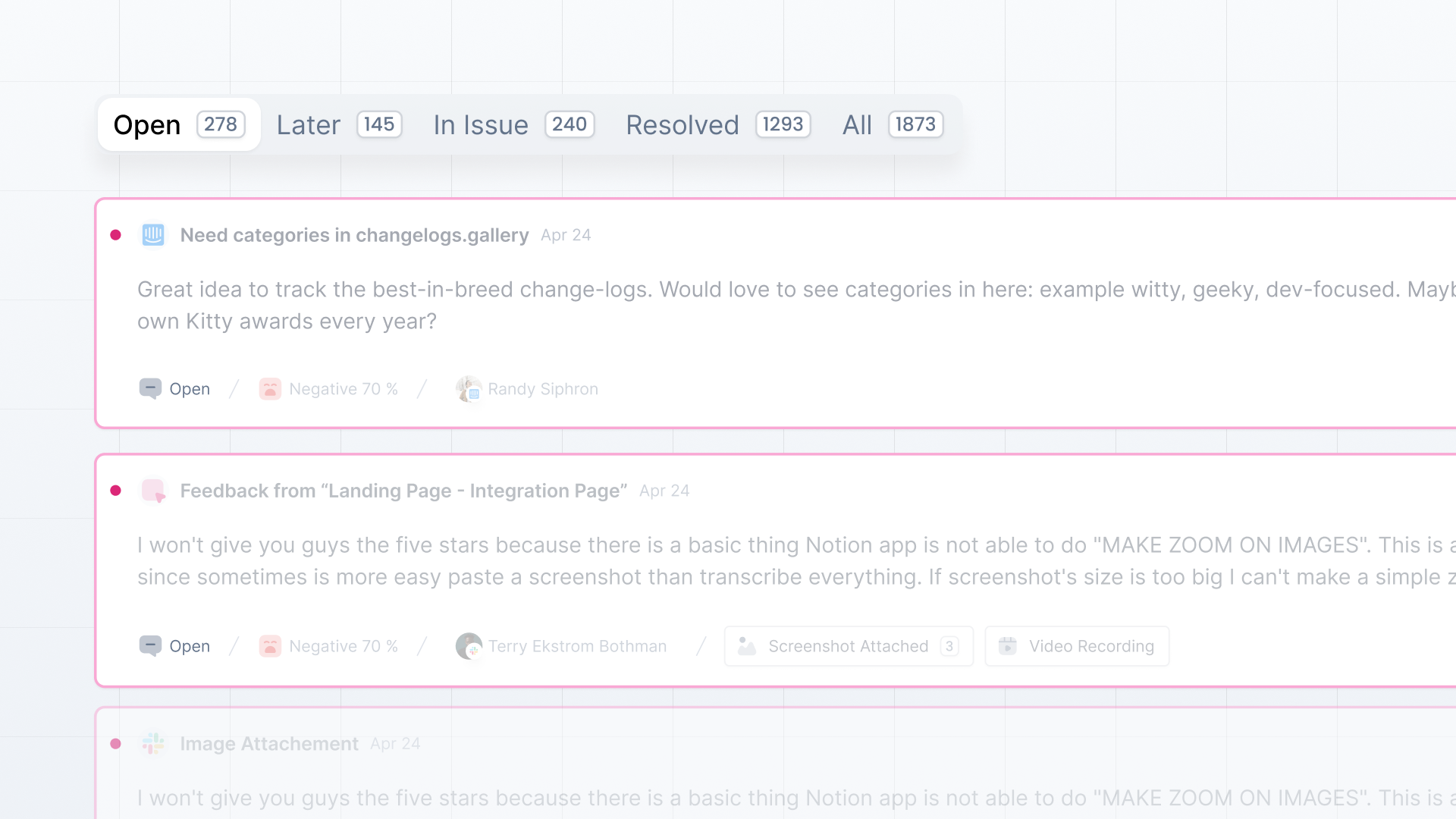
In Issue
In the In Issue tab, you’ll see all the feedback linked to an issue. Here, you’ll see feedback grouped based on Issue status (Backlog, To Do, In Progress, Done) so you can know whether any progress has been made for certain feedback. You can also look at the issue by moving to the Issues feed from the side nav bar.
View how you can link feedback to an issue.
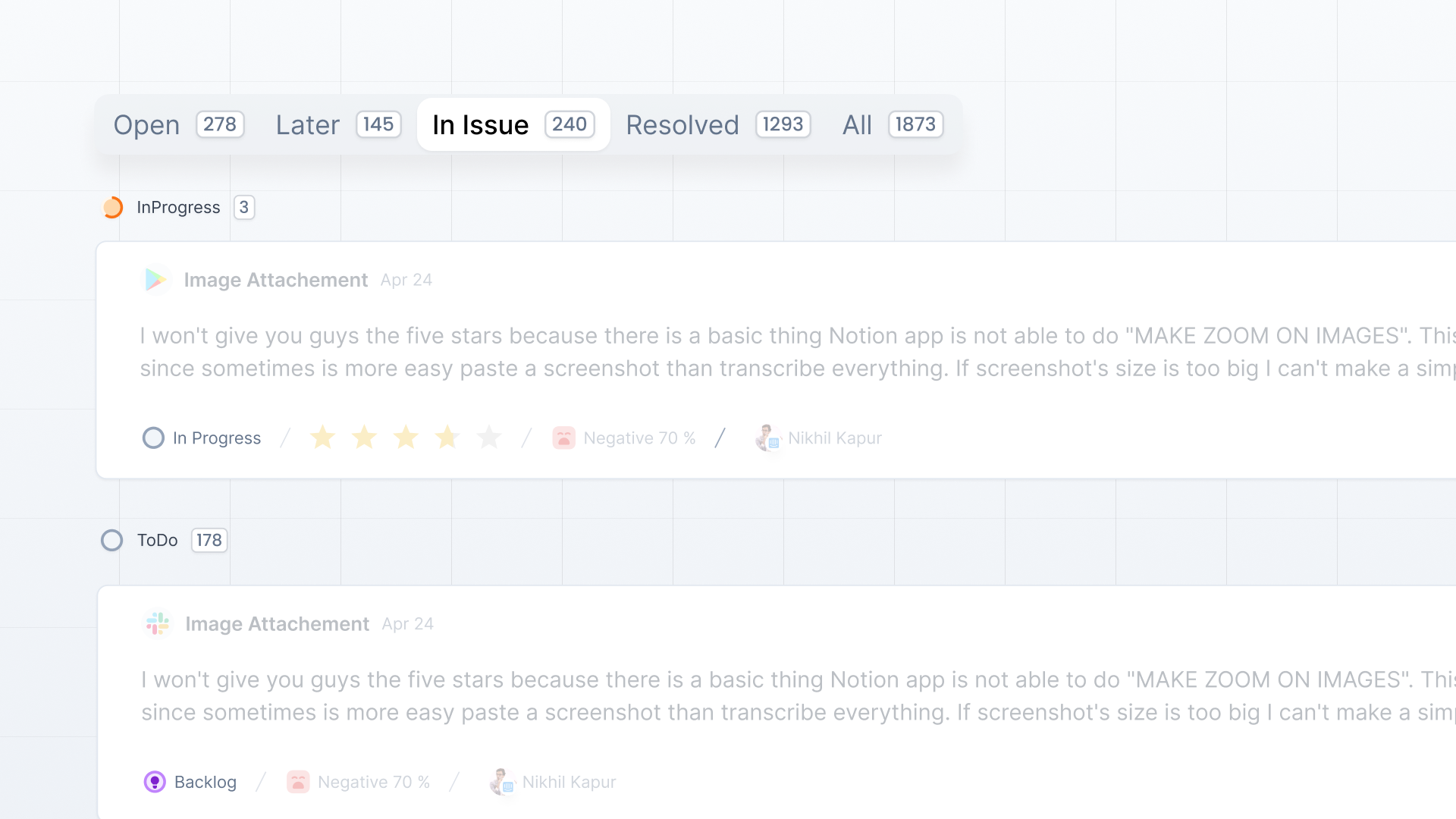
Resolved
Once you’ve resolved the user issues mentioned in the feedback and marked it as Resolved, you’ll see that feedback in the Resolved tab. If any feedback is linked to an issue and the issue is marked as Done, the feedback will automatically be marked as Resolved.
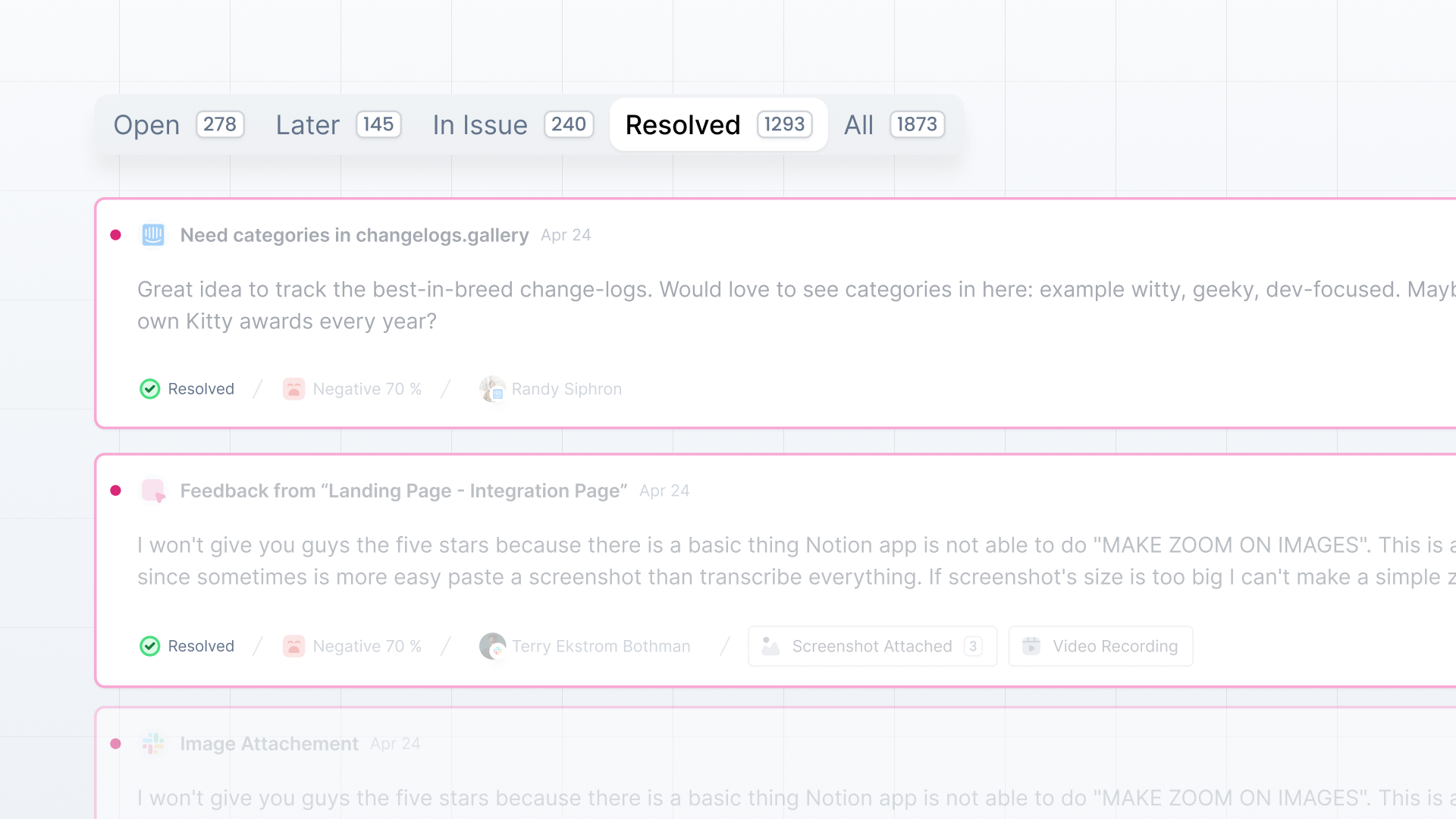
Later
If you receive any feedback on which you want to take action later in the future, you can mark that feedback as Later. You can see all your feedback marked as later in the Later tab. You can anytime create issues for later feedback or link them with any issues.
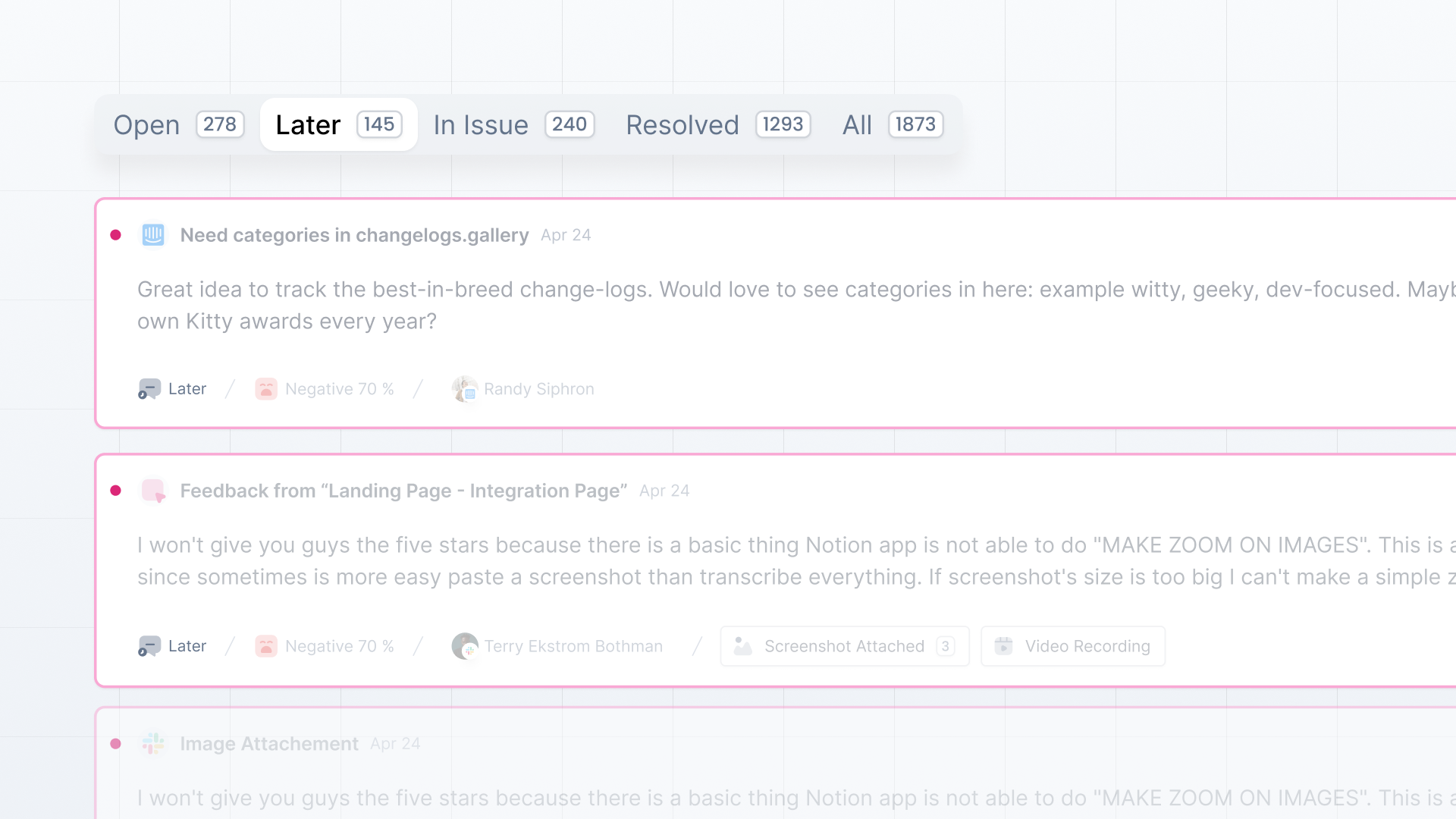
All
In the All tab, you’ll see all the feedback irrespective of their status.