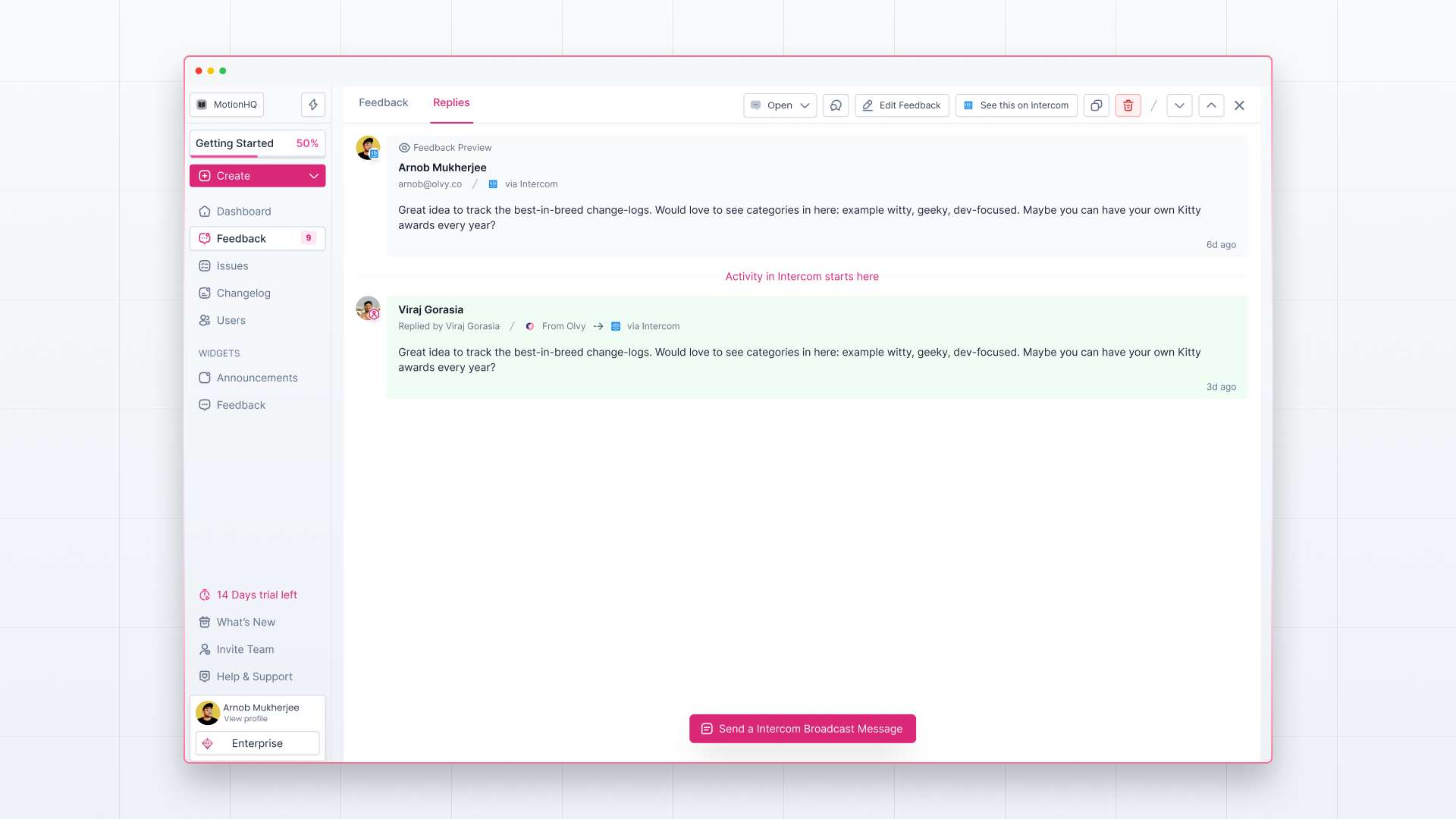Once you’ve set up your feedback management system, you receive feedback on your Olvy workspace, which you can see on the Feedback feed. When you open any feedback card, you’ll see the feedback profile. Let’s understand what the feedback profile looks like -
On the top right, you’ll see —
- Feedback Status
- Option to edit feedback details
- Internal Comments section (only visible to your team members who have access to your Olvy Workspace)
- Link to the feedback source
On the top left, you’ll see two tabs — Feedback and Replies.
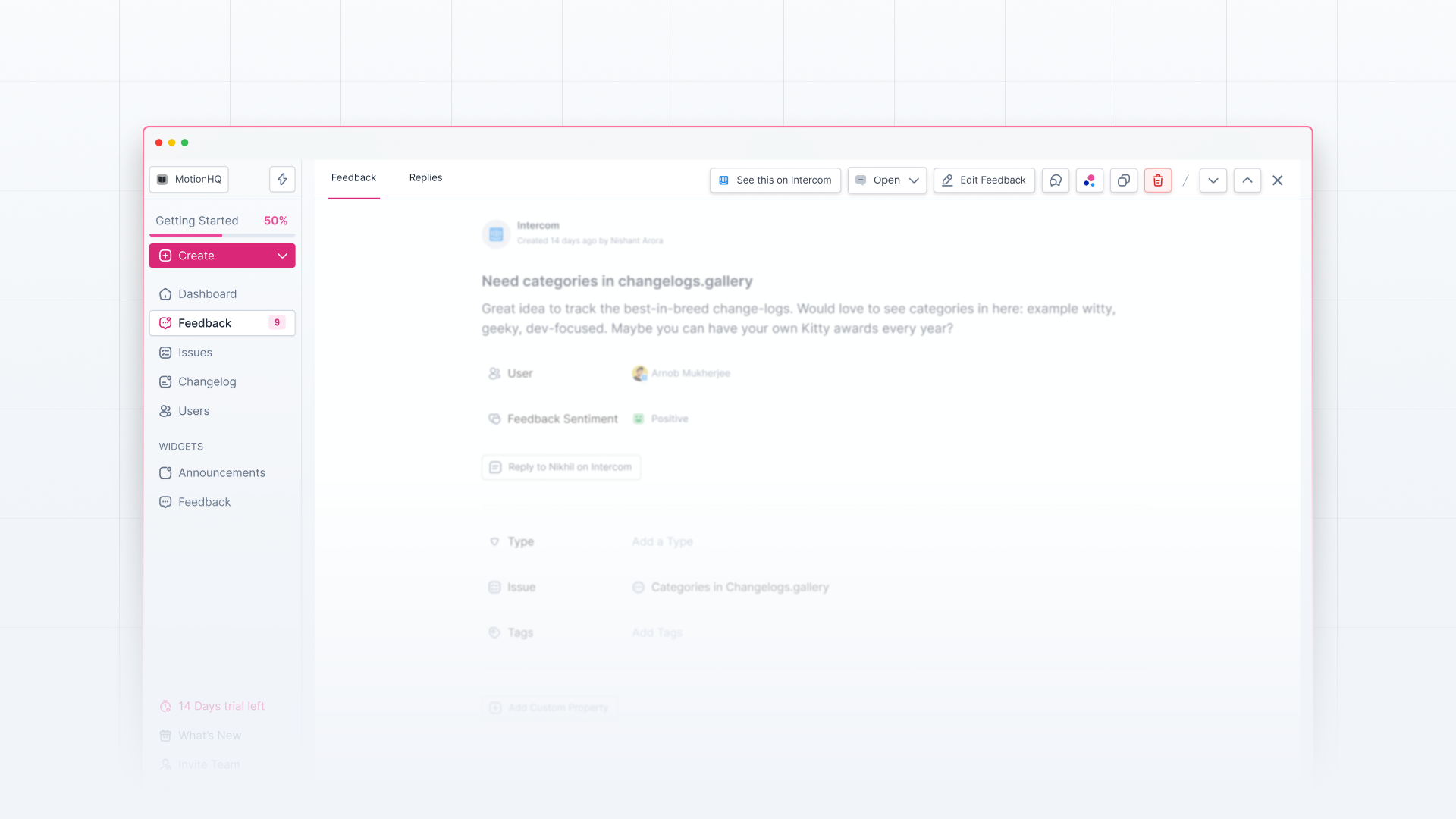
Feedback
In the feedback tab, you’ll see all the feedback details, such as feedback title and description, user details, issues attached, custom properties, etc.
You can create and use custom properties to organize your feedback the way you want.
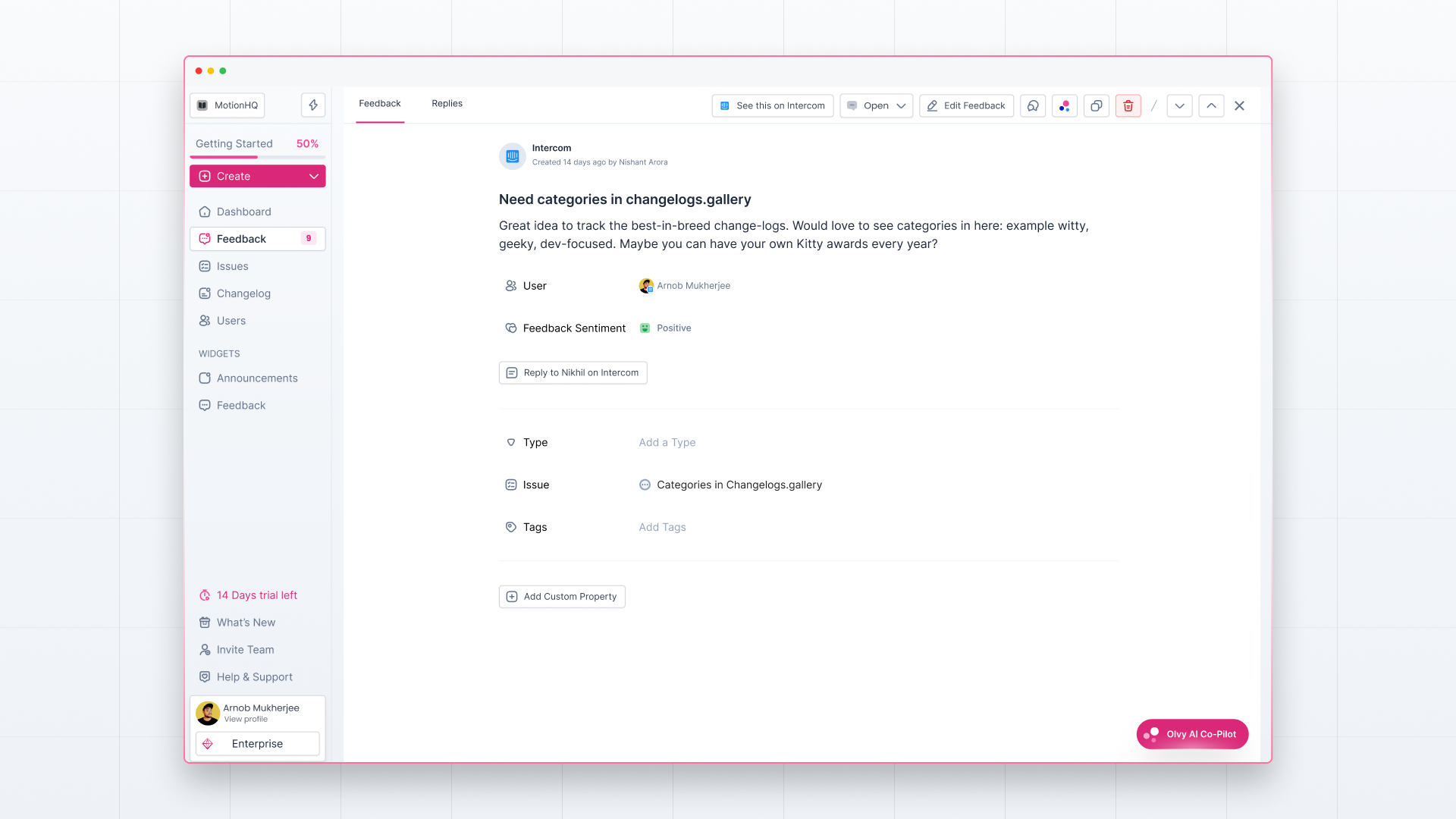
Olvy AI Copilot
On the bottom right corner of the feedback profile, you’ll see Olvy AI Copilot. On clicking it, a slide-over will open with two tabs on top — Insights and AI Enrichment.
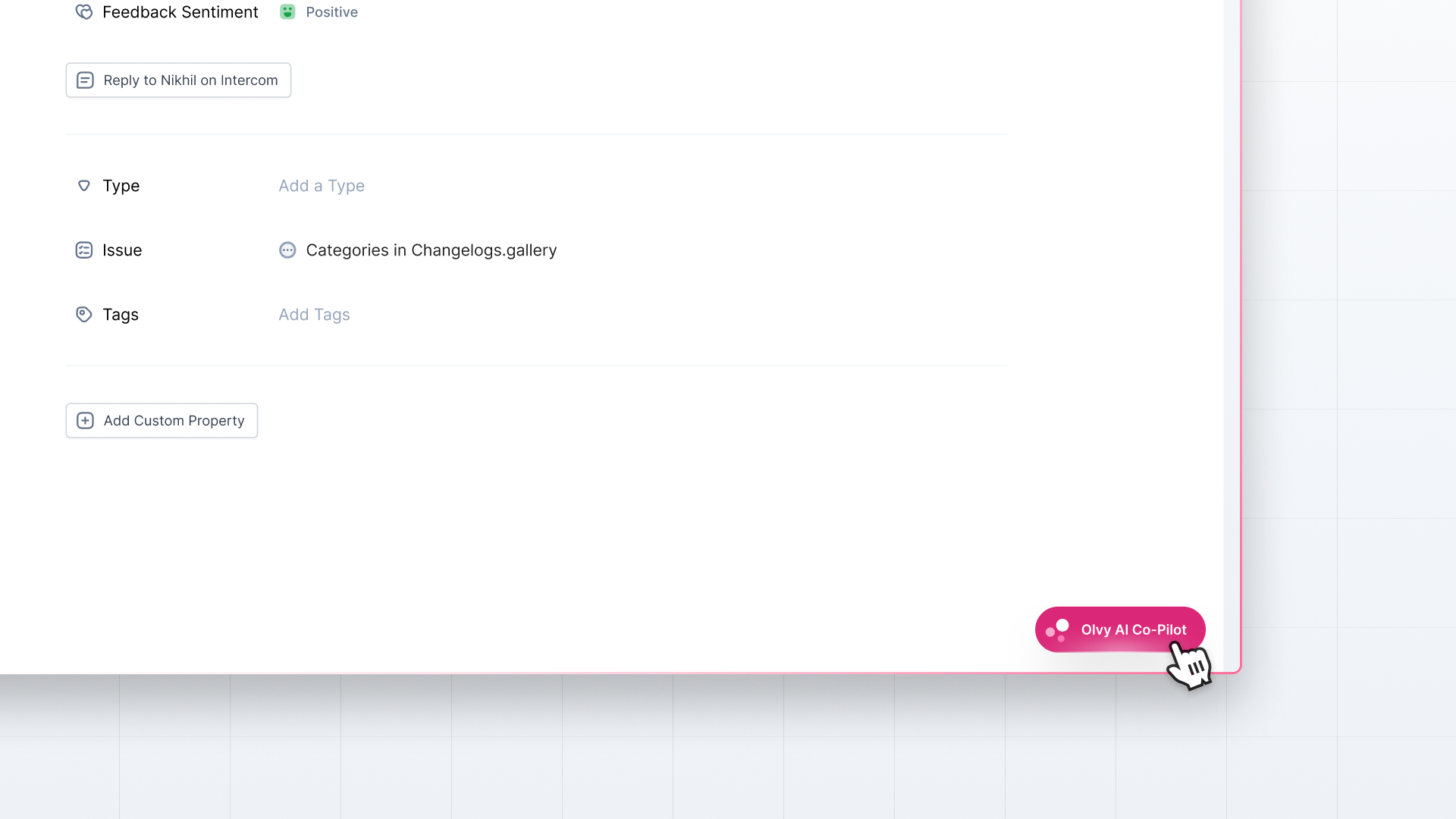
Insights
In the Insights section, you’ll see user details at the top, followed by important keywords in the feedback and related feedback based on keywords detected.
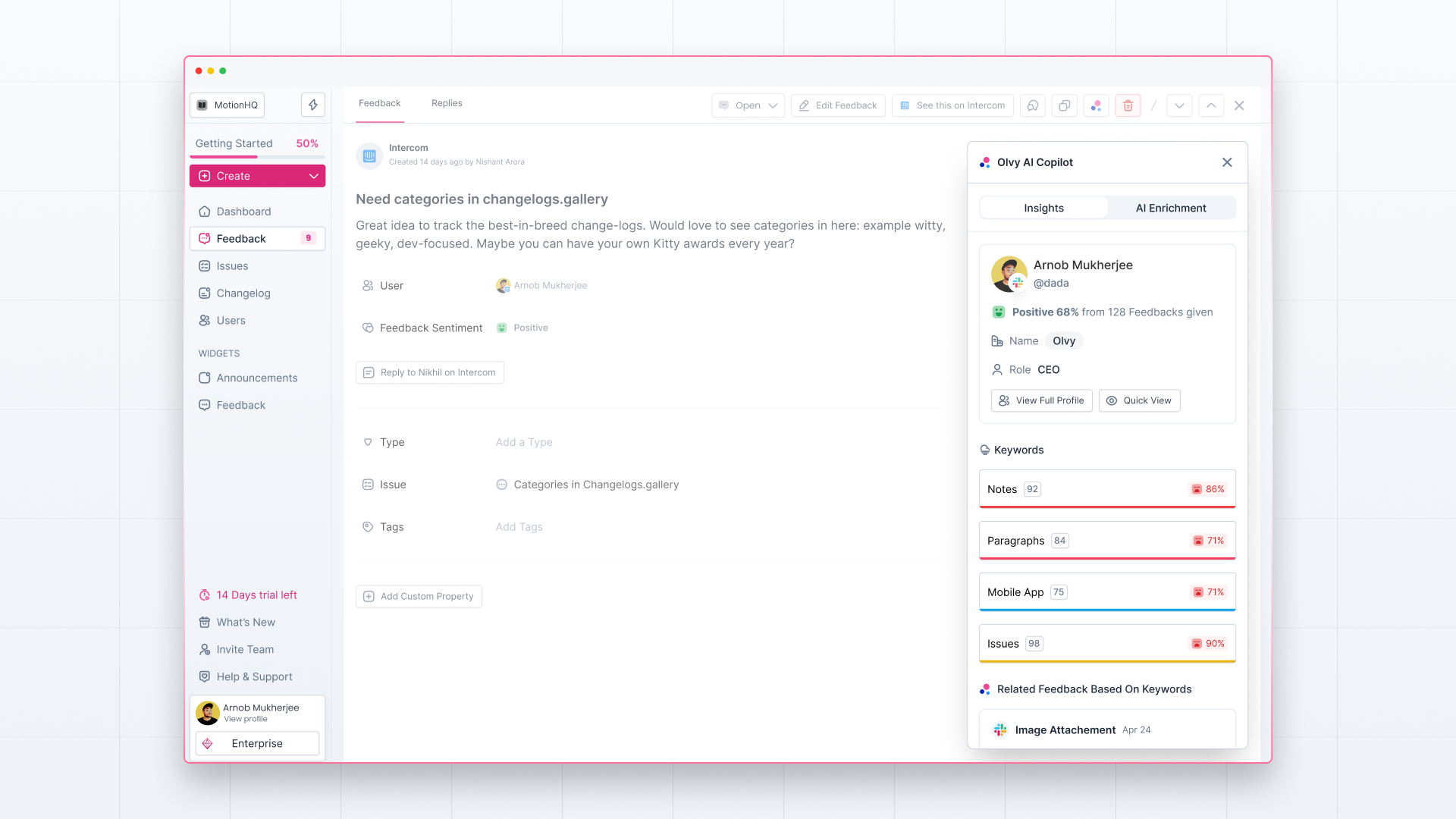
AI Enrichment
Olvy auto-detects feedback type and auto-generates feedback-related information (Feedback title, description, etc.) to save your manual effort. The AI Enrichment section is the place for all this AI-generated information.
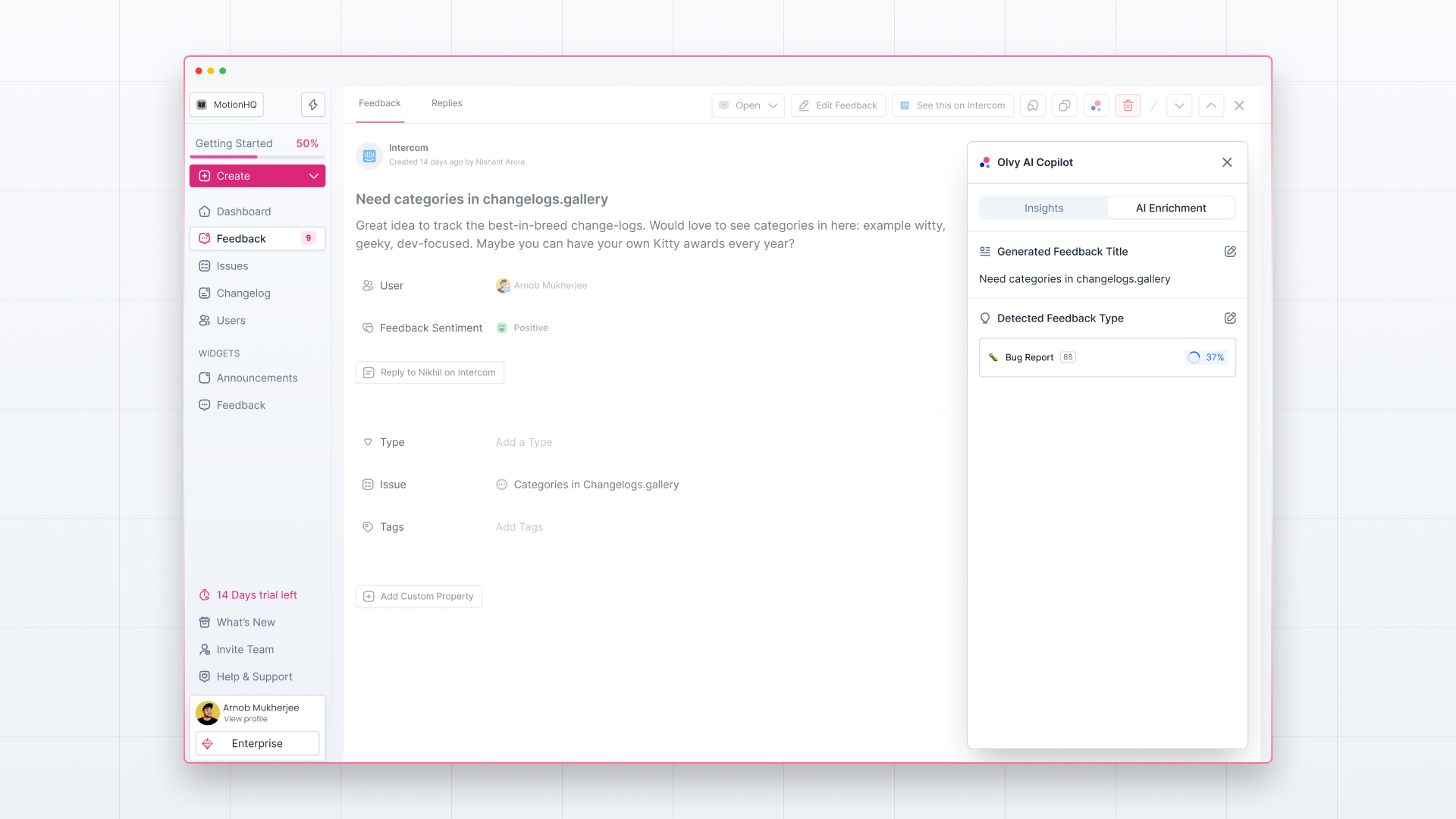
Replies
The Replies tab in the feedback profile helps you close the loop with users by replying to their feedback.
You’ll see a feedback preview on top that gives a glimpse of what the feedback is all about.