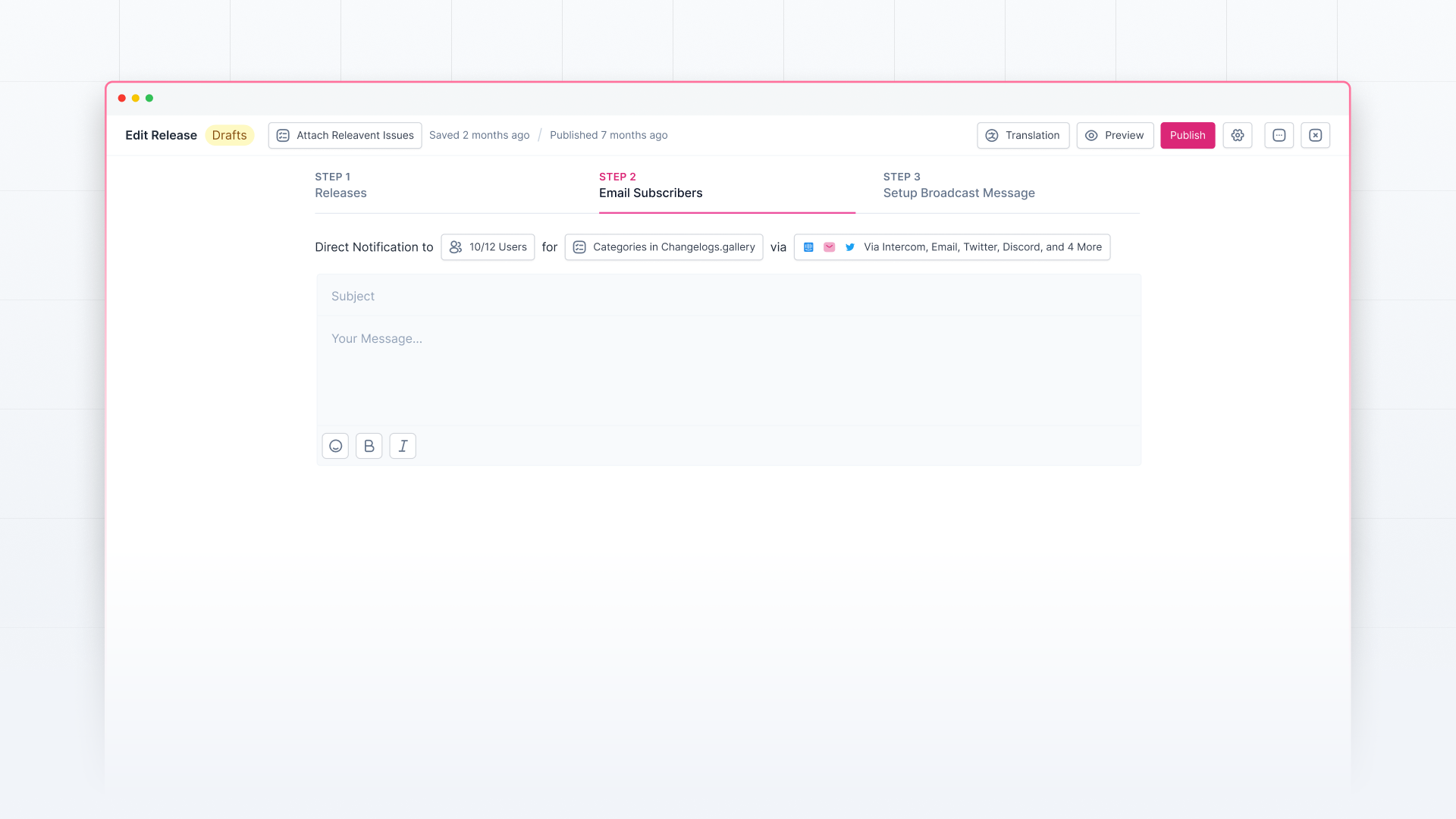Maintaining a Changelog and regularly publishing releases is a way to inform your users about the latest feature and improvements. With Olvy, you can also maintain an emailing list for your changelog. With this, any time you publish any release on your Changelog, an email will be sent to your Changelog subscribers.
Note: Email Subscription is available on Business Plan.
Setting Up Email Subscription
To set up an email subscription on your Changelog:
Go to Workspace settings. On the left sidebar, click on Email under Changelog.
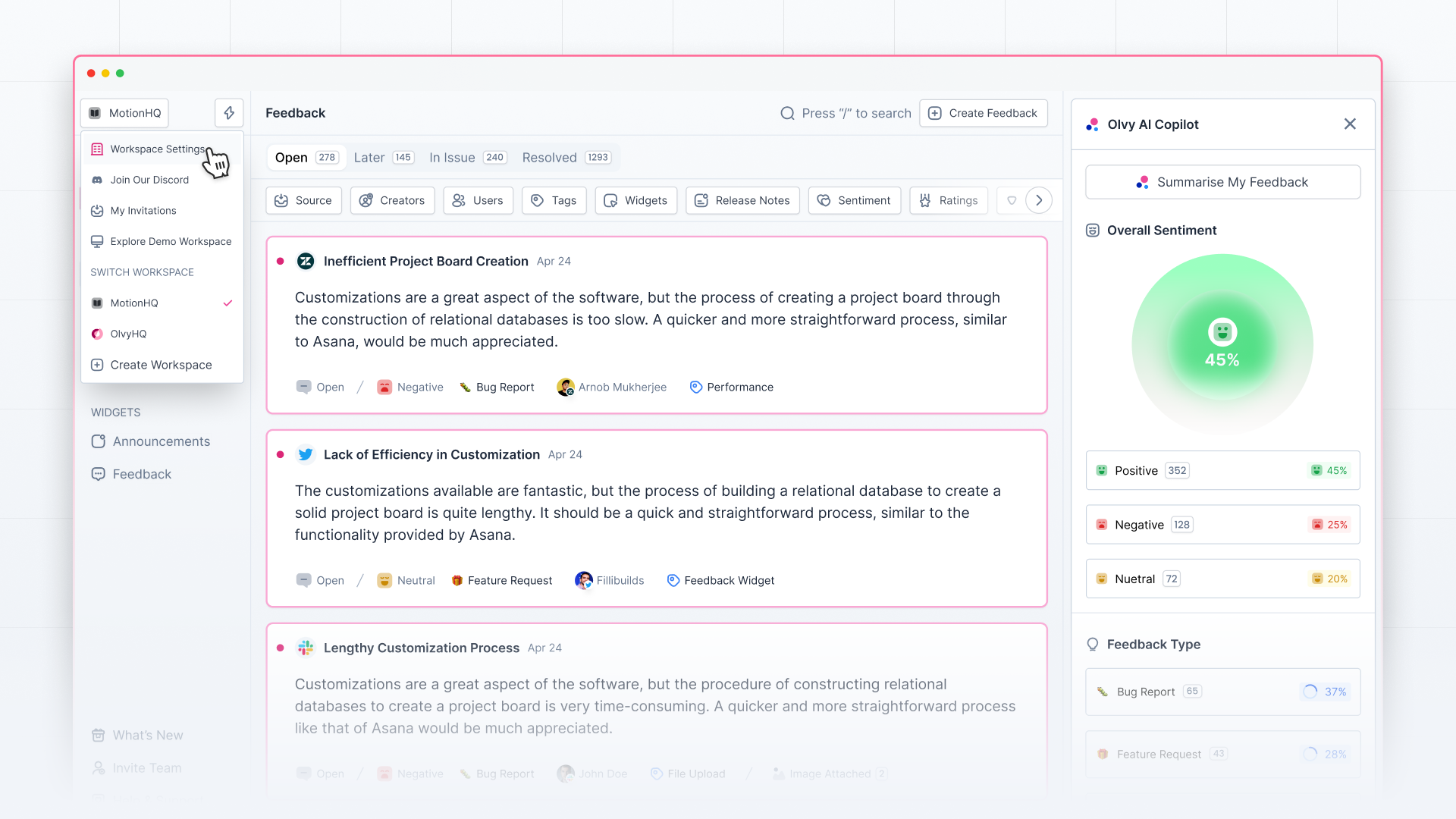
Here, switch on the toggle on the top to allow users to sign up for your Changelog updates.
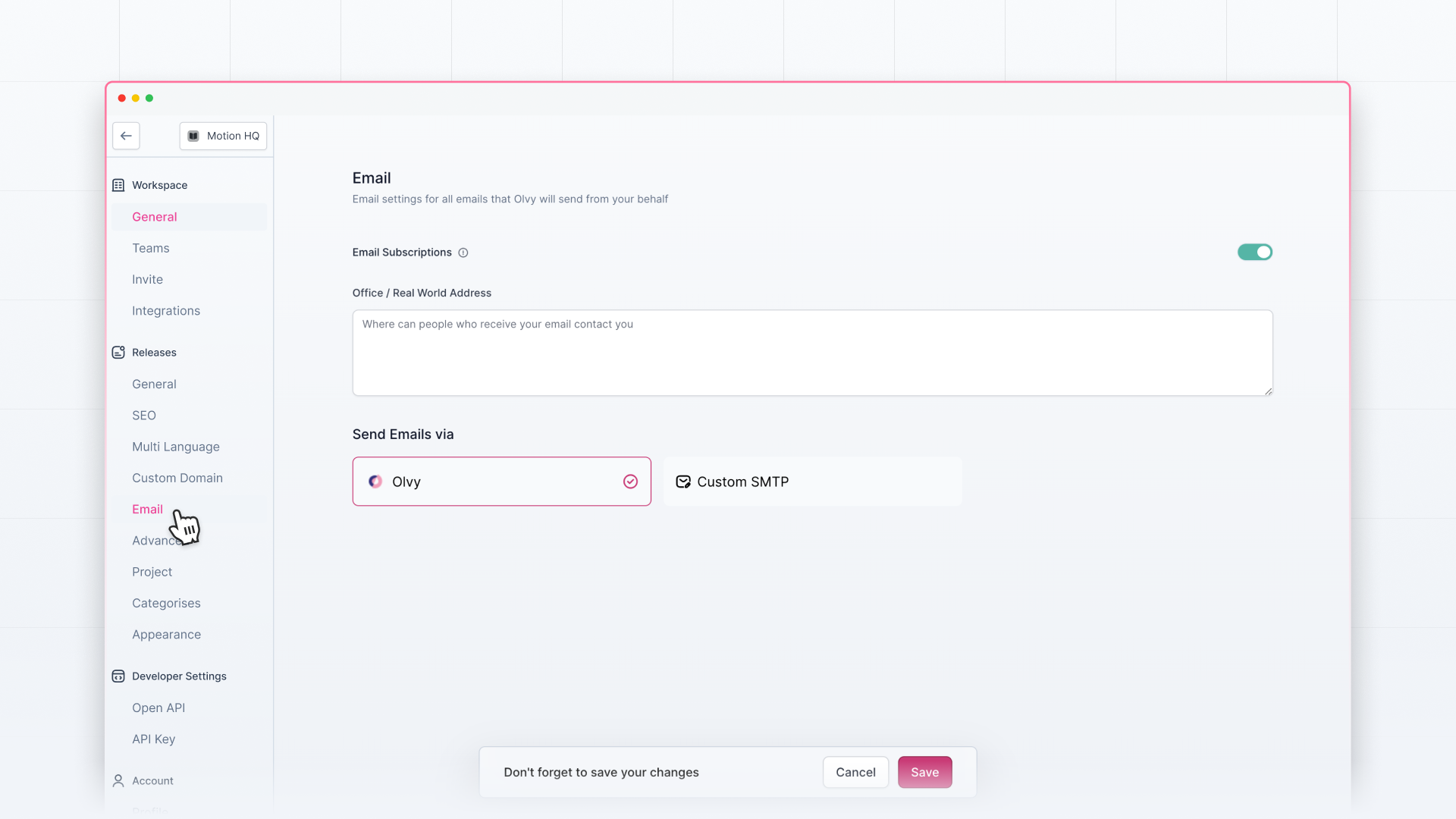
Then, select whether you want to send emails via Olvy or Custom SMTP. If you choose custom SMTP, configure it and test your connection. Once it’s done, you’re all set to send email notifications to your users.
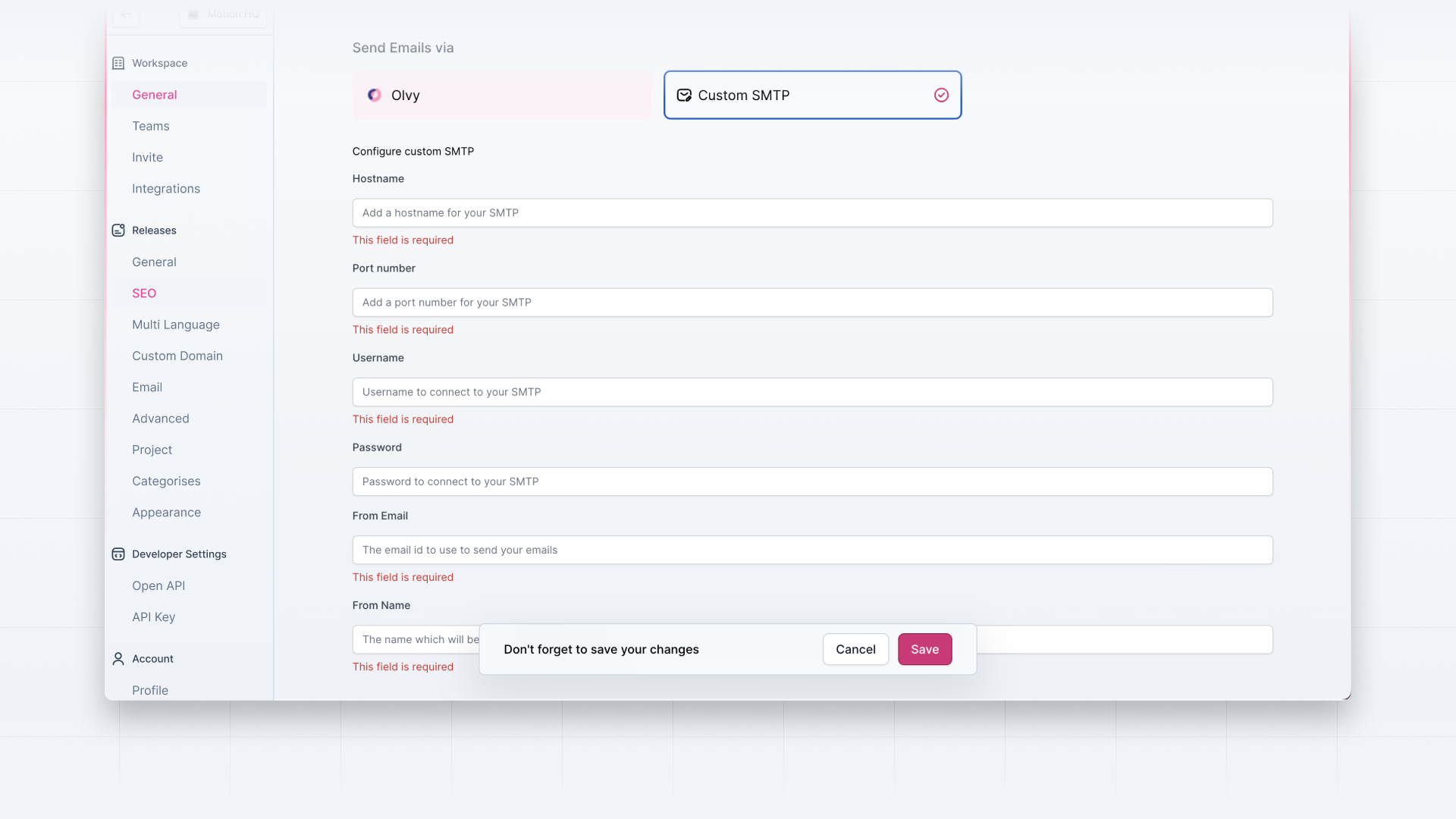
Sending Emails to Subscribers
In the release editor, you’ll see another tab on the top, “Email Subscribers,” which makes it easier to manage the email that will go to your subscribers. Once you’re ready with the release you want to publish, move to this tab.
- First, add the Subject of the email that you want to send to your users.
- Emailing details will be auto-filled as you’ve already set it up. But if you want to change your emailing details, click on “Release Email Settings”
- Next, before sending an email, you can test it either by sending a test email or can preview it in the editor.
- After this, move to Publish. Now you’ll see a checkbox at the last that implies asking if you want to send an email to your subscribers for this release. If you do, check the checkbox.
- Once you hit the publish button, the email will be sent to your users after 15 minutes. The time gap lets you make last-minute changes if there are any.
That’s how you can set up the email subscription and send emails to your Changelog subscribers.