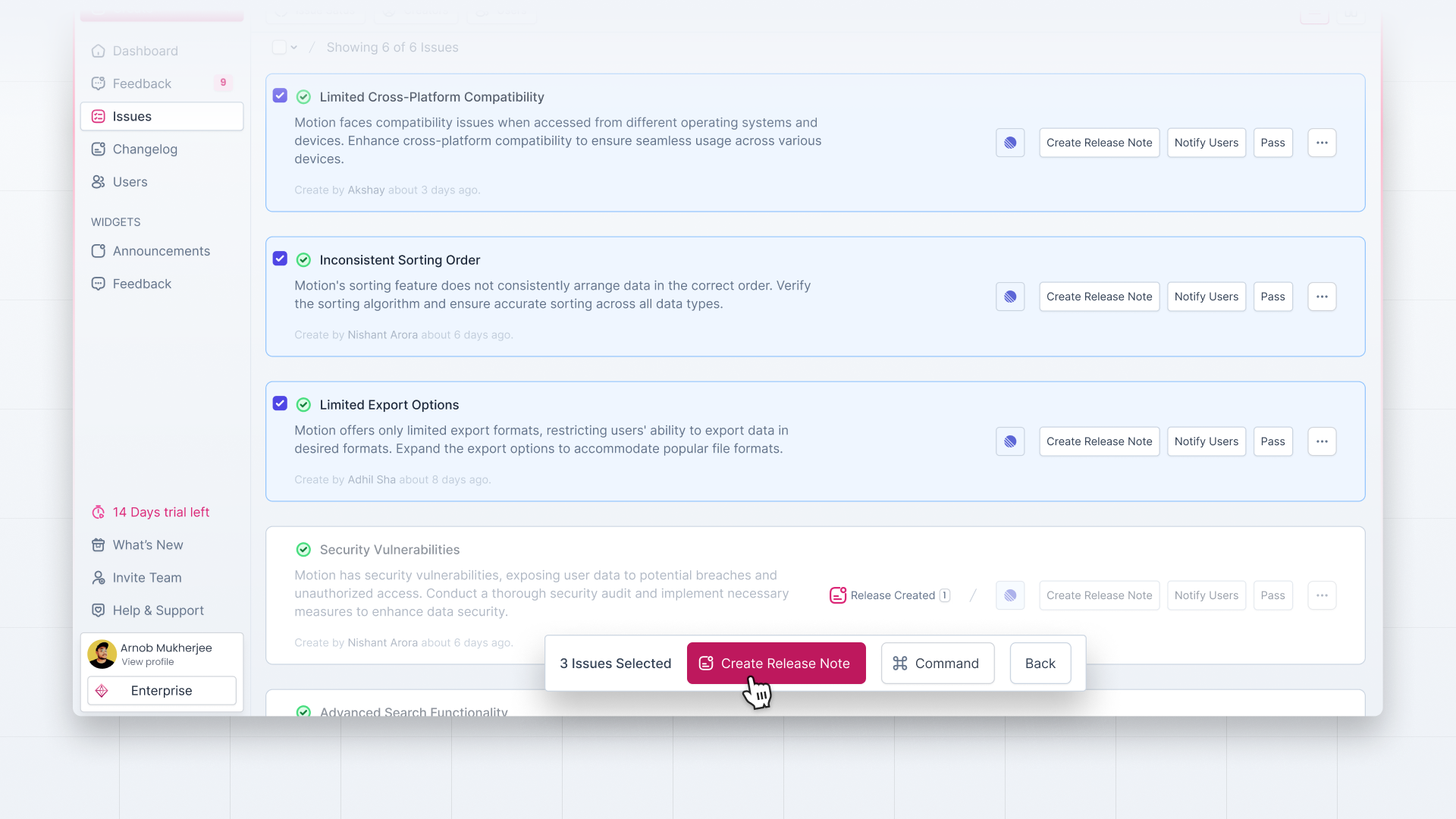Once you’ve taken action on user feedback or marked issues as done, you can create a release note to update all the users about the improvements made. Let’s see how you can turn issues into releases and link issues to them —
Create Release by Issue Card
Head to the Issues page and open any issue card about which you want to turn into a release.
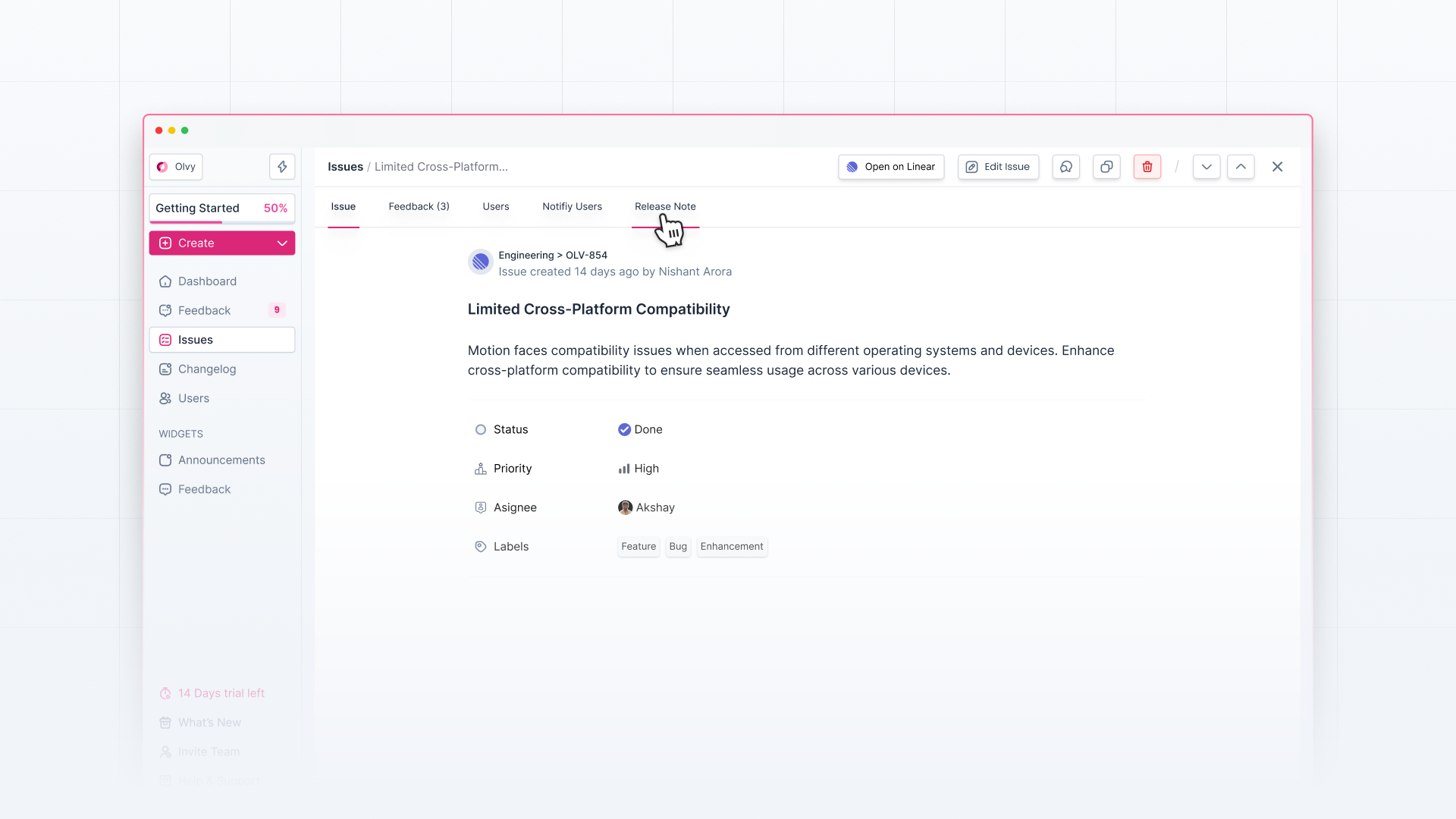
Among various tabs on the top left below the issue name, click on the tab named ‘Release Notes’.
Then click on ‘Create Release’. Now you’ll head to the release editor, where you can draft and publish the release.
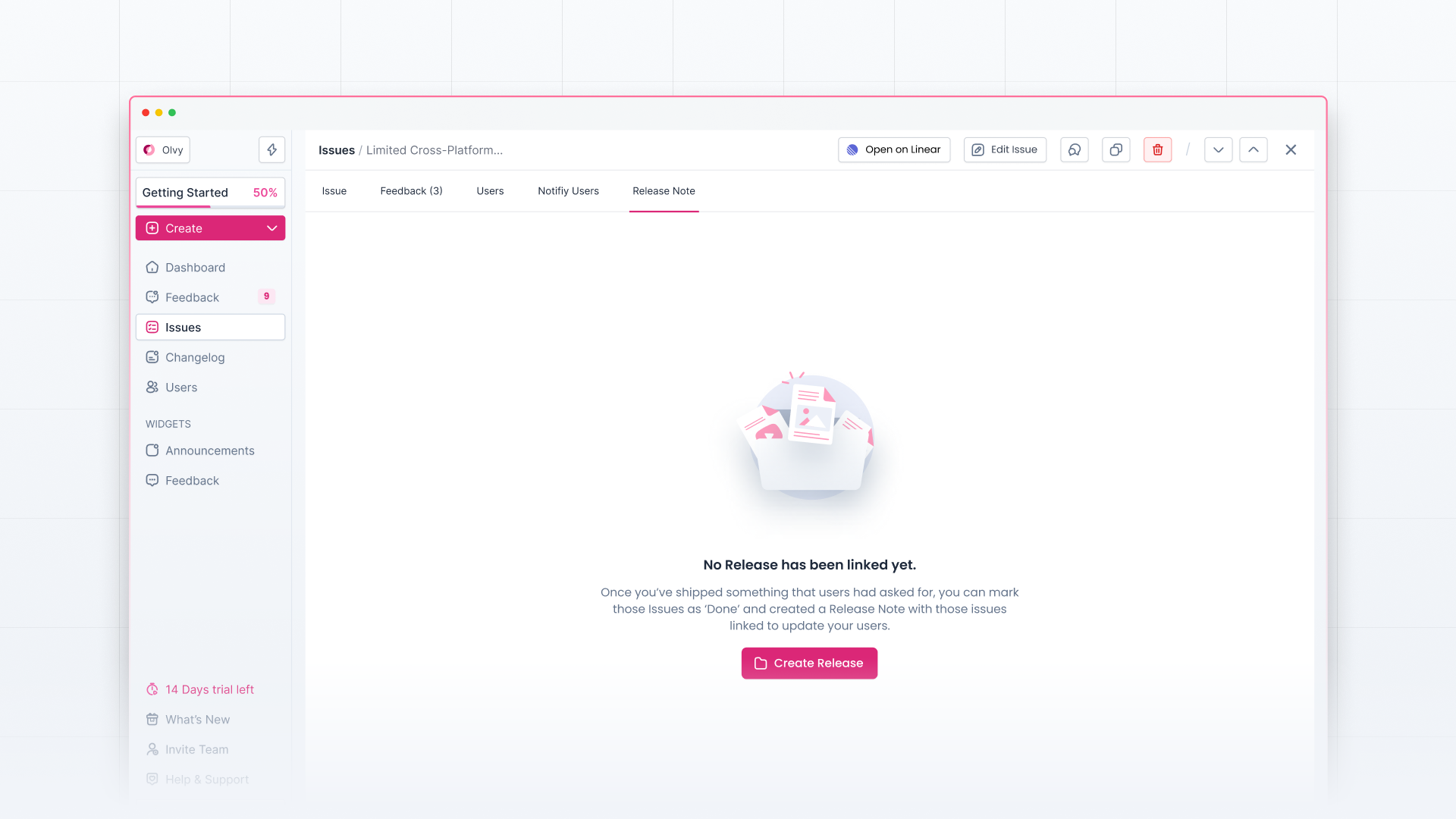
Create Release by Selecting Issues
Head to the Issues page and select all the issues for which you want to create a release.
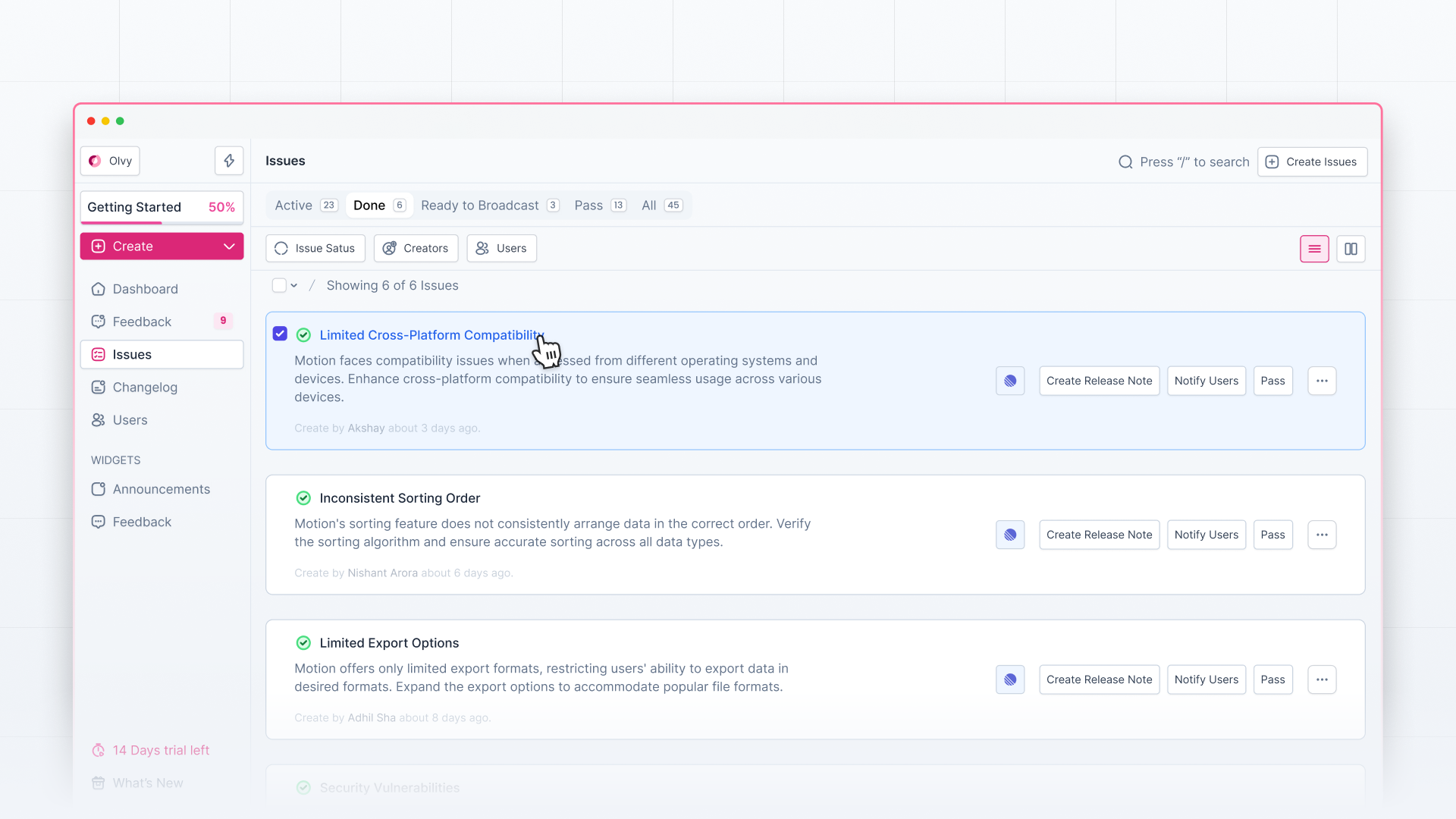
After issue selection, you’ll see different actions, create a release by clicking on the ‘Create New Release’ button.
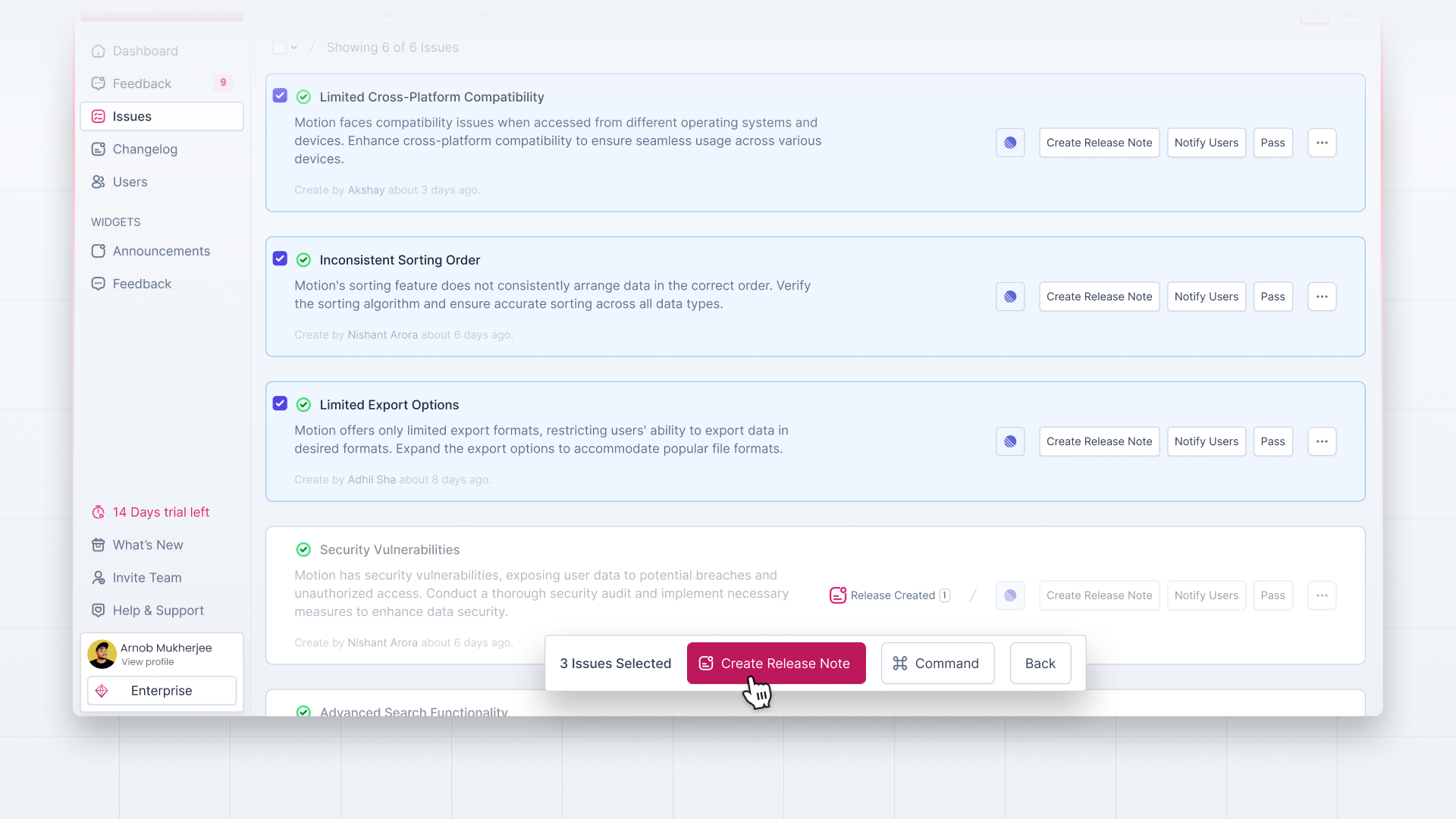
Create Release by Olvy AI Copilot
Go to the Changelog page. Click on the 'Create Release' button at the top right corner.
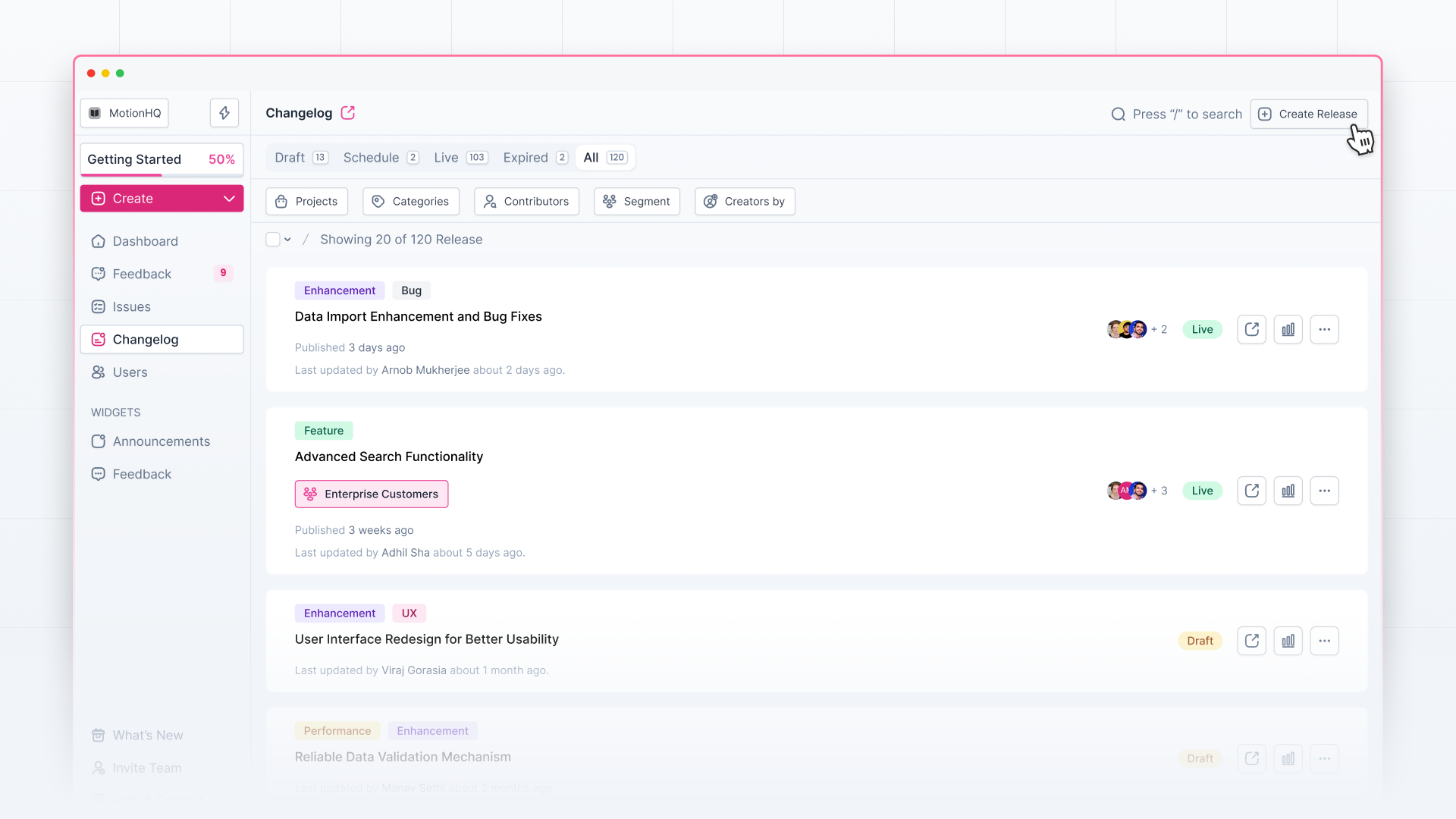
Start writing the release using Olvy AI Copilot. Open the ‘Linked Issues’ tab, where you can attach or detach issues related to the particular release you’re writing about.
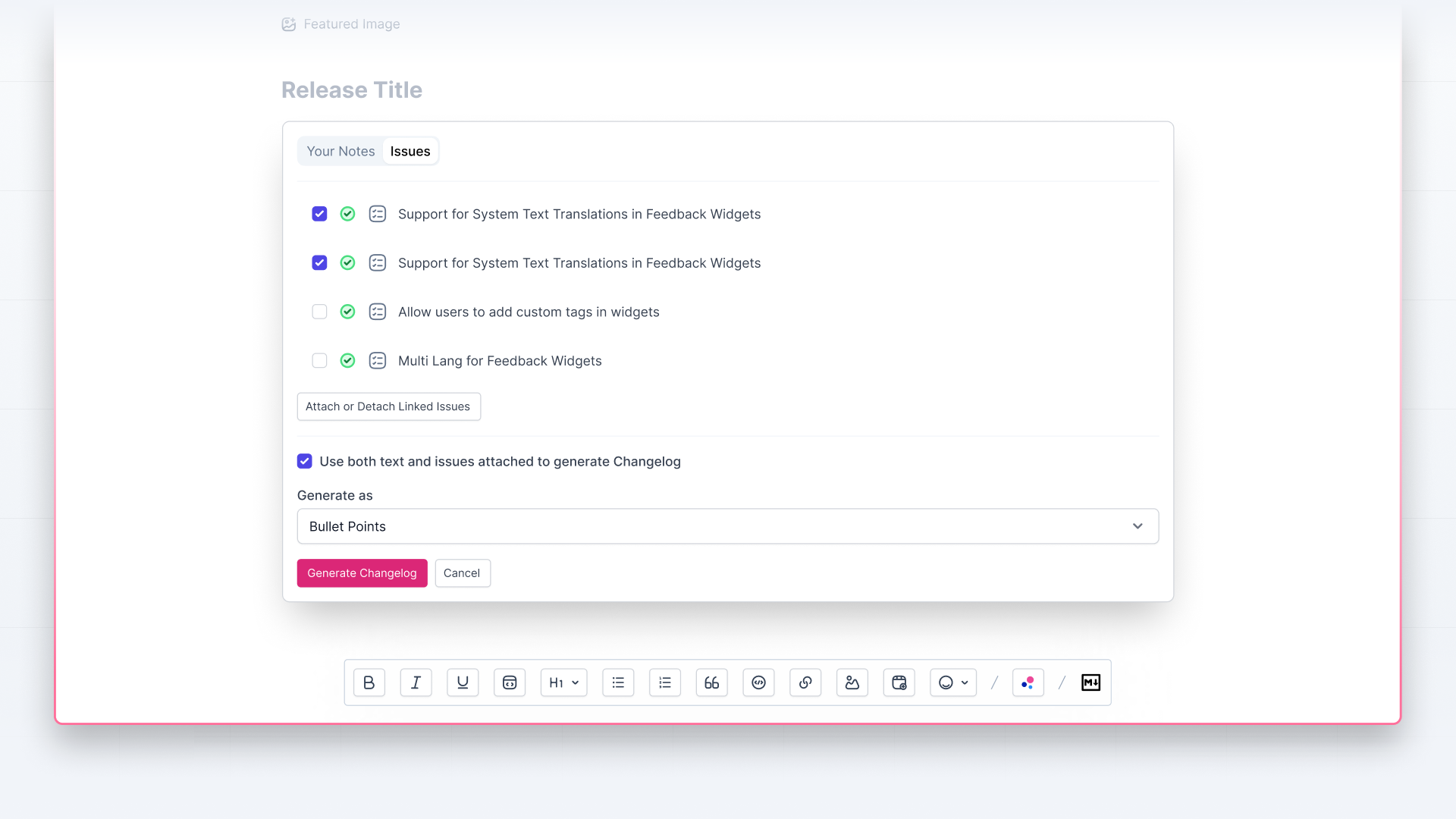
Click on the ‘Attach or Detach Linked Issues’ button that will take you to the issues page. Now you can link any issue you want to the release and ask Olvy AI to turn attached issues into releases.