Table of Contents
Olvy gives you an option to customize what your releases page looks like using our Appearance Settings. In appearance settings you can customize the logo, favicon, title, etc. of your release page. If you want more control over what your releases page looks like you can customize it using the Custom CSS feature.
To do that, click on your's workspace's name on the top sidebar and then click on "Workspace Settings".
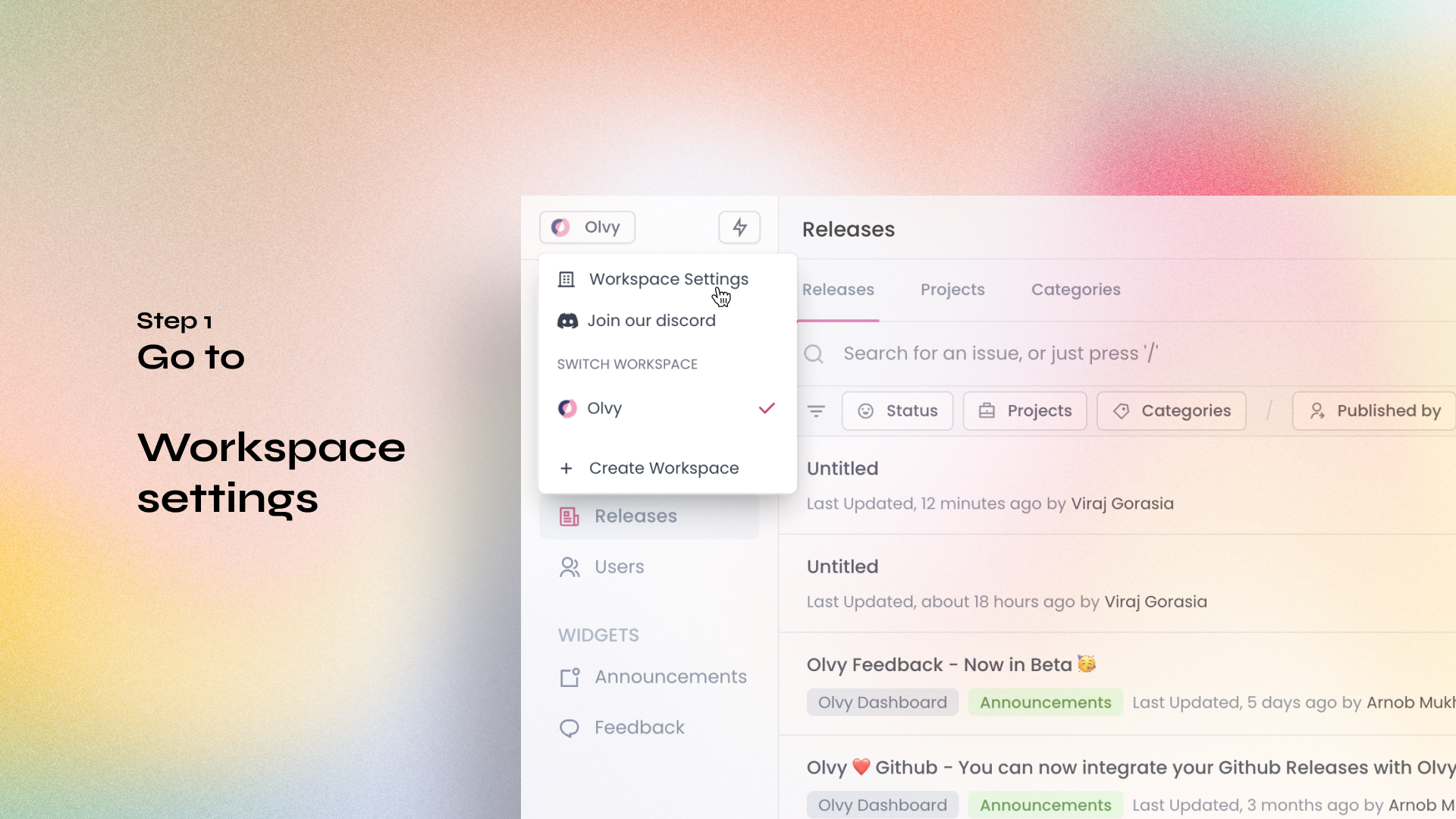
Then on the left sidebar, click "Appearance" under the Releases subheading.
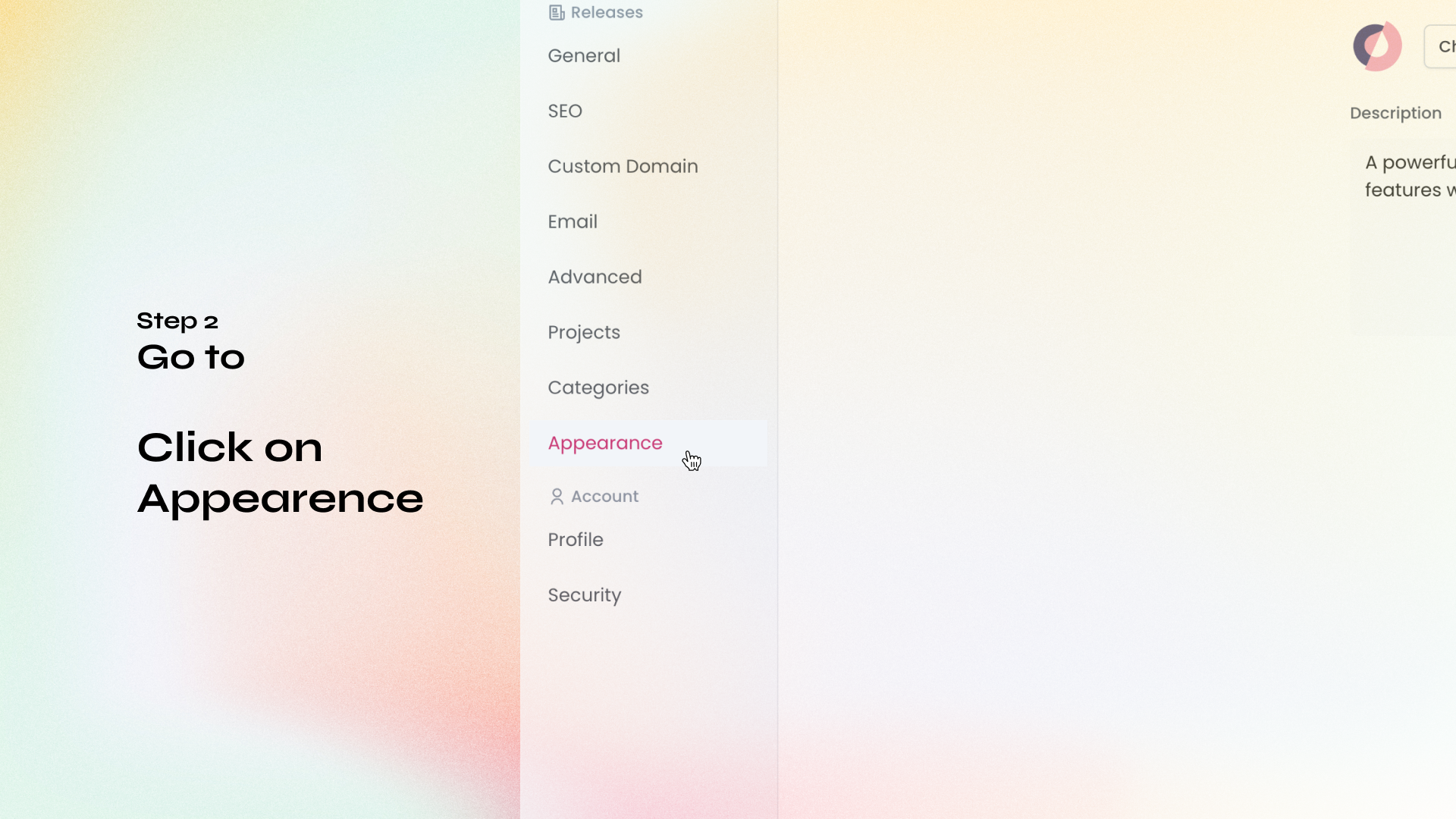
You can write any valid CSS and we will add it to your releases page.
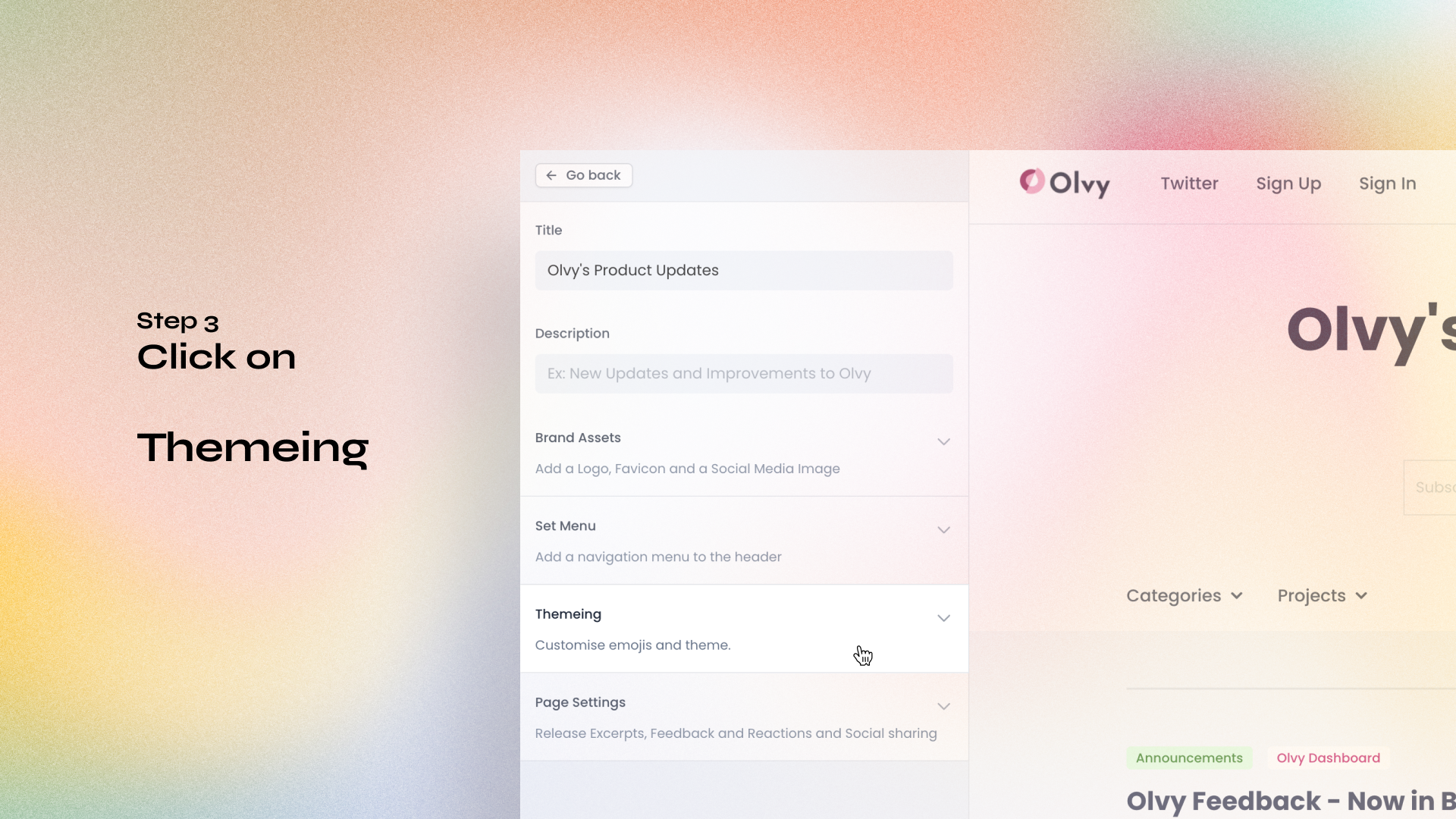
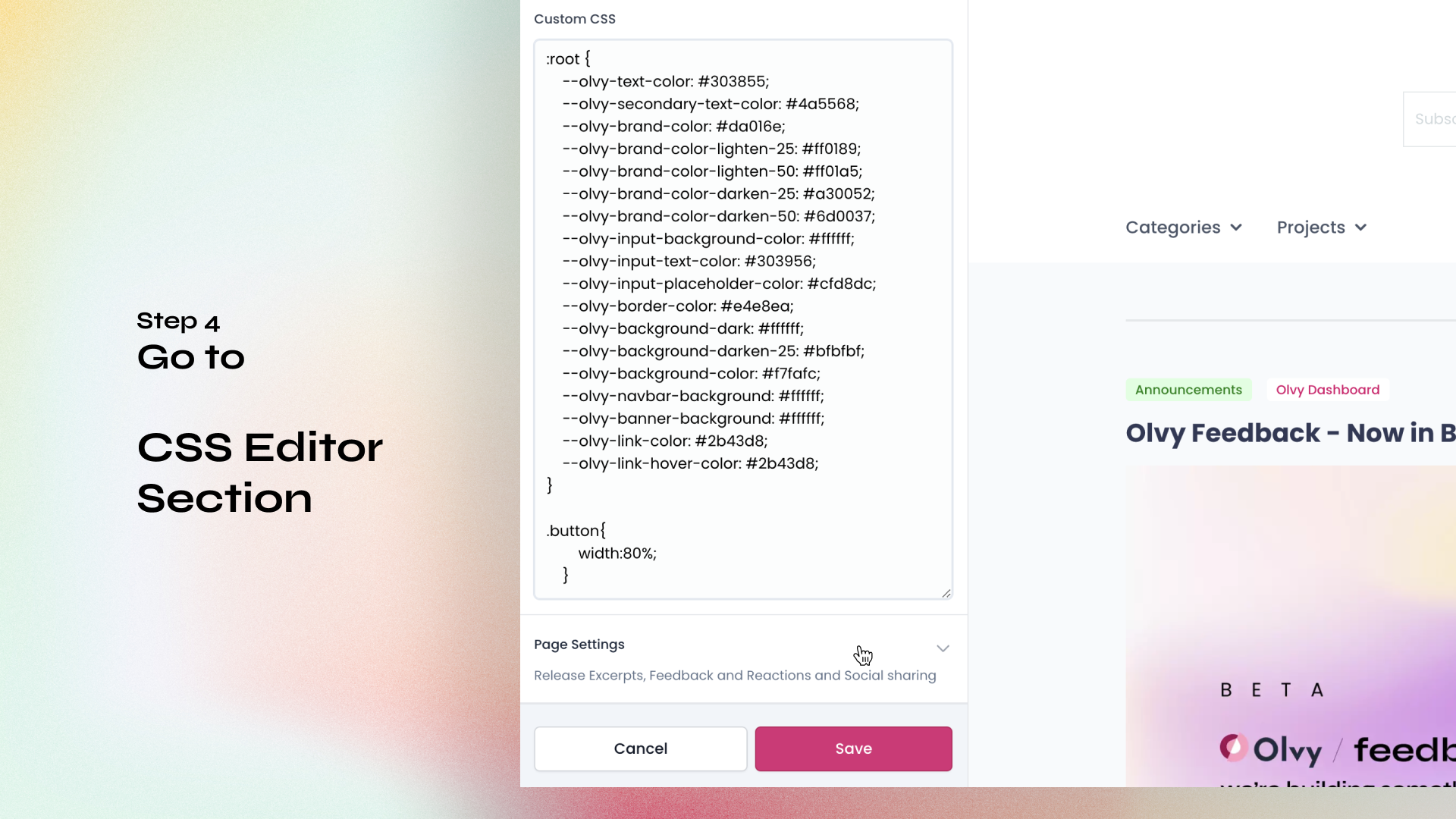
Olvy uses CSS variables to define a theme, you can directly override the values of these variables using CSS to customise the theme of your release page.
:root {
--olvy-text-color: #303855;
--olvy-secondary-text-color: #4a5568;
--olvy-brand-color: #da016e;
--olvy-brand-color-lighten-25: #ff0189;
--olvy-brand-color-lighten-50: #ff01a5;
--olvy-brand-color-darken-25: #a30052;
--olvy-brand-color-darken-50: #6d0037;
--olvy-input-background-color: #ffffff;
--olvy-input-text-color: #303956;
--olvy-input-placeholder-color: #cfd8dc;
--olvy-border-color: #e4e8ea;
--olvy-background-dark: #ffffff;
--olvy-background-darken-25: #bfbfbf;
--olvy-background-color: #f7fafc;
--olvy-navbar-background: #ffffff;
--olvy-banner-background: #ffffff;
--olvy-link-color: #2b43d8;
--olvy-link-hover-color: #2b43d8;
}