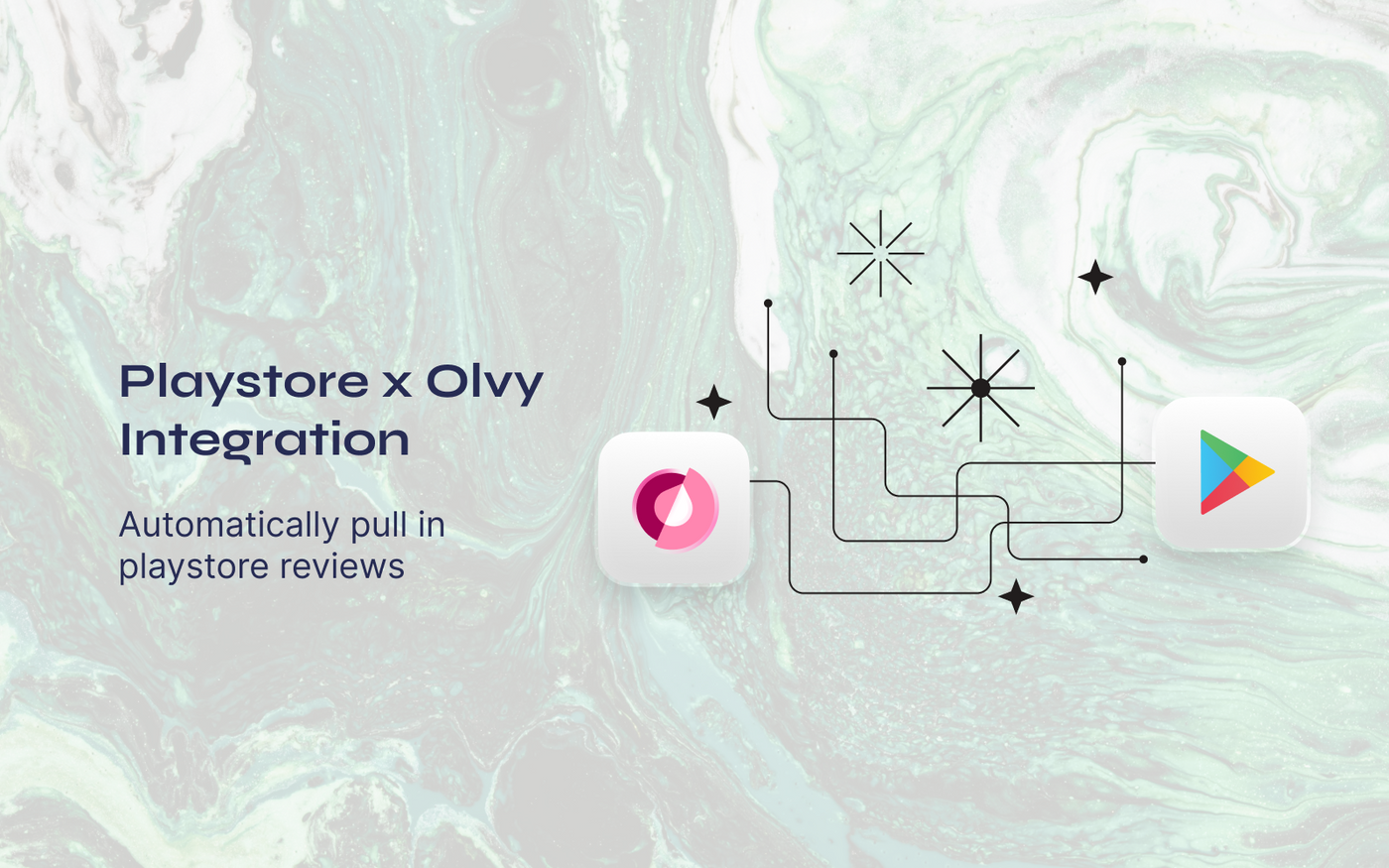If you have an app listed on Playstore you know how difficult it is to keep a track of all the user reviews and notify them whenever you update your product. With Olvy's Playstore Integration, we help you do just this.
Once you Integrate Playstore with Olvy, you can collect all your user reviews automatically on your workspace and we will give you insights on top of all the user reviews you've received, help you convert the common themes from your user reviews into your engineering roadmap, and finally notify user and close the loop once you ship something they've asked for.
Setting Up the Integration
Setting up this integration might be a bit tedious so sit tight and follow these steps in a sequence and we will guide you to sail smoothly!
To integrate Playstore with Olvy and complete the feedback loop, you need 3 things from your Google Play account -
- Package Name
- JSON File with your credentials
- Bucket URL
So, let us get those 3 things...
Setup in Google Play Account
- Log into your Google Play Developer Console, where you’ll need to create and configure a Service Account to use for the Olvy PlayStore integration.
- Click on Settings in the left sidebar, select API Access, and click Choose a project to link. Agree to the terms of service.
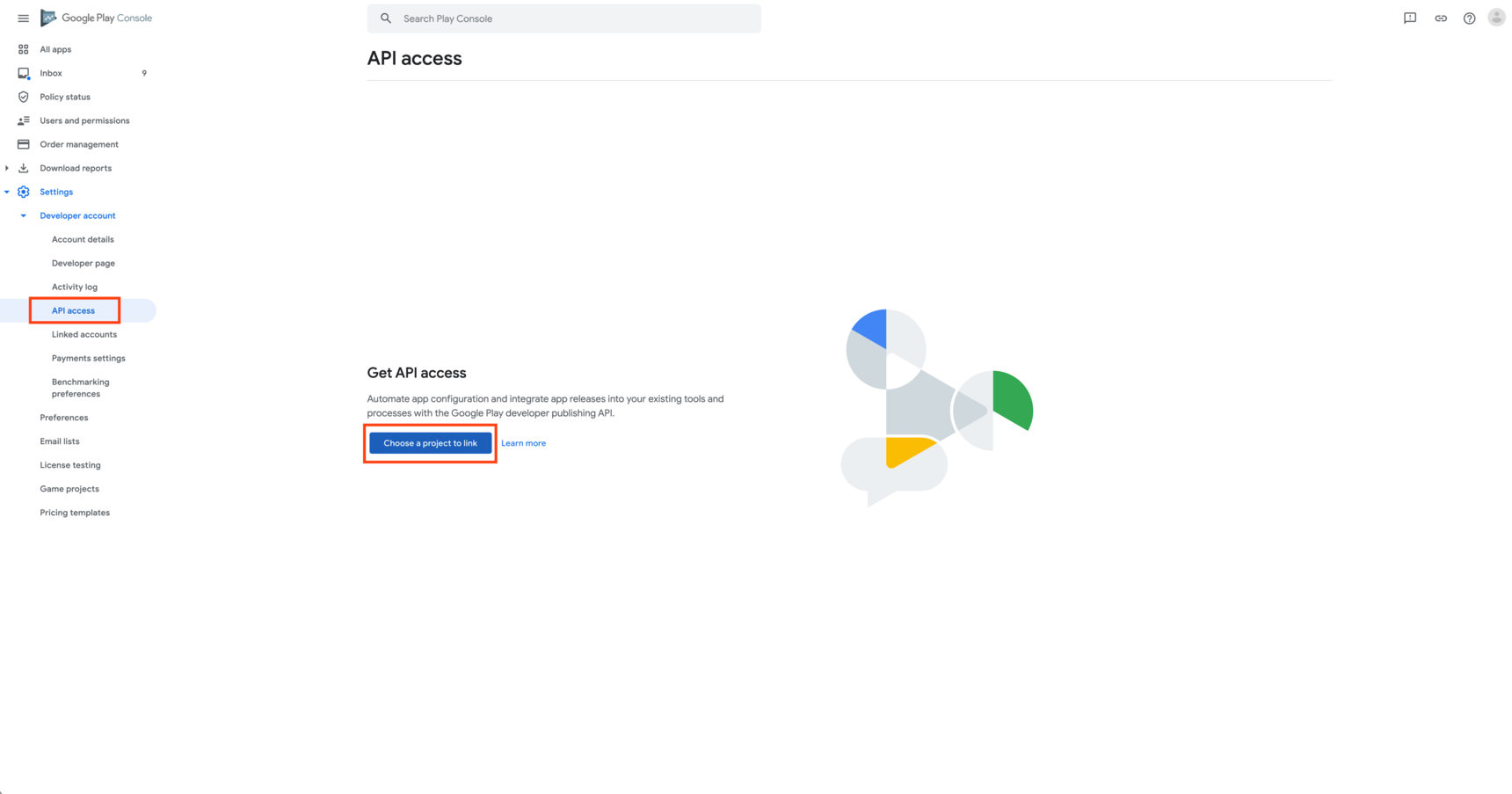
- On the next page, click Create New Service Account and follow the instructions in the pop-up window. In the pop-up window, follow the link to the Google Cloud Platform.
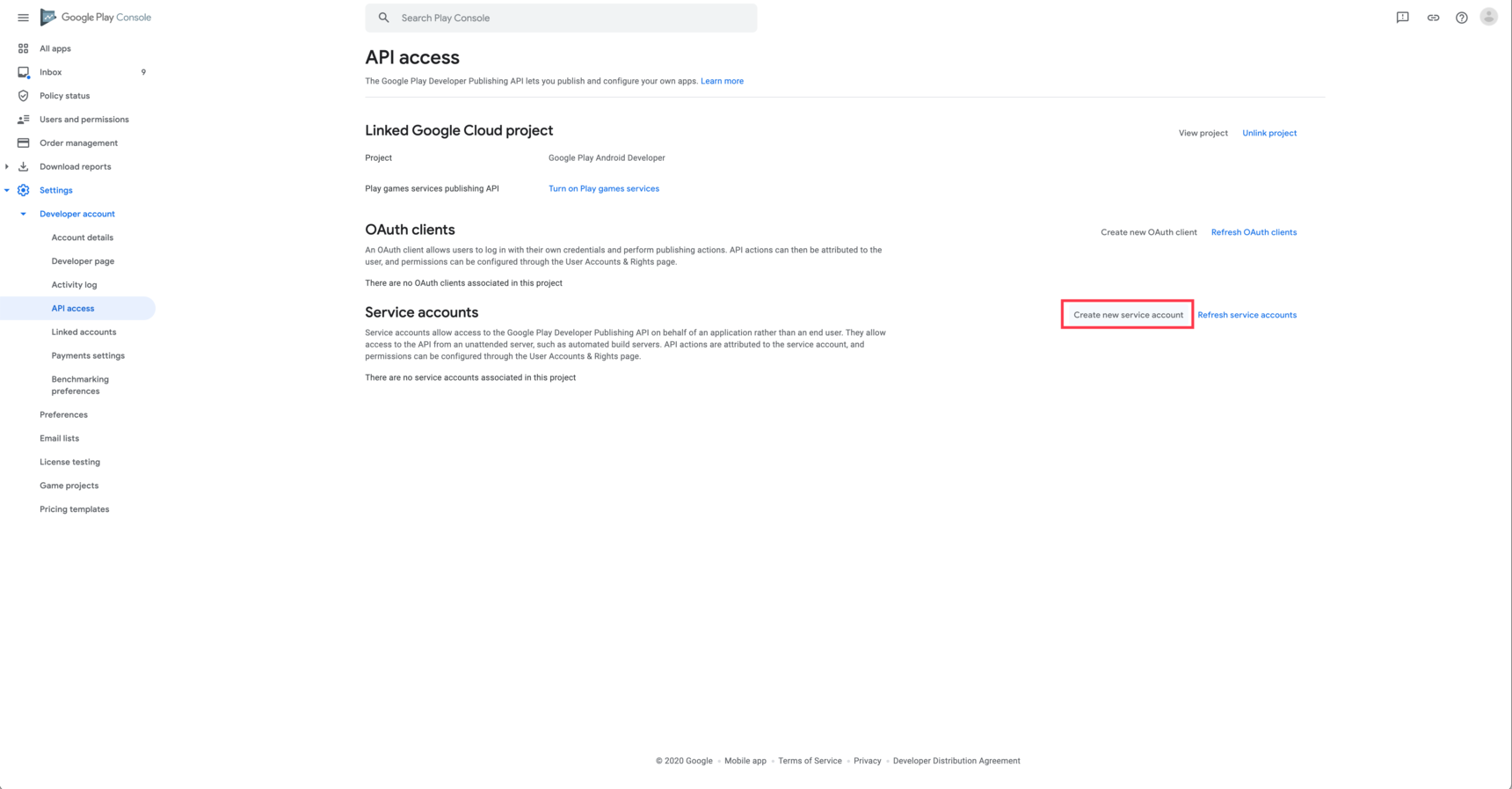
- On the next screen, click Create Service Account.
- Name your service account something recognizable, such as "Olvy." Then click Create. You will then be able to grant your service account Owner rights by clicking Select a role, Project, and Owner. Your service account must be an Owner in order for the integration to work in Olvy.
- Finally, click done.

- Next, click on the Service Account you just created, then the Add key button, then Create a new key. Choose a JSON key type, then click Create. A JSON key will be automatically downloaded during this step – be sure to save this file.
- Click the Grant Access button for the Service Account you just created.
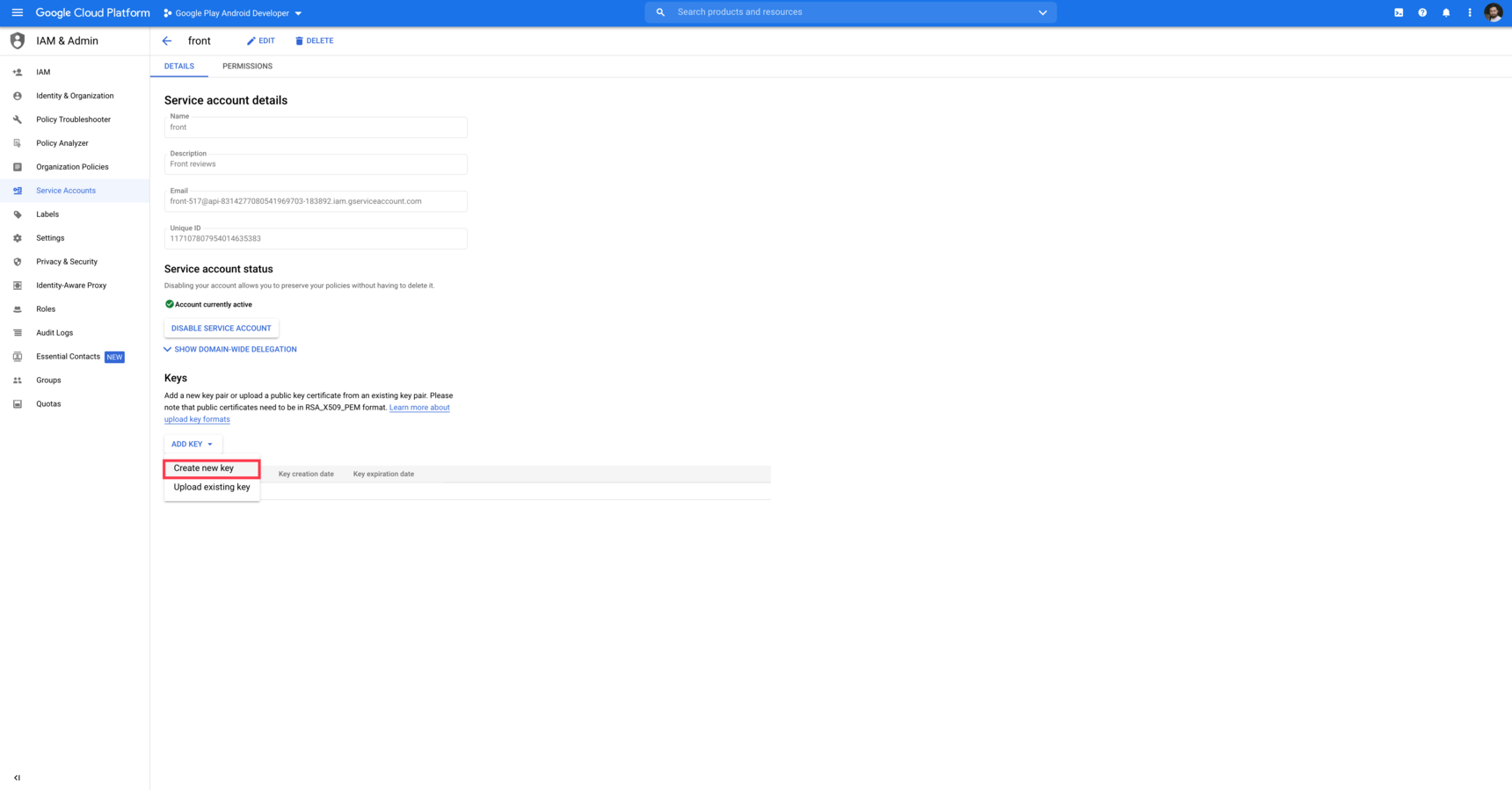
- In the following screen, uncheck all of the permissions except for View app information and Reply to reviews.
- When both of these are checked, click Invite user in the bottom right corner.
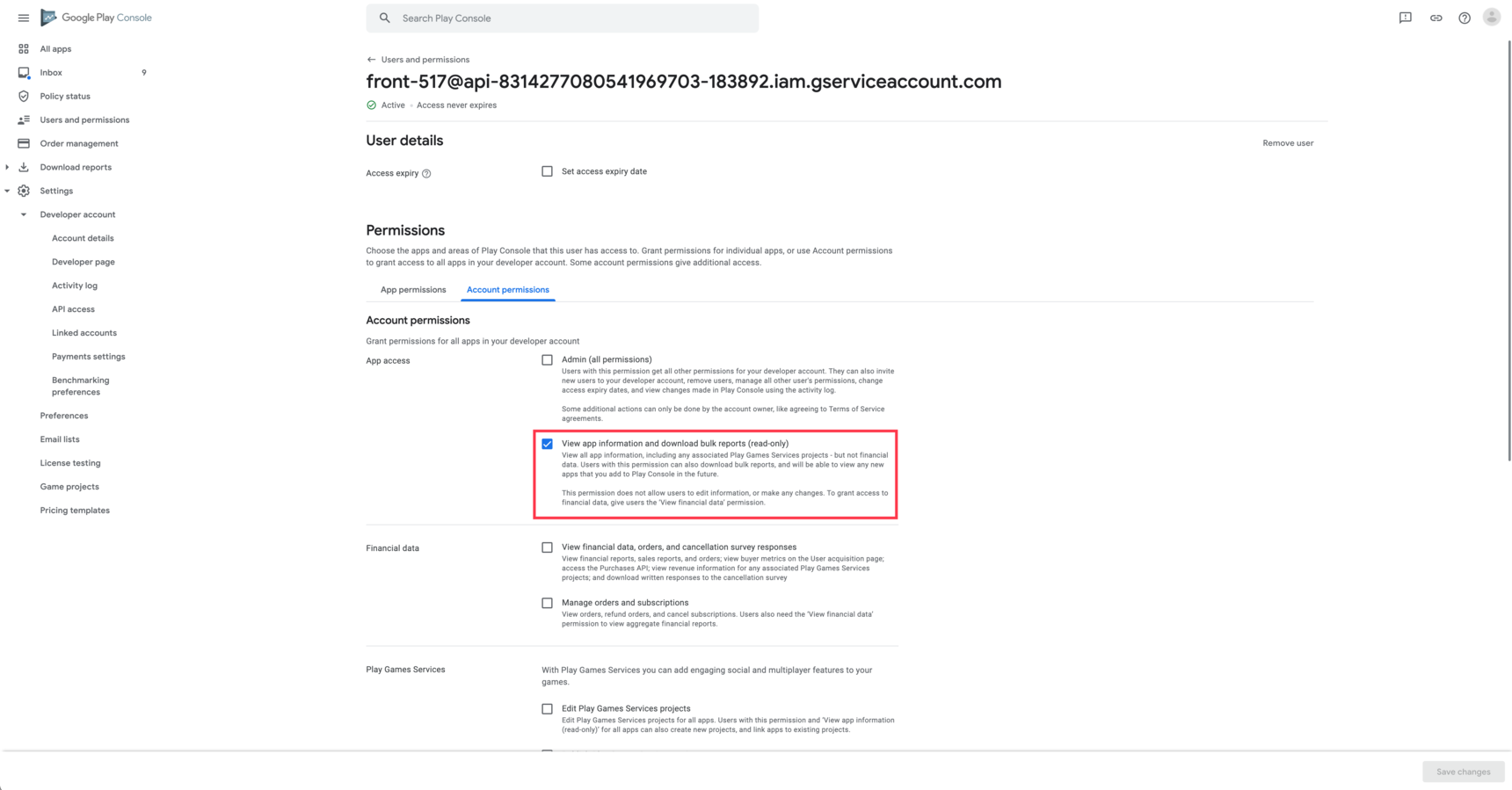
Getting your package name
- Head to the google play developers console
- Click the app you’d like to see the package name for in this screen
- The package name is written right below the name of the application
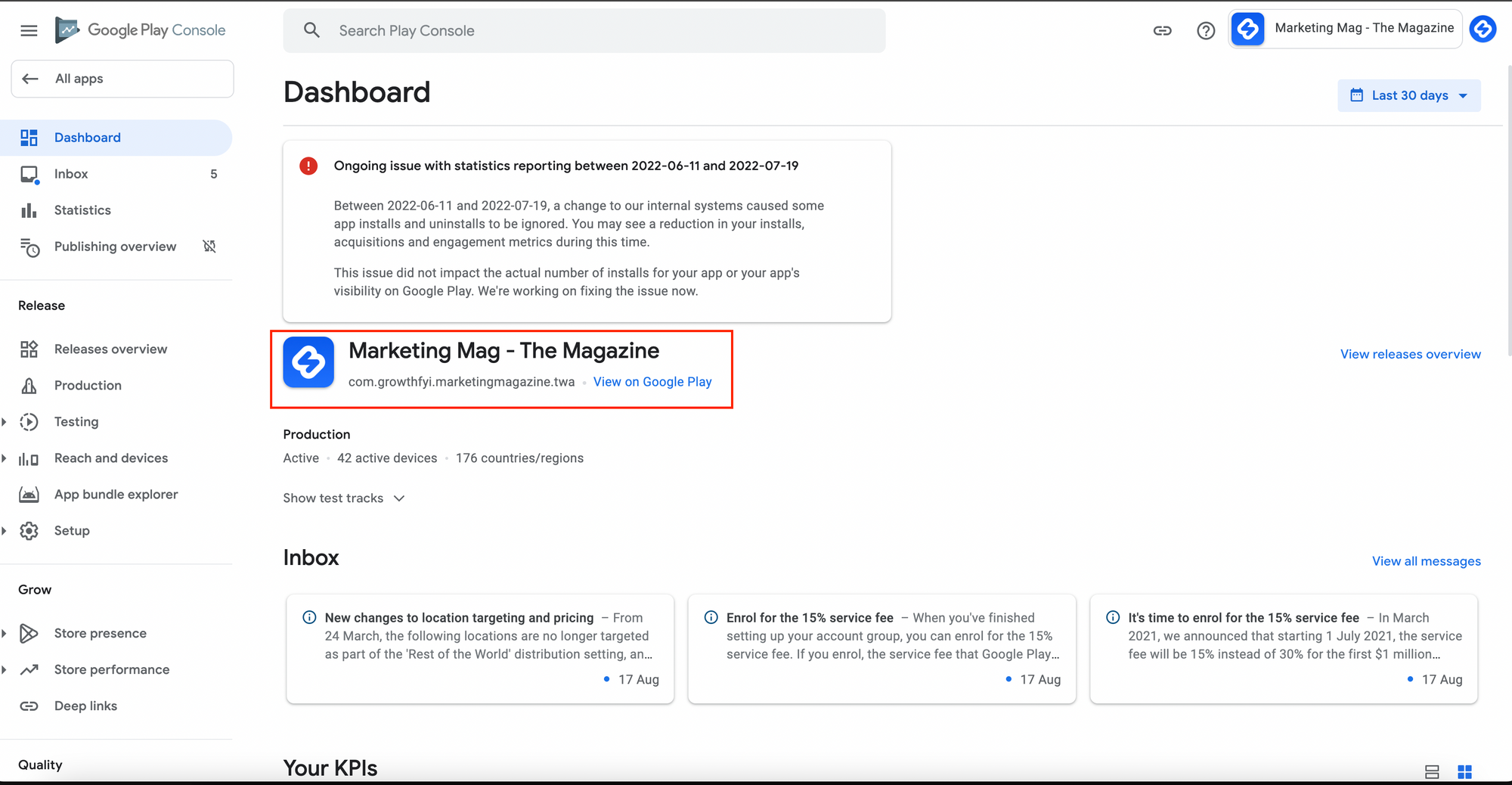
Copying your Bucket Name
For Olvy to fetch older reviews on your application we need a bucket name to begin with to get your bucket name head to the Download reports section in the console.
- Then click on reviews
- Now click on copy cloud storage URI on the top right, this is your bucket URL
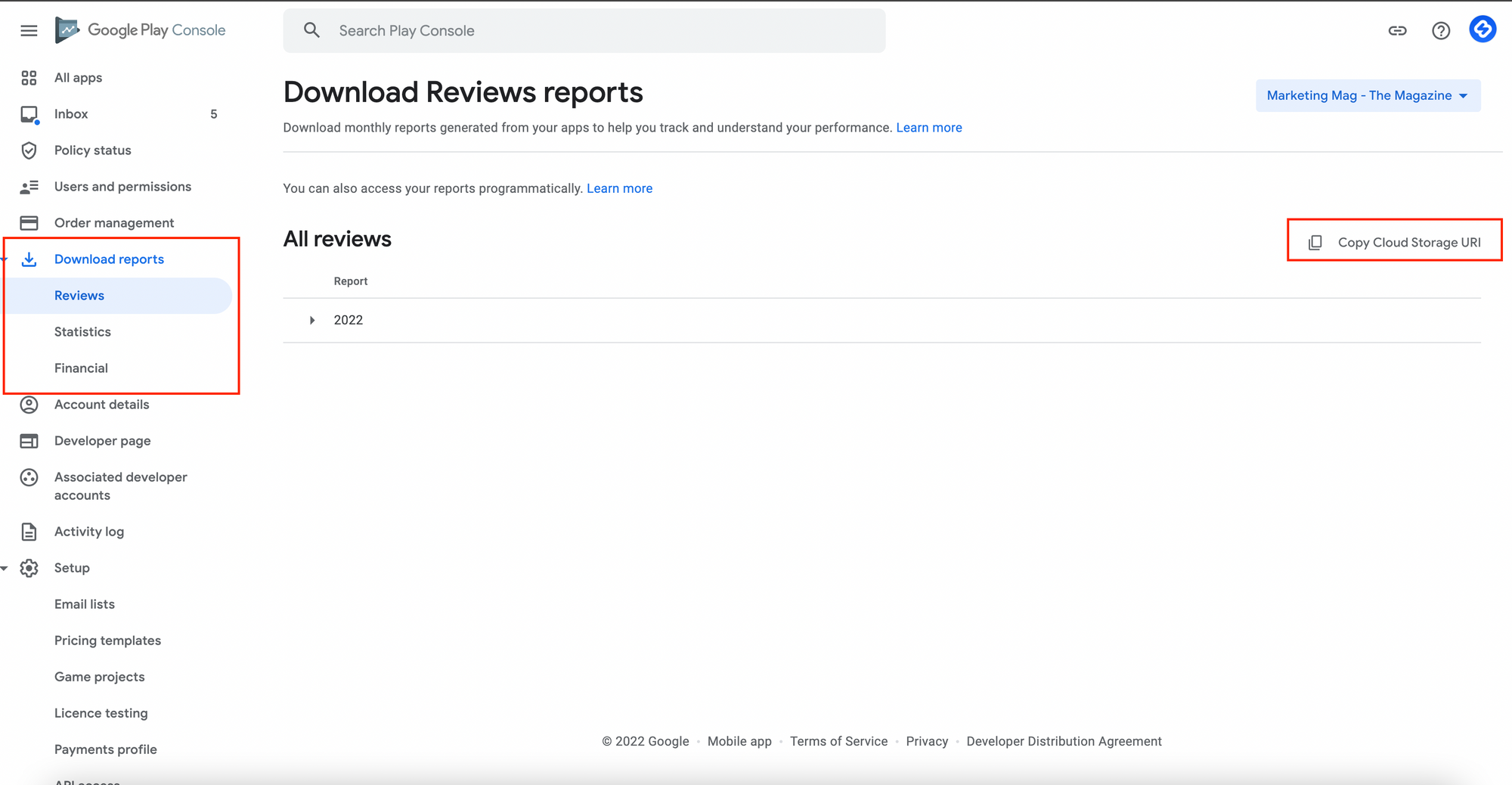
Once you have these 3 things, move to Integrations page on Olvy, find Playstore and add these 3 things in the provided input area and you are all set to close your feedback loop!
Collecting Reviews from Playstore
Once you integrate Olvy with Playstore, Olvy will automatically collect all the reviews from your listed app. Olvy will analyse them, give insights and create user profiles for every unique user who gives out a review.
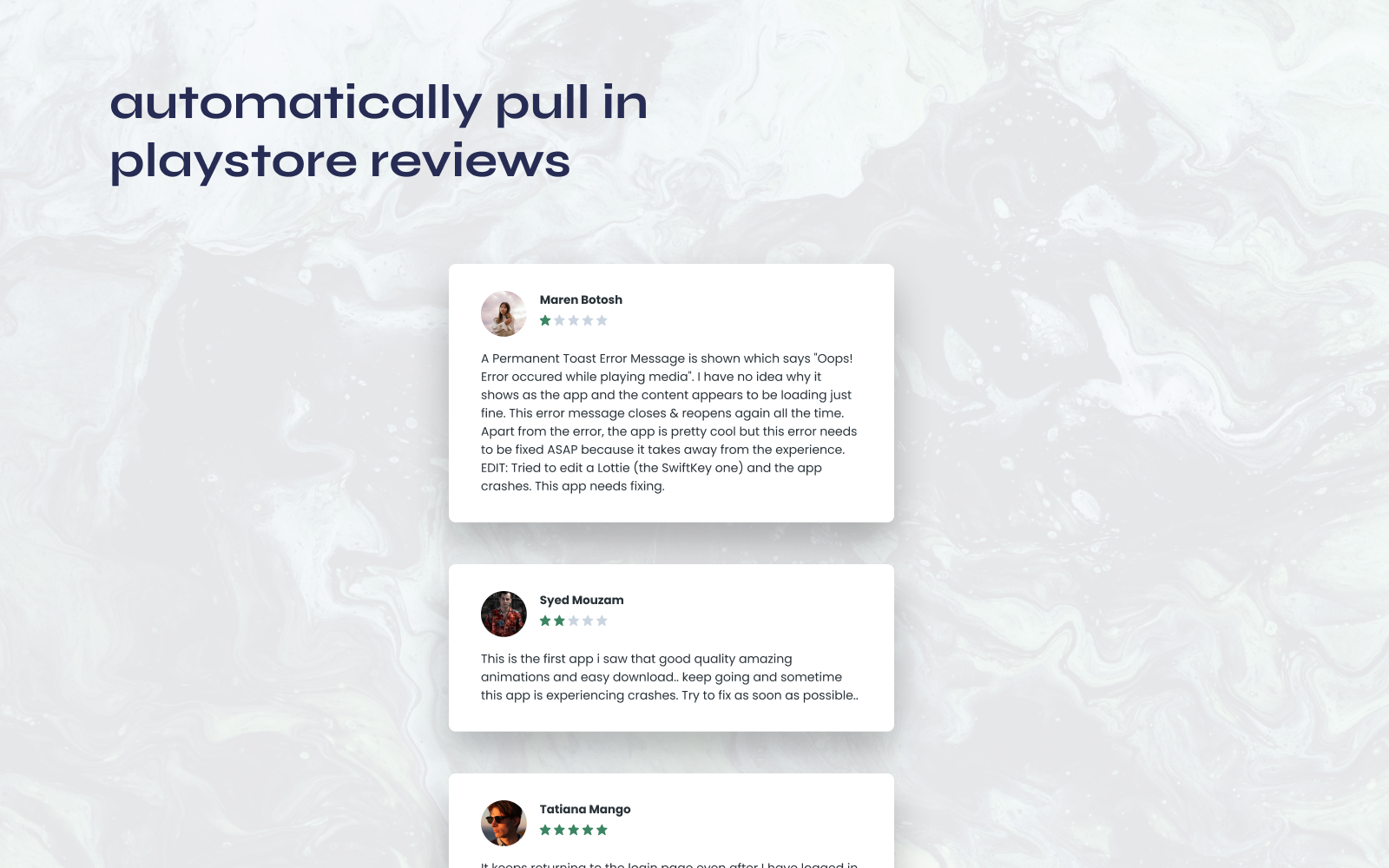
You can move over to message activity in Feedback, here you can send an announcement to your users and inform them about anything you ship that they had asked for and finally complete the loop to deliver customer delight.
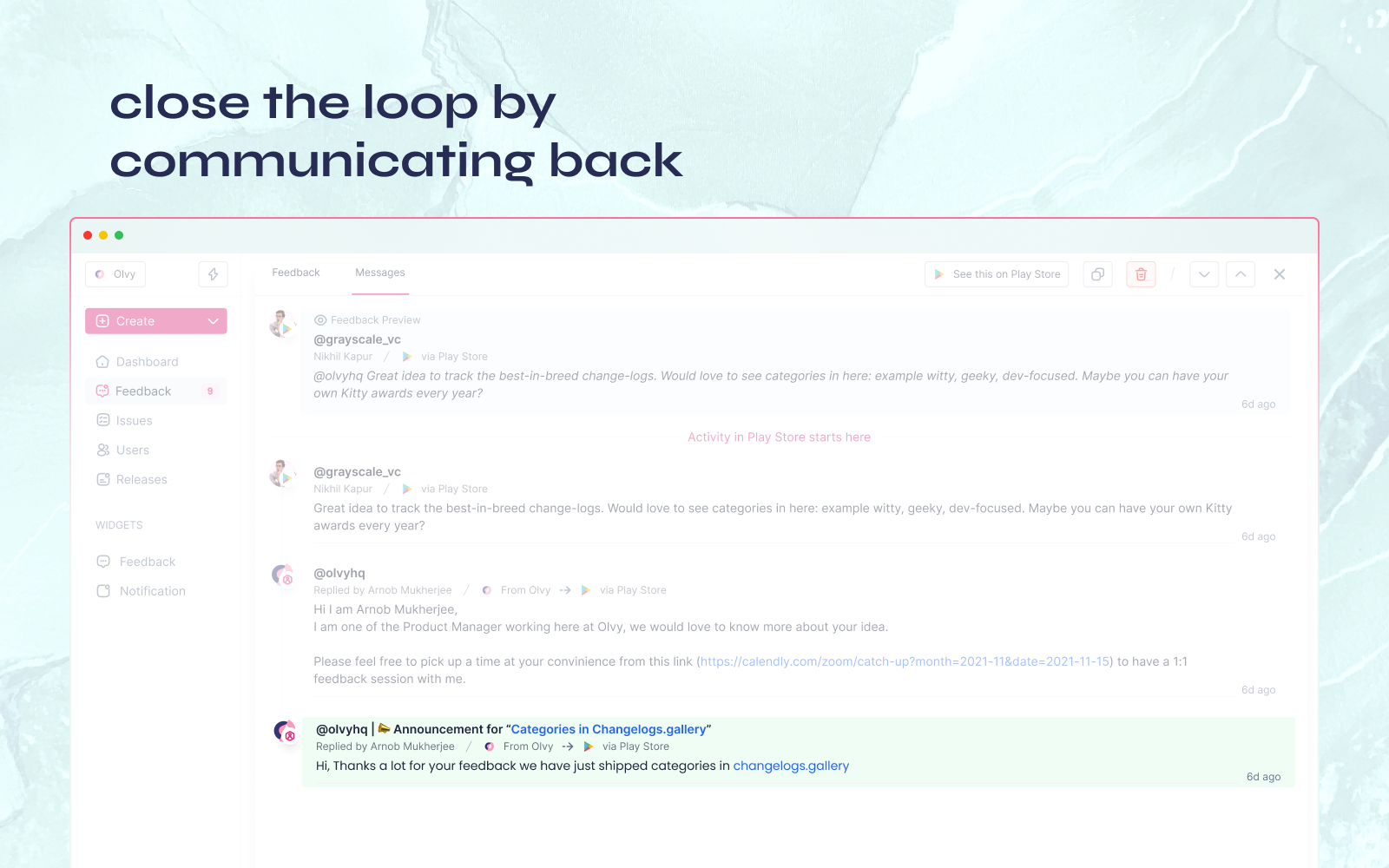
Summing up, Olvy Playstore Integration helps you with
- Automatically collect all the user reviews on Olvy and analysis them.
- Automatically creates user profiles whenever feedback is recorded.
- Reply to all the relevant users on Playstore whenever you ship something they've asked for, in one go.