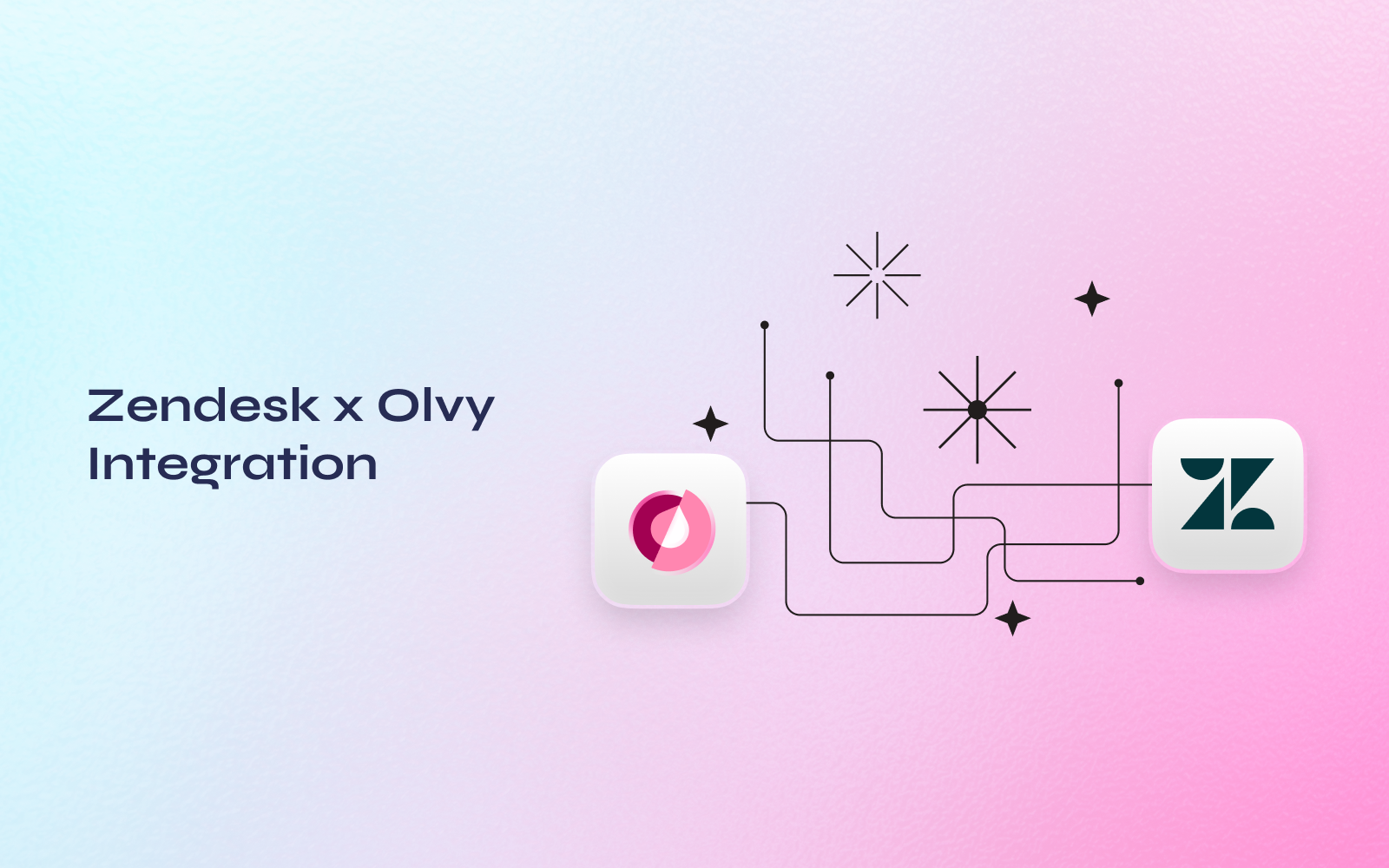You receive a lot of support tickets and sometimes somebody shares a very good feedback you should keep in mind .With Olvy’s Zendesk integration, you can directly push these customer feedback to Olvy and inform users whenever you ship or fix something that your users had asked for.
Olvy on Zendesk allows you to view all feedback that user has submitted and helps you automatically close the loop when something your users have asked for goes live.
Setting Up the Integration
- Authorise your Zendesk Customer Support with Olvy's Workspace.
- Once the integration is done, you can configure your Zendesk workspace if you want to add custom tags .If the custom tag is configured then it will take
olvyas default tag. - Go your Zendesk tickets and tag it with the configured custom tag or
olvy, then the ticket will be pushed to olvy as feedback. - You can install olvy sidebar app from the zendesk marketplace & Use it to push feedback manually to the olvy.
Capturing Feedback with Zendesk Integration
Once you are done with integrating Zendesk with Olvy -
- You can tag the tickets with
olvyor any custom tags you have configured on integration configuration to push the ticket to olvy. - You can manually push the feedback from ticket once you install olvy sidebar app on zendesk.
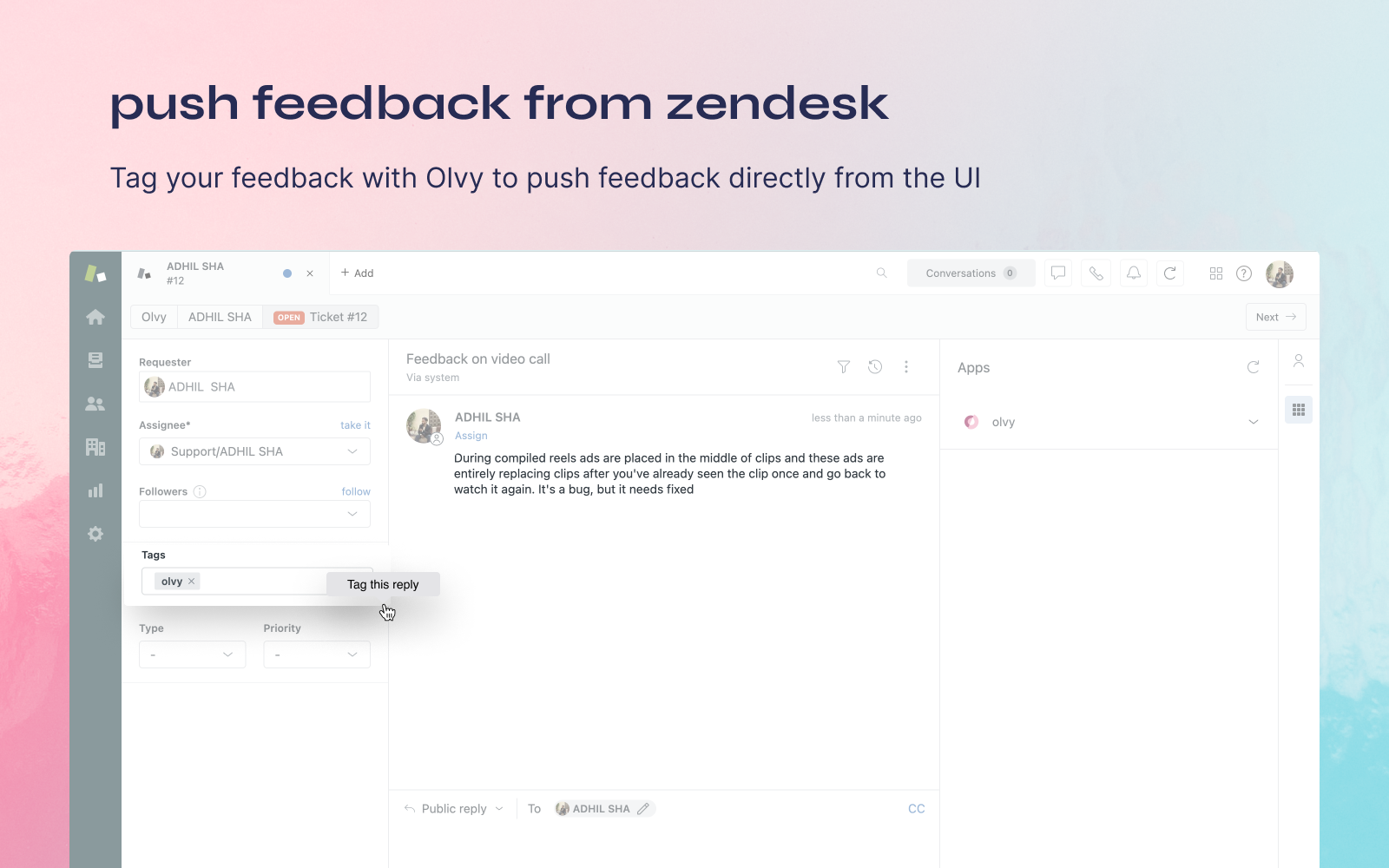
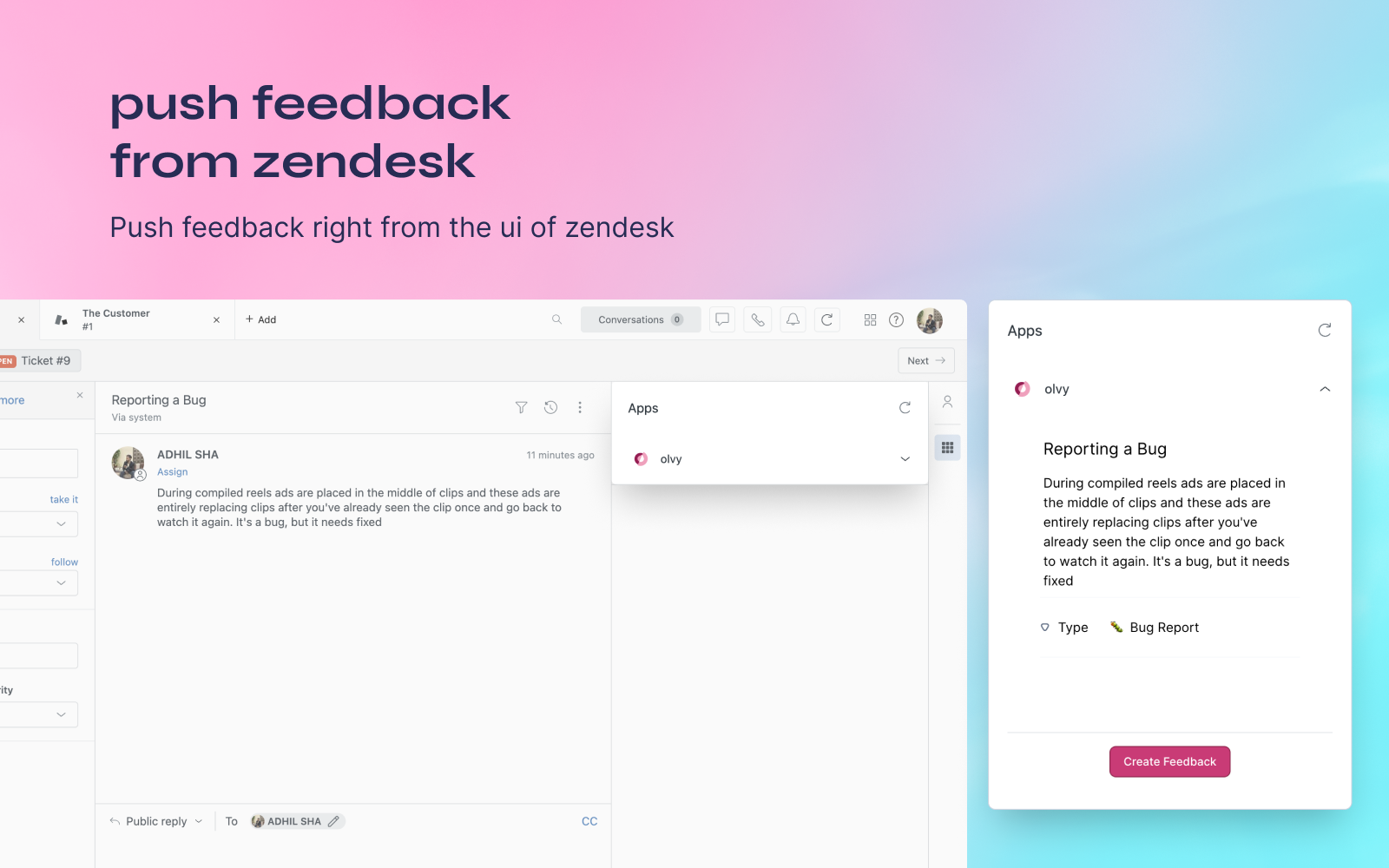
You can move over to message activity in Feedback, here you can send an announcement to your users and inform them about anything you ship that they had asked for and finally complete the loop to deliver customer delight.
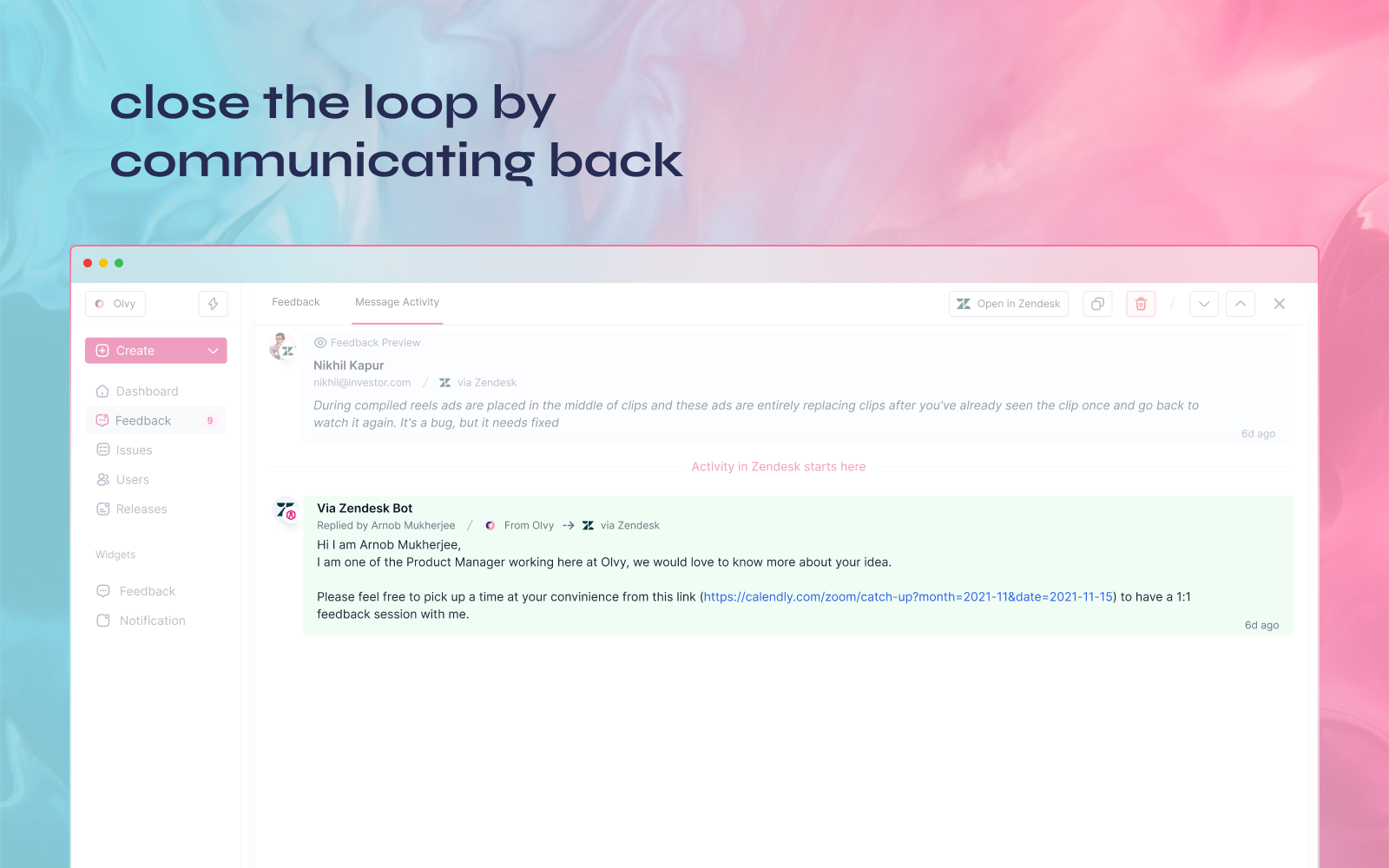
Summing up, Olvy's Zendesk Integration helps you with -
- Pushing relevant feedback directly from Zendesk and analyzing all the feedback in one place.
- Keep a track of all the user feedback and the activities that the user does on Olvy.
- Communicate with all the users who gave feedback for all the research and communication purposes.