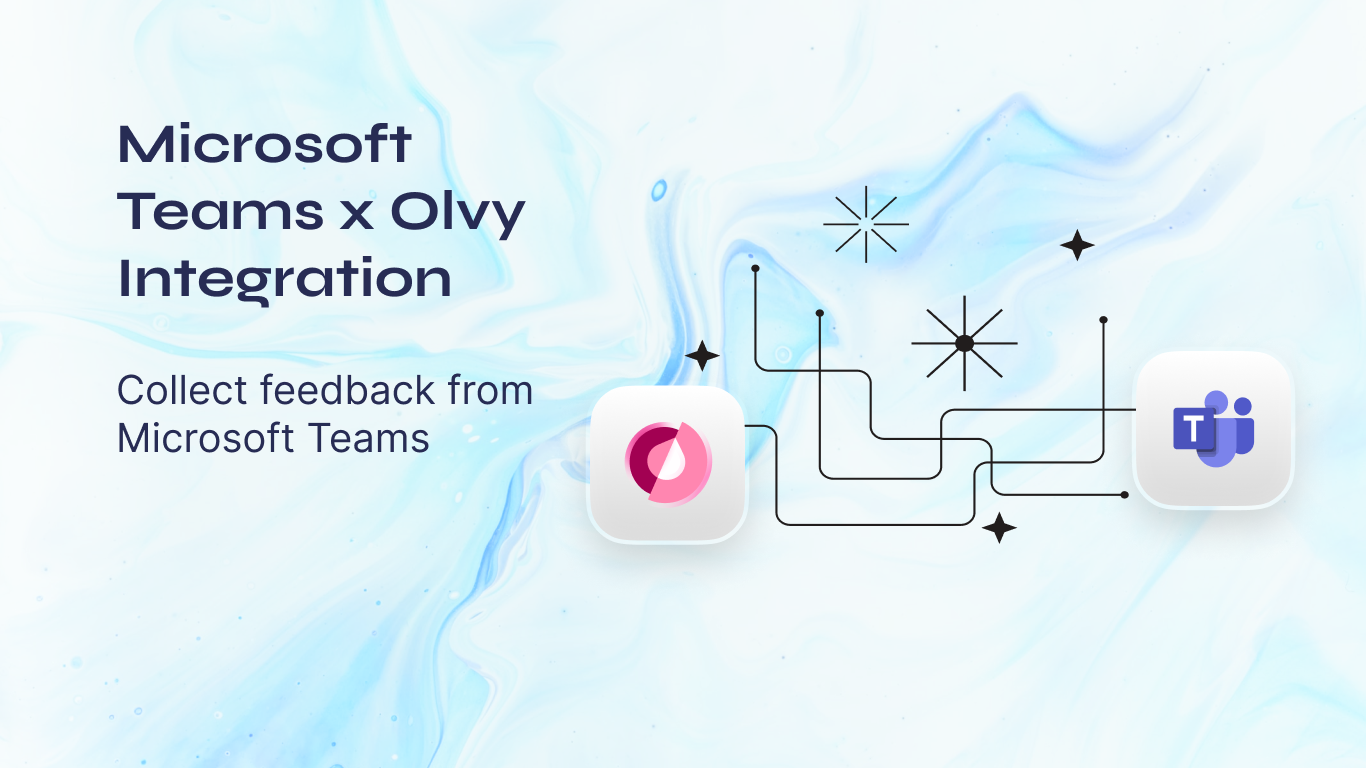You're at a large company which is hiring new people by the day and all of them have a lot of valuable feedback for the product. It becomes impossible to keep a track of all the feedback and keep those members informed whenever you ship something they asked for.
With Olvy’s Teams Integration, we help you do just that. Once you set up your Teams Integration, you can very easily keep a log of all the valuable feedback in one place, get insights from the collected feedback and finally close the loop with your users and your team once you ship something they've asked for.
Setting Up the Integration
- Move to Olvy’s Workspace Settings > Integrations.
- Here you’ll see a list of integrations and once you find Teams, authorize your Teams Workspace with Olvy.
- Go to the Microsoft Teams app marketplace, search for Olvy, and open it. In the dropdown next to the Add button you'll find an option to Add to a team. Click on it and select the team you want to add Olvy to.
- Now Olvy’s Teams bot has entered your workspace, you are all set to push a feedback to Olvy!
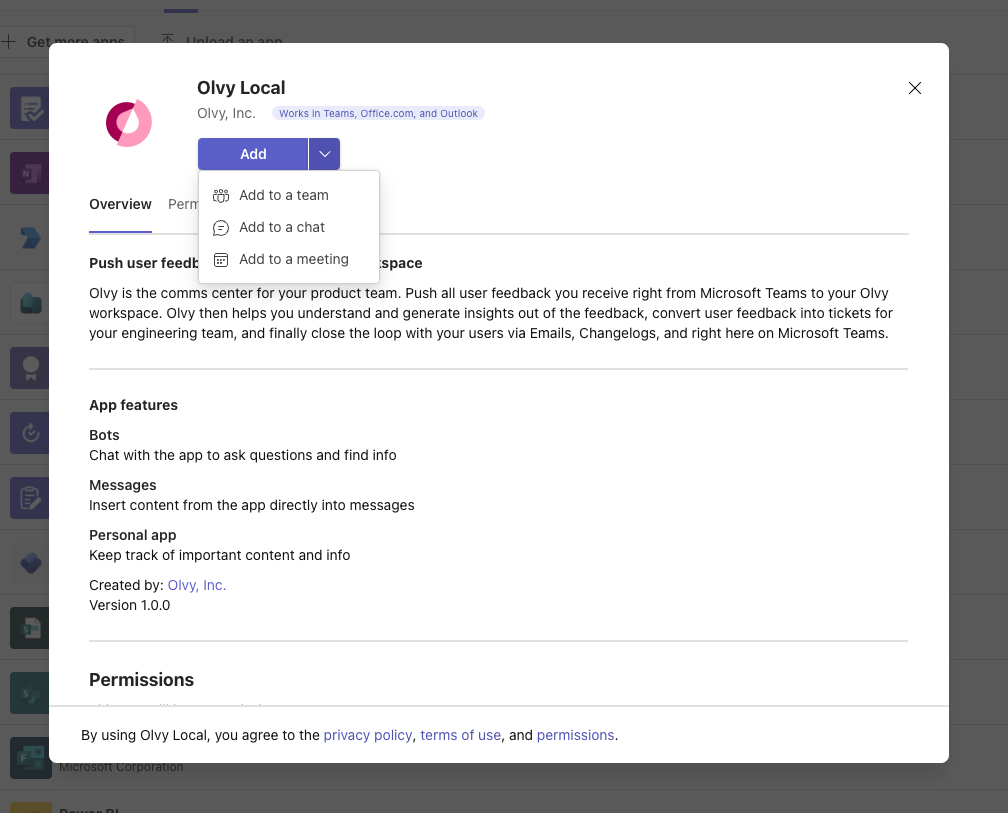
Pushing a feedback to Olvy
If you go back to Teams now, you will find a Push to Olvy when you right-click on a message.
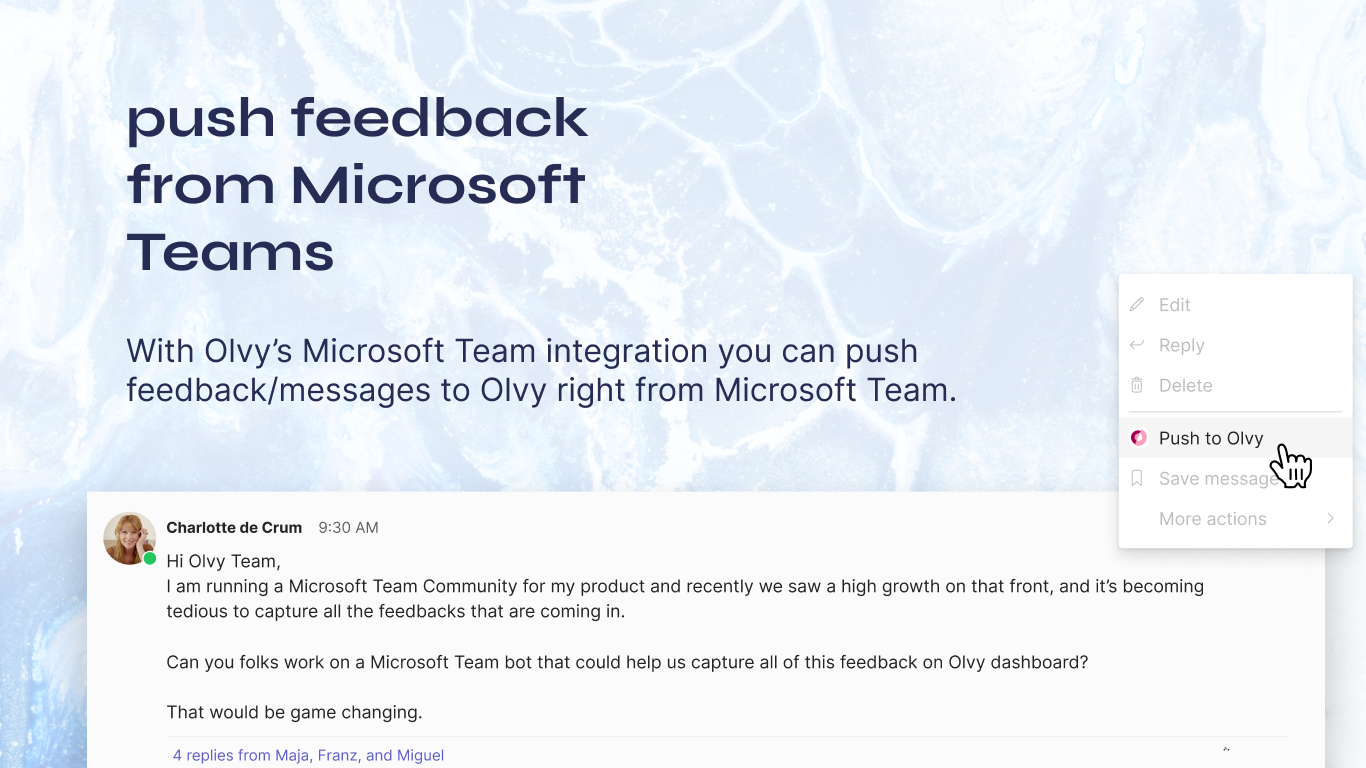
Selecting that option will open a modal for you to confirm the feedback title and body, and once you click on Submit the user feedback will be pushed to your Olvy workspace.
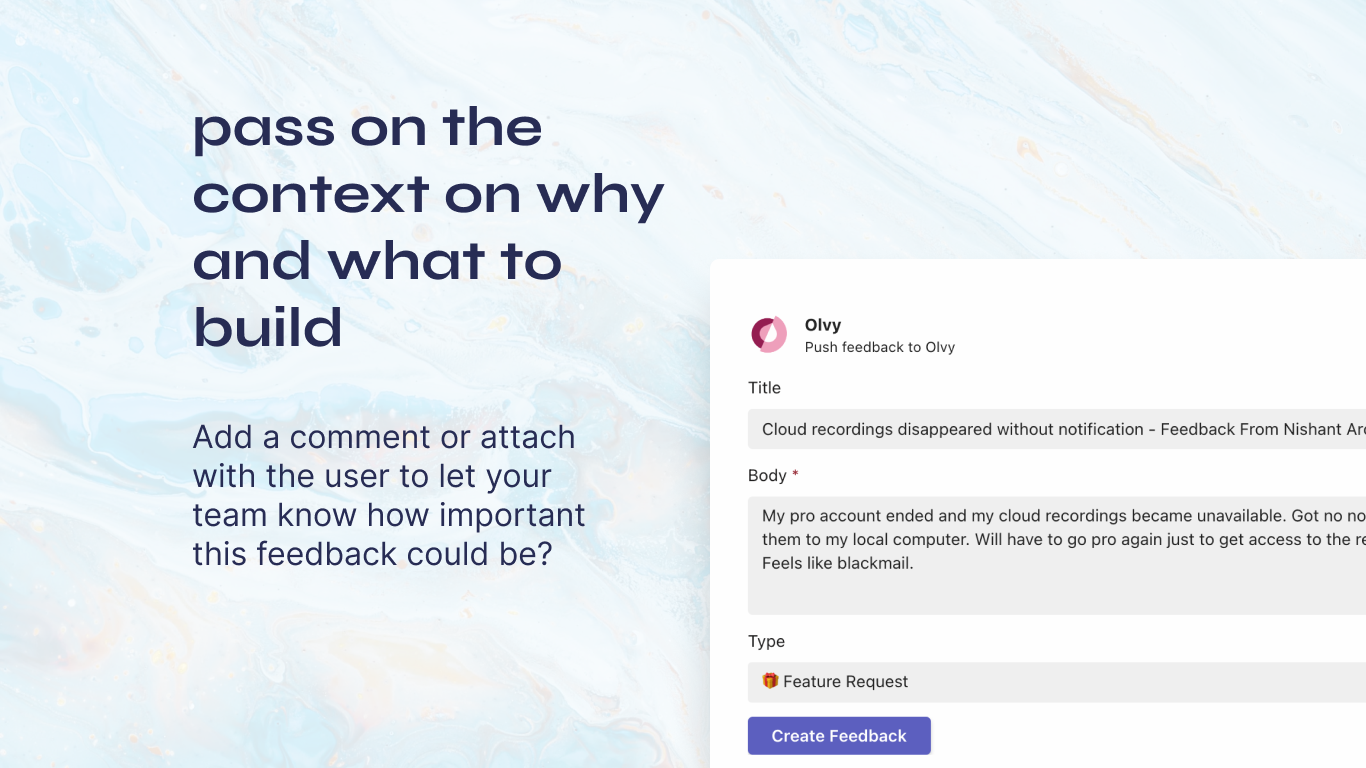
Completing the Feedback Loop
Once you’ve shipped something your users on Teams had asked for, it’s time to delight them with the new product updates. You can communicate, make announcements or publish a release note to inform your users directly from Olvy.
- Communicating via feedback
- Whenever you push feedback from Teams, Olvy automatically creates a user profile of that user and stores this feedback.
- You can open this feedback and move over to Message activity.
- Here you can send across a message to your user directly.
- Informing via Issues
- You can create an issue and attach relevant feedback with them for your engineers and product teams to work on it.
- Once these issues are resolved, you can move over to announcements to inform users.
- You can send out a message to multiple users attached at the same time.
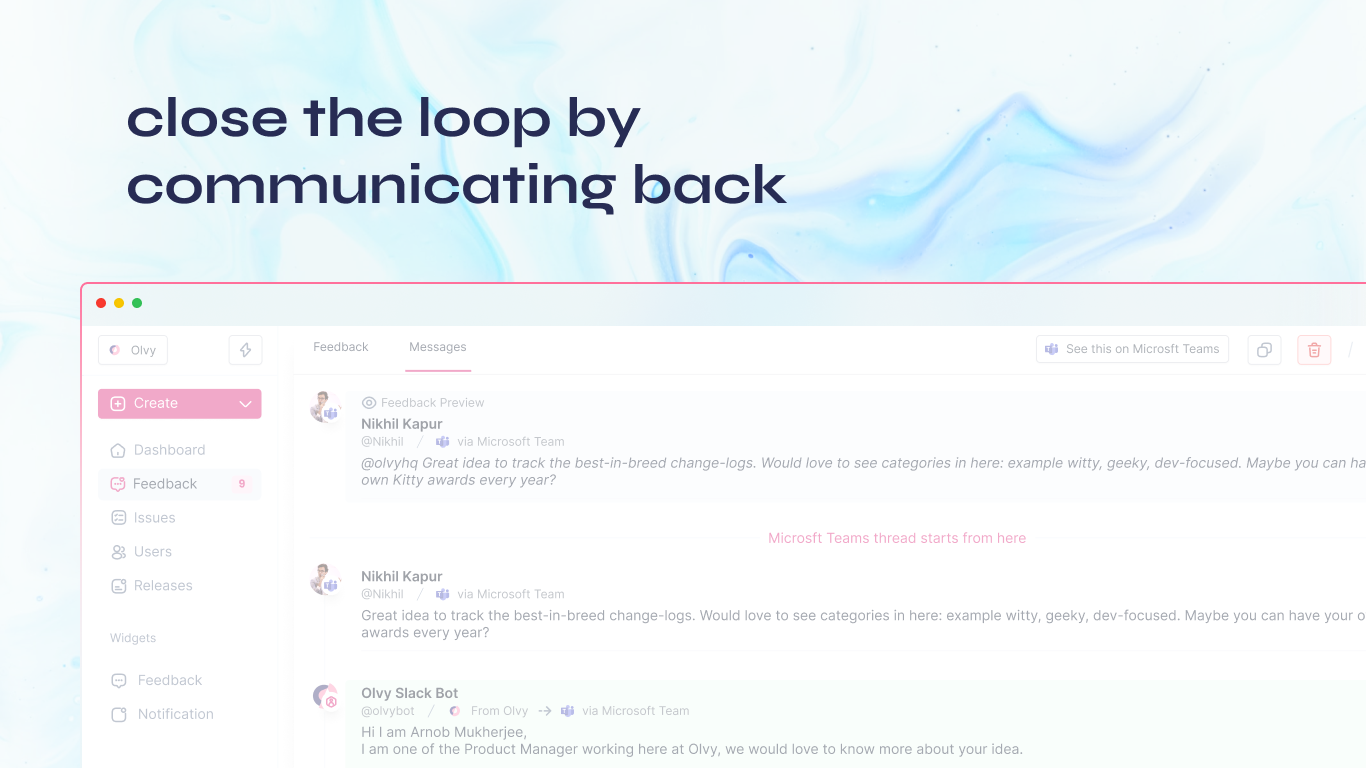
Summing up, Olvy’s Teams Integration helps you with -
- Pushing relevant feedback directly from Teams and analyzing all the feedback in one place.
- Automatically create user profiles once any feedback is pushed to Olvy.
- Communicate with all the users who gave feedback for all the research and communication purposes.
- Send out announcements to all the relevant users once you ship something they've asked for.