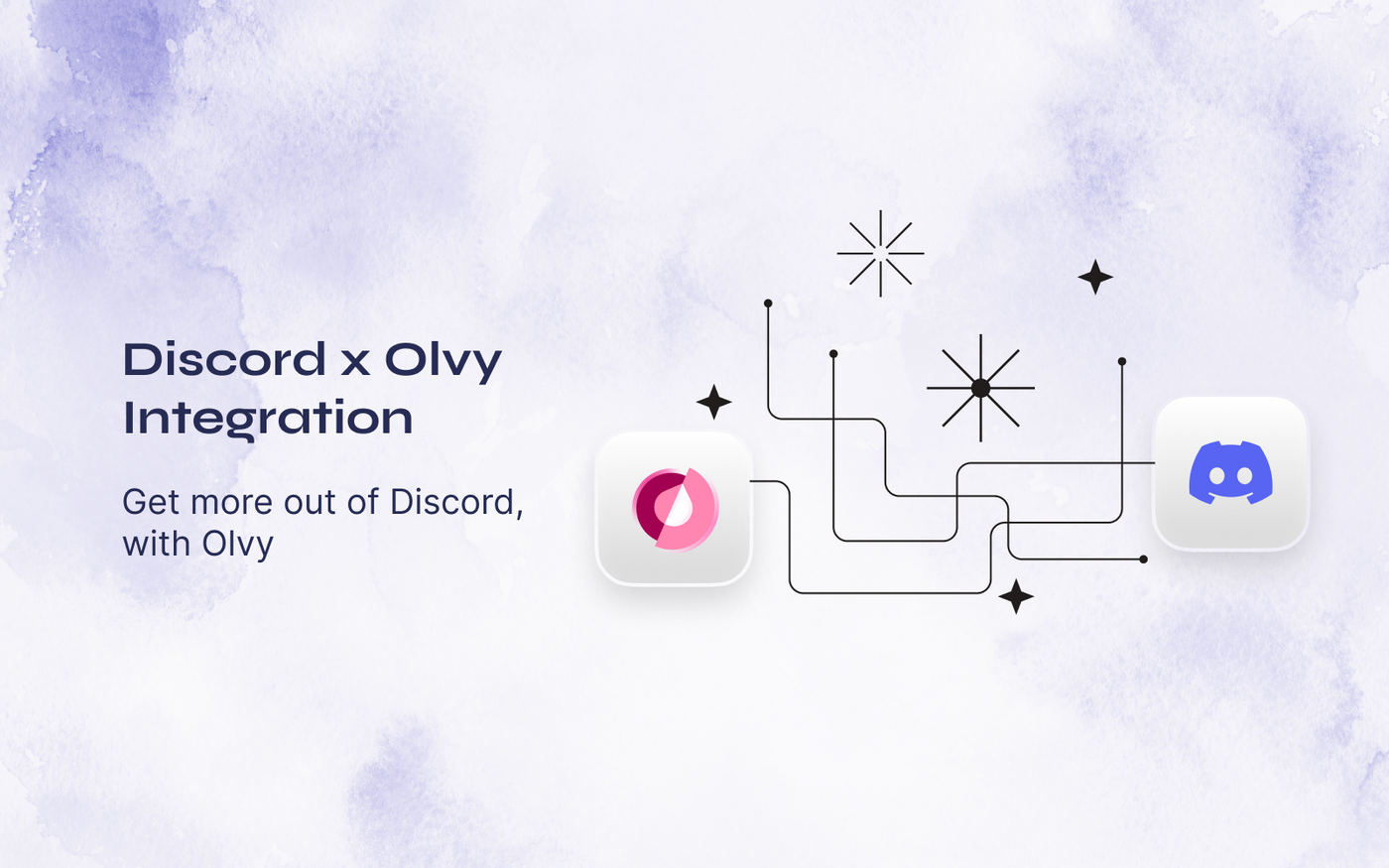If you have a community around your product on Discord, chances are that you get a lot of valuable feedback there. With any community with more than a few members, it becomes difficult to keep track of all the feedback you receive and keep those members informed whenever you ship something they’ve asked for.
Olvy's Discord integration helps you solve this problem. Once set up you can push any message you receive in your Discord community or automatically collect feedback from your feedback channel to Olvy, and get insights on top of all the user feedback you've pushed to Olvy, and help you convert the common themes from your user feedback into your engineering roadmap, and finally close the loop with your users once you ship something they've asked for.
Setting Up the Integration
- Head on over to your Workspace Settings and then go to the Integrations page.
- You will see a list of all integrations Olvy supports, find Discord in the list and click on "Setup"
- You will then be redirected to Discord to select the server you want to add Olvy to, and then authorize Olvy to access your messages. We need these permissions to access the messages in your Discord community and automatically keep your users informed with all new updates you ship.
- That's it. You will be redirected back to Olvy with your integration completely set up.
- You can click on the ⚙️ icon on the integration list to open the configuration menu and where you can define the channels to automatically import all your user feedback from them.
Pushing feedback to Olvy
If you go back to Discord now, you will find a Push to Olvy option inside "Apps" when you right-click on a message.
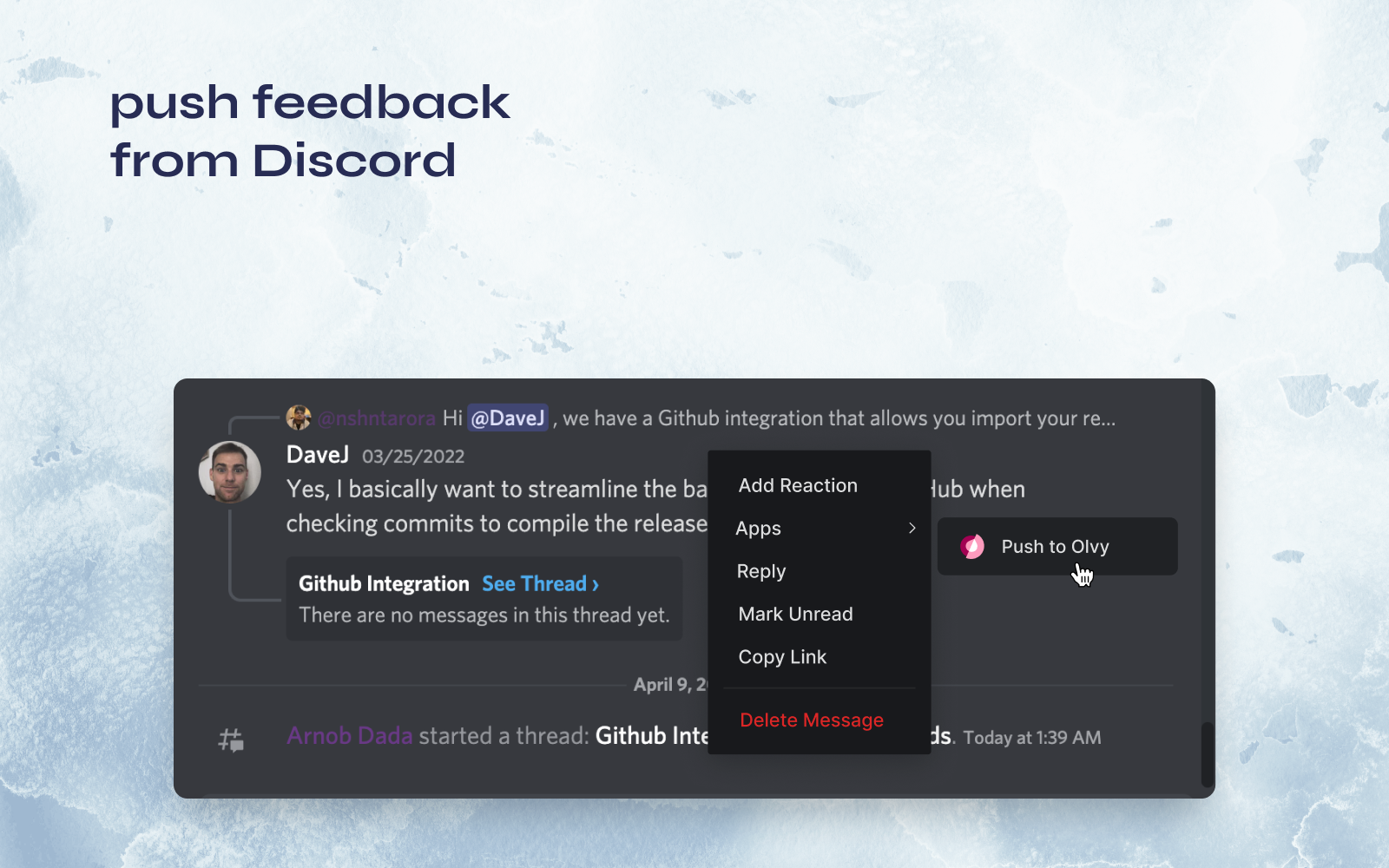
Selecting that option will open a modal for you to confirm the feedback title and body, and once you click on Submit the user feedback will be pushed to your Olvy workspace.
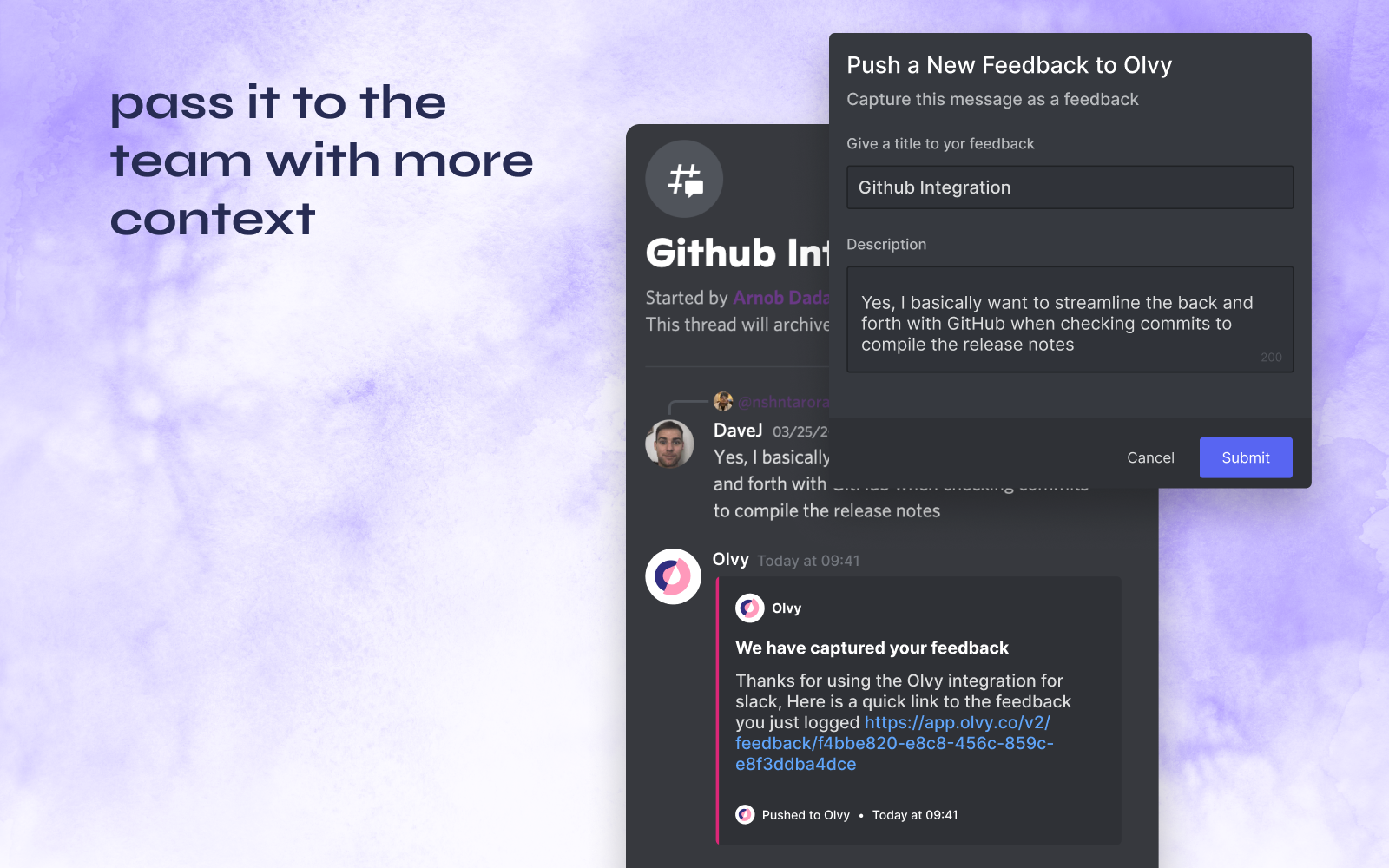
Automatically Importing Feedback from Channels
Once you select your channels from your configuration on Olvy, you can now automatically import all these messages landing in these #feedback channels to analyse what your users are saying and to close the loop.
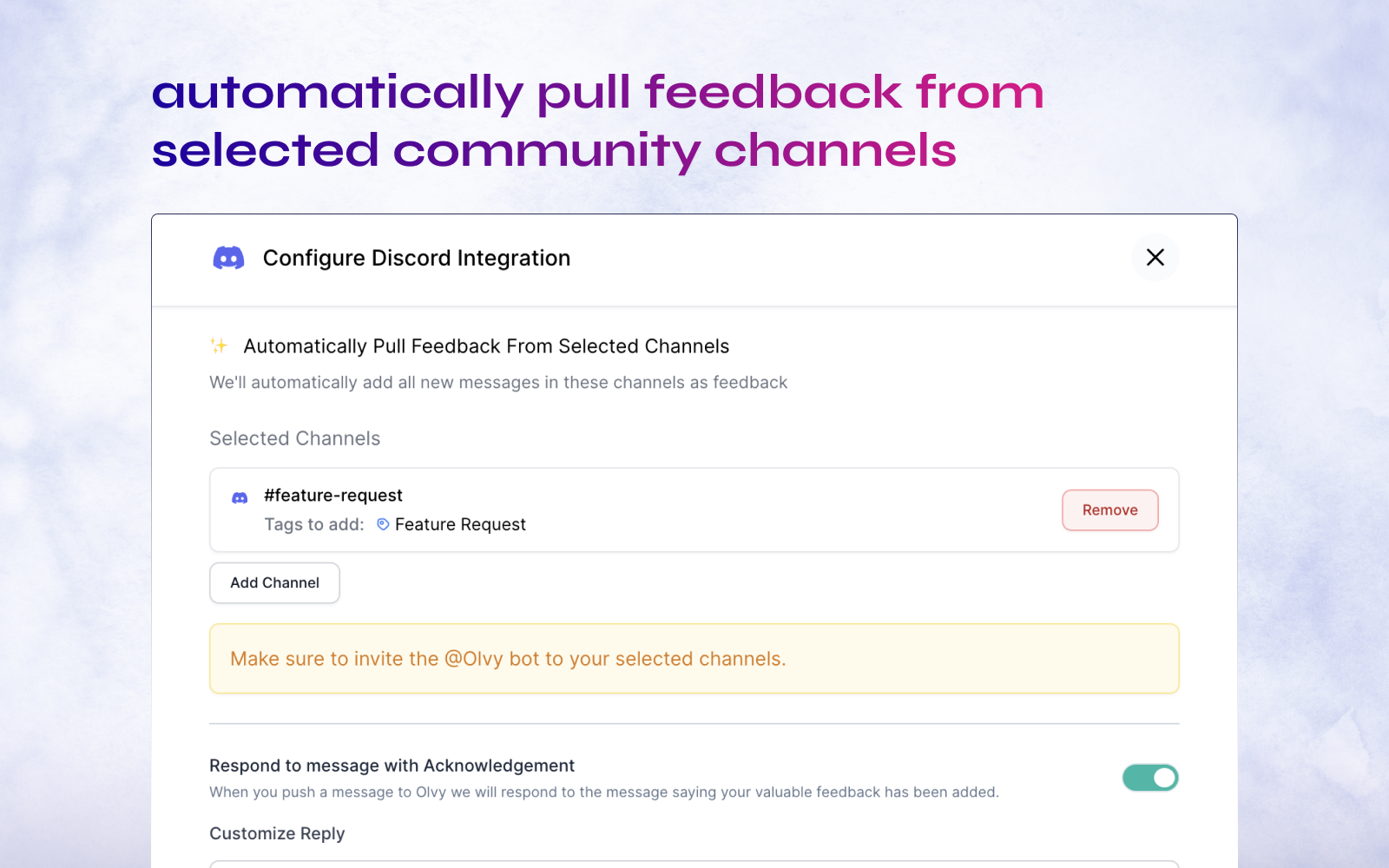
Completing the User Feedback Loop
Once you’ve shipped something your users on Discord had asked for, it’s time to delight them with the new product updates. You can communicate, make announcements or publish a release note to inform your users directly from Olvy.
- Communicating via Feedback
- Whenever you push feedback from Discord, Olvy automatically creates a user profile of that user and stores this feedback.
- You can open this feedback and move over to Message activity.
- Here you can send across a message to your user directly.
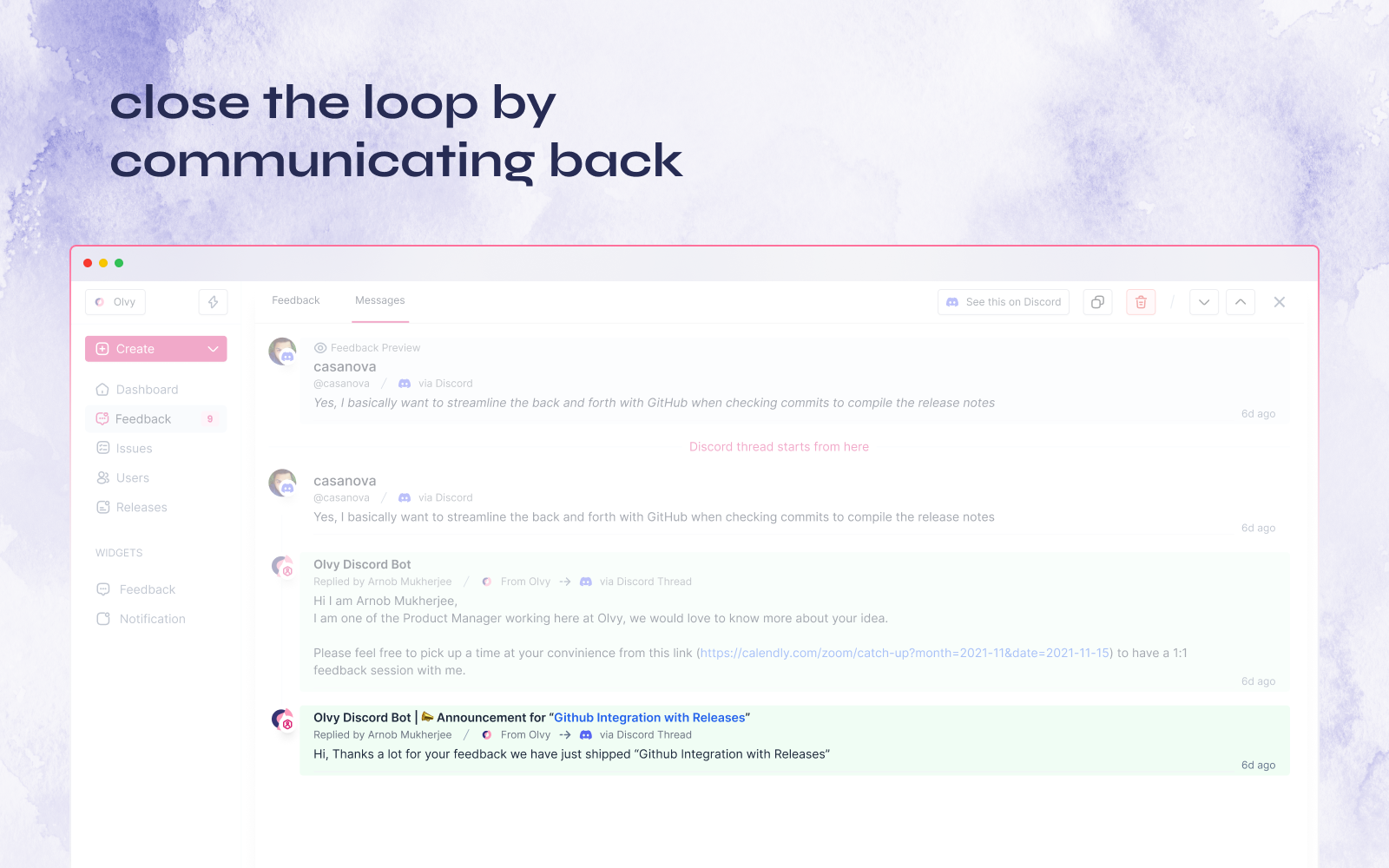
- Communicating via Issues
- You can create an issue and attach relevant feedback with them for your engineers and product teams to work on it.
- Once these issues are resolved, you can move over to announcements to inform users.
- Here you can send out an announcement to multiple users and to multiple sources attached with this issue, all in just one click.
Configuring your Discord Integration
Once you set up the Discord integration you can configure it to change how the integration acts and what it does for you. To configure an integration click on the ⚙️ icon next to the integration you want to customize and you'll be presented with the following available configuration options.
- Automatic Feedback Channels
You can configure channels in your Discord community from where Olvy will automatically import all user feedback you have, and every time someone posts on your selected channels, they will automatically be added to your Olvy workspace. - Message Acknowledgement
By default the Olvy bot responds to a Discord message whenever you push it as a feedback to let the message author know you've noted their feedback. You can disable the message, customize it or instead react with an emoji to the message if you want to keep it on the down-low.
Summing up, Olvy’s Discord Integration helps you with
- Pushing relevant feedback directly from discord and analyzing all the feedback in one place.
- Automatically import feedback from your selected community channels.
- Communicate with all the users who gave feedback for all the research and communication purposes.
- Olvy automatically creates a user profile once feedback is pushed to Olvy.
- Send out announcements to all the relevant users once you ship something they've asked for.