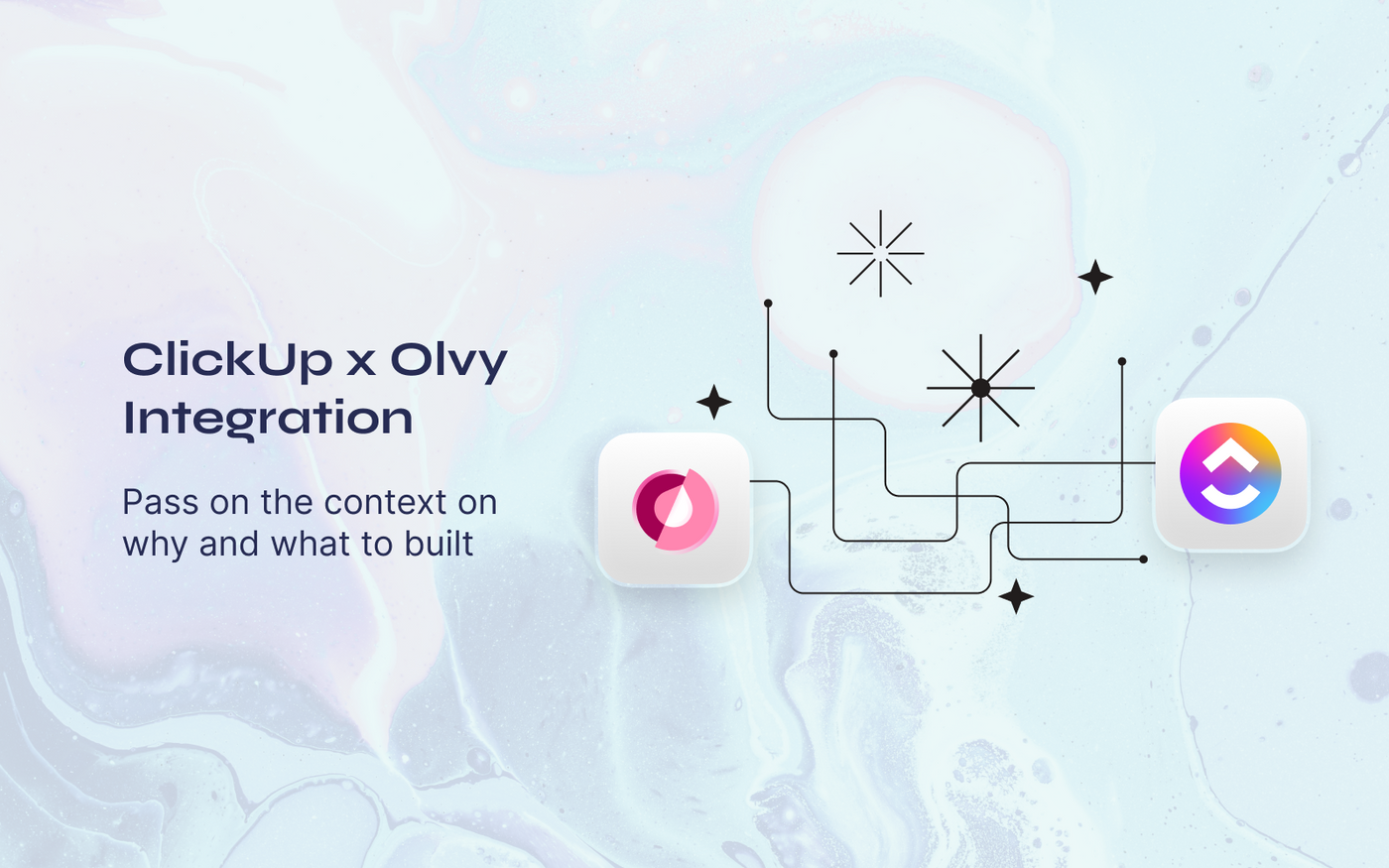Product teams need to empathize with the users in order to build the best product for them. Hence listening to users becomes important to build according to the customer needs.
Olvy helps you transfer this context to the team. Olvy’s ClickUp Integration allows you to create tasks directly from Olvy, attach relevant feedback with every task and inform users once those tasks are completed.
Setting up ClickUp Integration
- Head over to Workspace Settings > Integrations.
- Here you’ll see a list of integrations and once you find Clickup, authorize your ClickUp Workspace with Olvy. Remember to select only one workspace as olvy supports only one ClickUp workspace for an Olvy workspace.
- Once the integration is done, you can configure your ClickUp workspace if you want to map custom statuses of your spaces with the statuses in Olvy. List based status mapping is also available for each spaces.
- If the configuration is not done for a space or a list, then all the statuses except the ‘Done’ will be mapped by default to
To dostatus in ClickUp & ‘Done’ will be mapped to the status with the type closed in your space. - Once you're done with mapping your statuses, now you can start creating tasks and attach relevant feedback with those tasks from Olvy via 'Create Issue'.
- You will find these tasks on your Clickup workspace with a link that directs to all the relevant feedback collected on Olvy.
Creating Tasks with Olvy
Once you find some users talking about the same thing, you can club their feedback and attach them to create a ClickUp task from Olvy and pass this context to your team with the task created via Olvy.
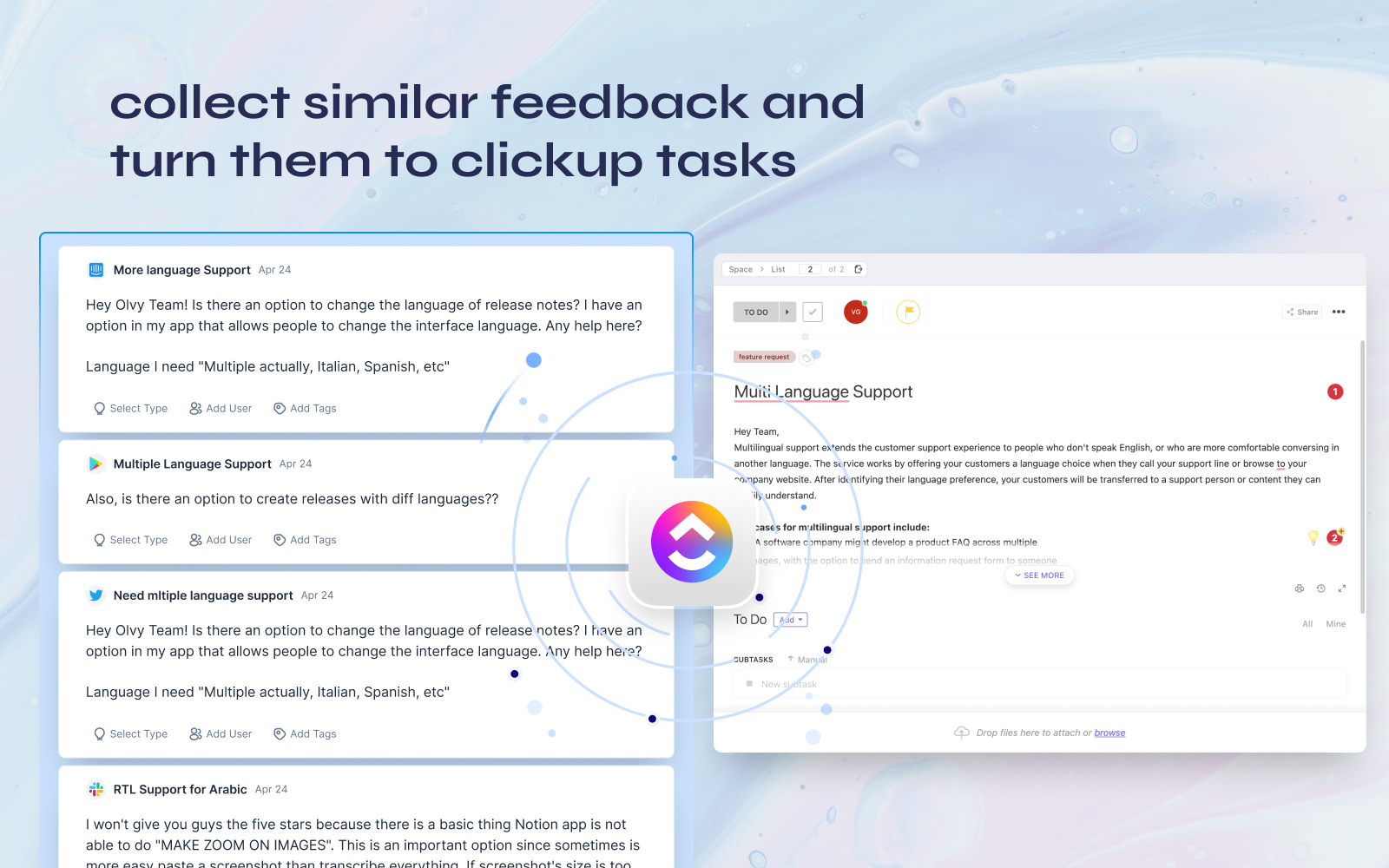
You can make your desired changes on ClickUp or on Olvy and work seamlessly.
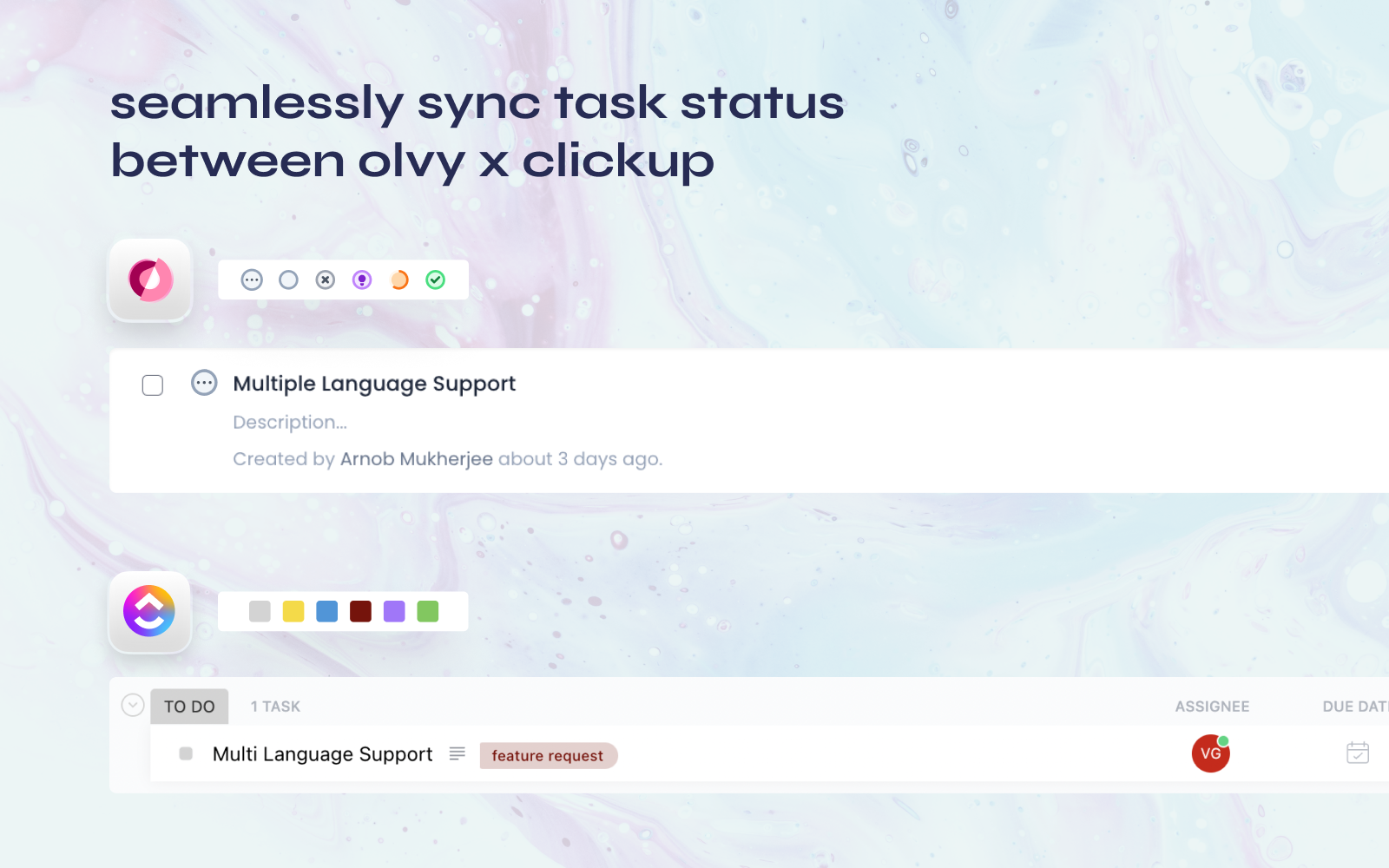
Once these tasks are resolved, you can move over to announcements to inform users. Here, you can send an announcement to multiple users and to various sources attached to this task from Olvy, all in one click.
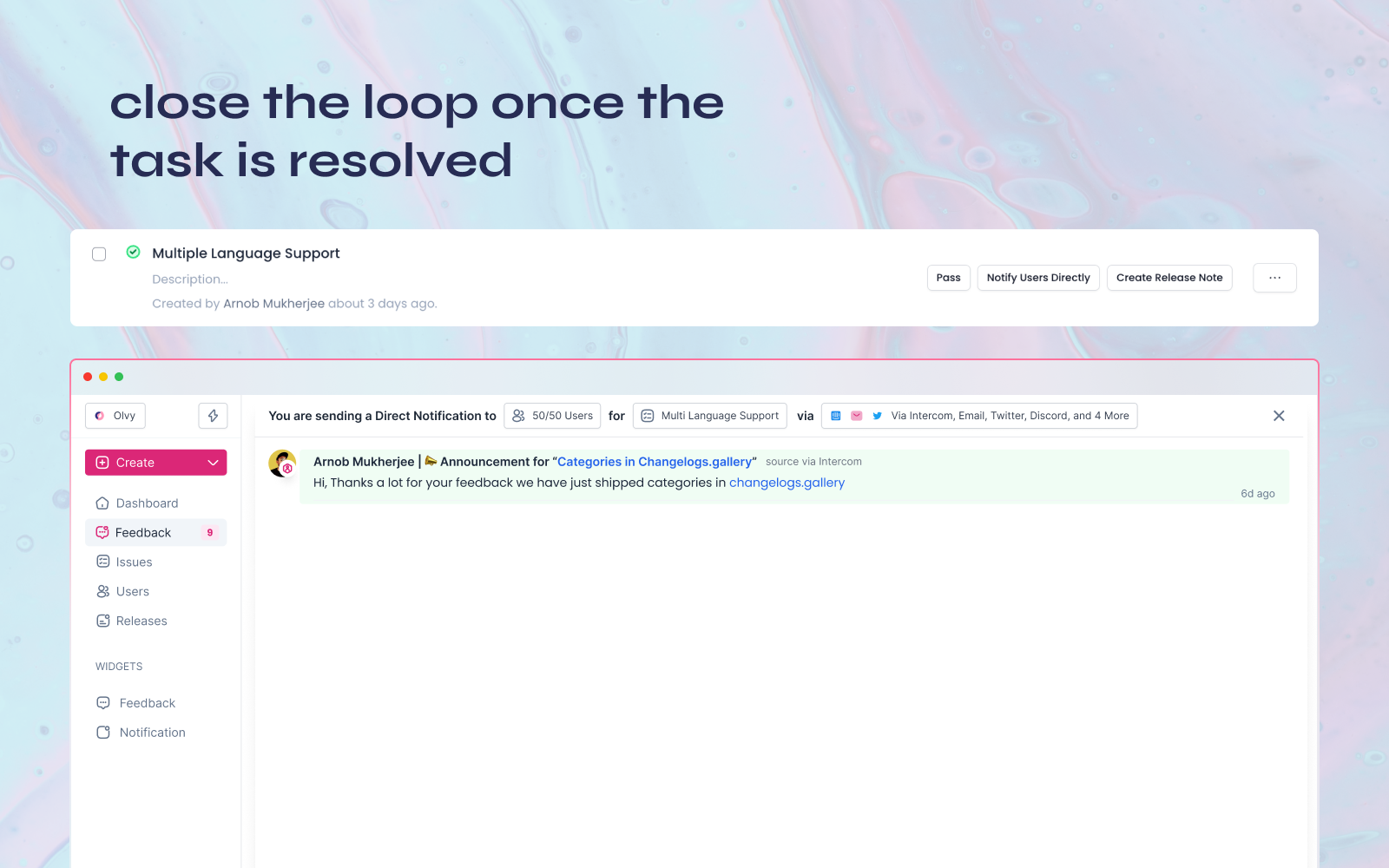
Summing up, Olvy’s ClickUp Integration helps you with -
- Transferring context to the product and engineering teams.
- Keeping track of the progress all in one place.
- Seamlessly work between both workspaces and leverage both tools.
- Inform Users and make announcements once these tasks are resolved.